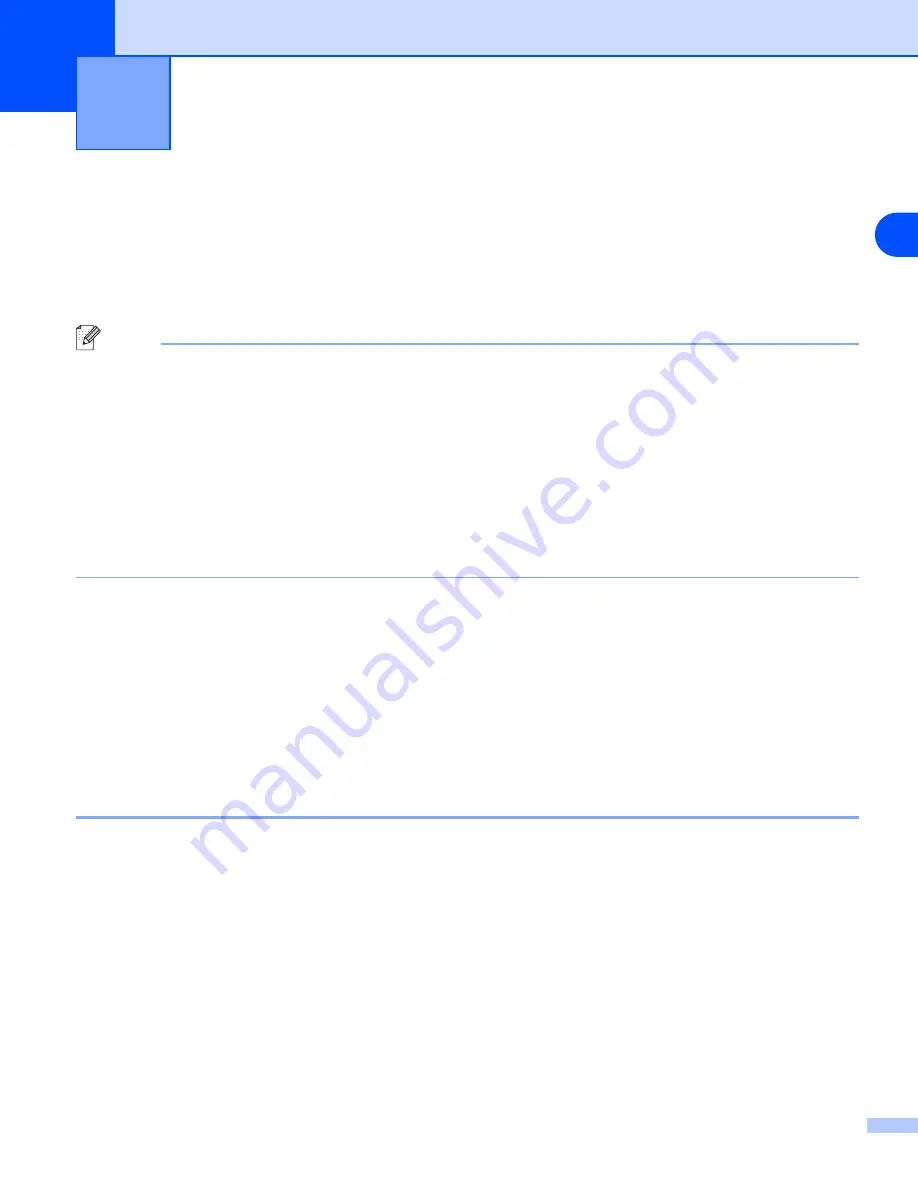
4
33
4
Network printing from Windows
®
basic TCP/IP Peer-to-Peer printing
Overview
If you are a Windows
®
user and want to print using the TCP/IP protocol in a Peer-to-Peer environment, please
follow the instructions in this chapter. This chapter explains how to install the network software and the printer
driver which you will need to be able to print using your network printer.
Note
•
You must configure the IP address on your machine before you proceed with this chapter. If you have
not configured the IP address, see
Configuring your network printer
on page 7 first.
•
Verify the host computer and print server are either on the same subnet, or that the router is properly
configured to pass data between the two devices.
•
The default password for Océ print servers is “
access
”.
•
Before installation, if you are using Personal Firewall software (e.g. the Internet Connection Firewall
available in Windows XP), disable it. Once you are sure that you can print, re-start your Personal
Firewall software.
•
If you are connecting to a Nework Print Queue or Share (printing only), see
Network Print Queue or Share (printer driver only)
on page 85 for installation details.
For Windows
®
98/Me/NT
®
/2000/XP users
Windows
®
98/Me/NT
®
/2000/XP users can send print job using Océ Peer-to-Peer Print software provided on
the CD-ROM which we have supplied with the machine. Windows
®
2000/XP users can also print via Internet
using the IPP protocol. For more information, see
Internet printing for Windows®
If you have already installed the printer driver, jump to
Printer driver already installed
Configuring the standard TCP/IP port
Printer driver not yet installed
1
Start the CD-ROM installation menu program according to the Quick Setup Guide.
2
Select the model name and your language (if necessary), and then click
Install Optional Applications
.
3
Click
Printer Driver (Only)
.
4
Click
Next
in response to the Welcome message. Follow the on-screen instructions.
5
Select
Standard Installation
and click
Next
.
















































