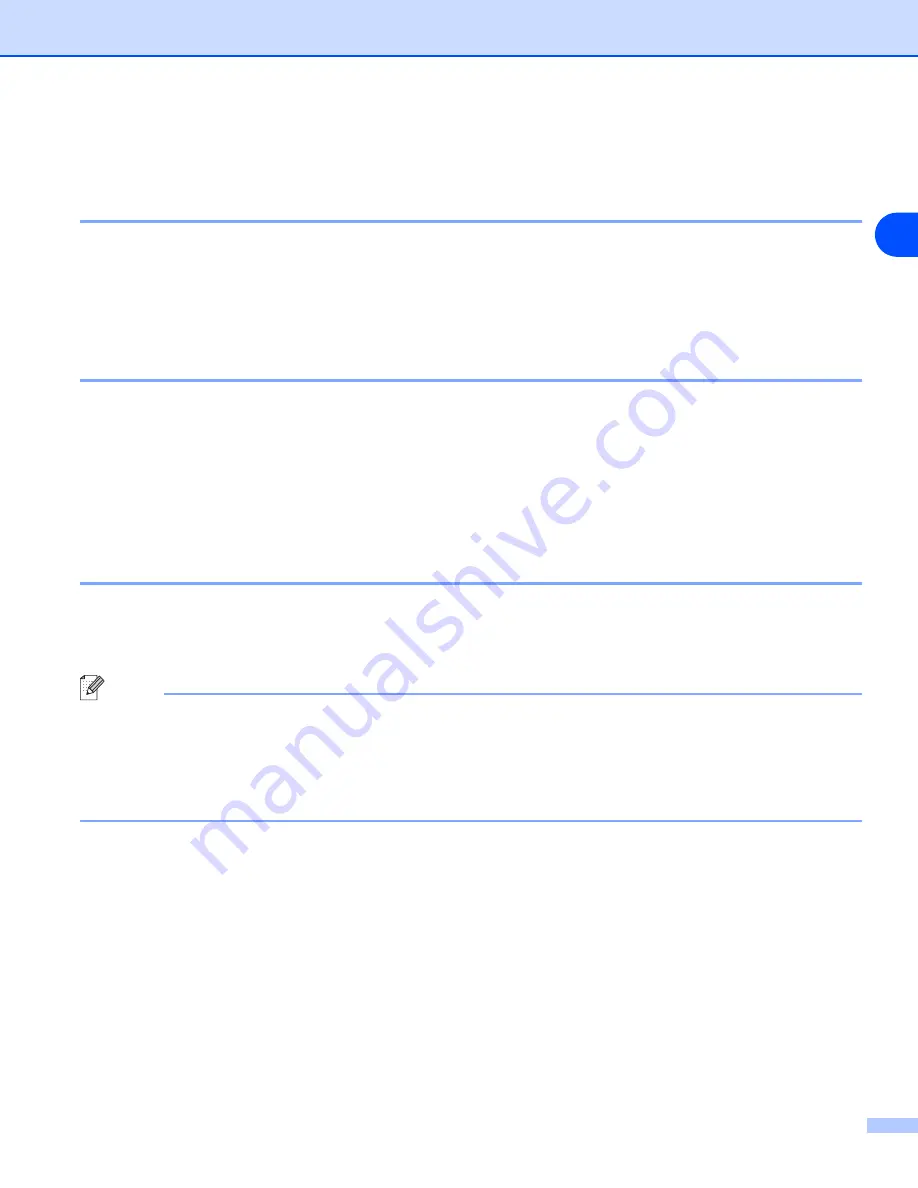
Network printing from a Macintosh®
49
6
Changing the print server settings
Changing the configuration using a web browser
Simply connect to the printer using the format:
http://ipaddress
where
ipaddress
is the address of the
printer.
Using a HTTP (web browser) to change the print/scan settings
Changing the configuration using the Remote Setup
From a Macintosh
®
, it is also possible to change the printer or print server parameters using the Remote
Setup application.
Using the Remote Setup to change the print server settings (for Windows
Using the BRAdmin Light utility to change the print server settings
(for Mac OS
®
X 10.2.4 or greater)
Océ BRAdmin Light utility is a Java application that is designed for Mac OS X 10.2.4 or greater environment.
BRAdmin Light allows you to change network settings on Océ network ready machine.
Note
•
Please use the BRAdmin Light utility version that was supplied on the CD-ROM with your Océ
product. This utility is only available for Macintosh
®
users.
•
Node name: Node name appears in current BRAdmin Light. The default Node name is "BRN_xxxxxx"
("xxxxxx" is the last six digits of Ethernet address.).
•
The default password for Océ print servers is “
access
”.
1
Start the BRAdmin Light utility (from Mac OS
®
X 10.2.4 or greater), by double clicking the
Macintosh
HD
icon on your desk top and clicking
Library
/
Printers
/
Océ
/
Utilities
. And then, double click the
BRAdminLight.jar
file.
2
Select the print server which you want to change the settings.
3
Select
Configure Print Server
from the
Control
menu.
4
Enter a password. The default Password is “
access
”. You can now change the print server settings.
















































