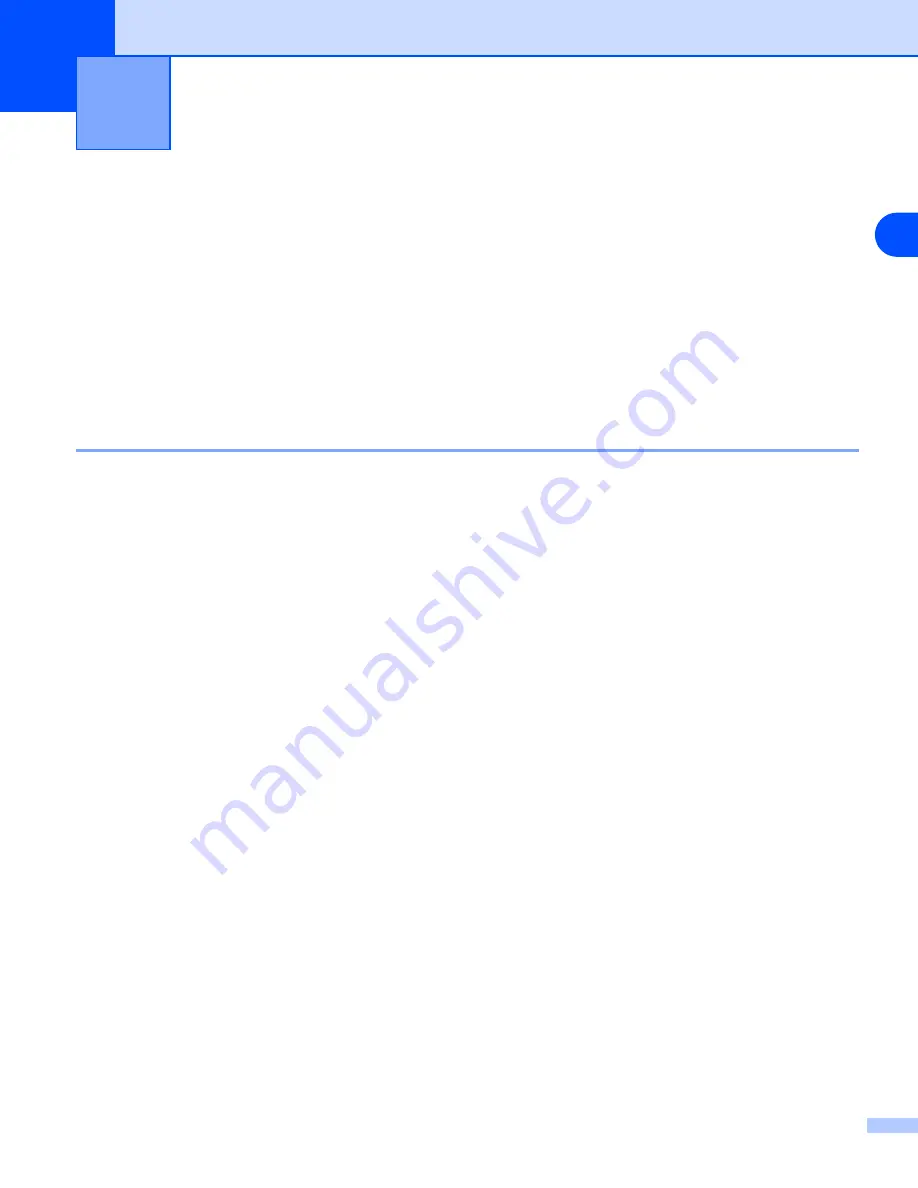
3
13
3
Control Panel Setup
LAN Main Setup Menu
The control panel LAN menu section can be used to configure network settings.
Press
Menu,
then press number
7
and then proceed to the menu selection you wish to configure.
Please note that the machine is supplied with Remote Setup applications for Windows
®
and Macintosh
®
, the
BRAdmin Professional utility for Windows
®
, BRAdmin Light utility for Mac OS
®
X 10.2.4 or greater and HTTP
protocol (web based management) for Windows
®
and Macintosh
®
, which also can be used to configure many
aspects of the network. See
Changing the print server settings
on page 10 for Windows
®
and
®
.
Setup TCP/IP
This menu has ten sections:
Boot Method
,
IP Address
,
Subnet Mask
,
Gateway
,
Node Name
,
WINS
Config
,
WINS Server
,
DNS Server
,
APIPA
and
IPv6
.
BOOT Method
1
Press
Menu
,
7
,
1
,
1
.
2
Press
▲
or
▼
to select
Auto
,
Static
,
RARP
,
BOOTP
or
DHCP
.
3
Press
OK
.
4
Press
Stop/Exit
.
Auto mode
In this mode, the machine will scan the network for a DHCP server, if it can find one, and if the DHCP server
is configured to allocate an IP address to the machine, then the IP address supplied by the DHCP server will
be used. If no DHCP server is available, the machine will scan for a BOOTP server. If a BOOTP server is
available, and it is configured correctly, the machine will take its IP address from the BOOTP server. If a
BOOTP server is not available, the machine will scan for a RARP server. If a RARP server also does not
answer, the machine will use an APIPA address, see
Using APIPA to configure the IP address
This whole process can take 2 to 3 minutes so we recommend printing a Network Configuration List to confirm
the network settings are set correctly.
Static mode
In this mode the machine’s IP address must be manually assigned. Once entered the IP address is locked to
the assigned address.
















































