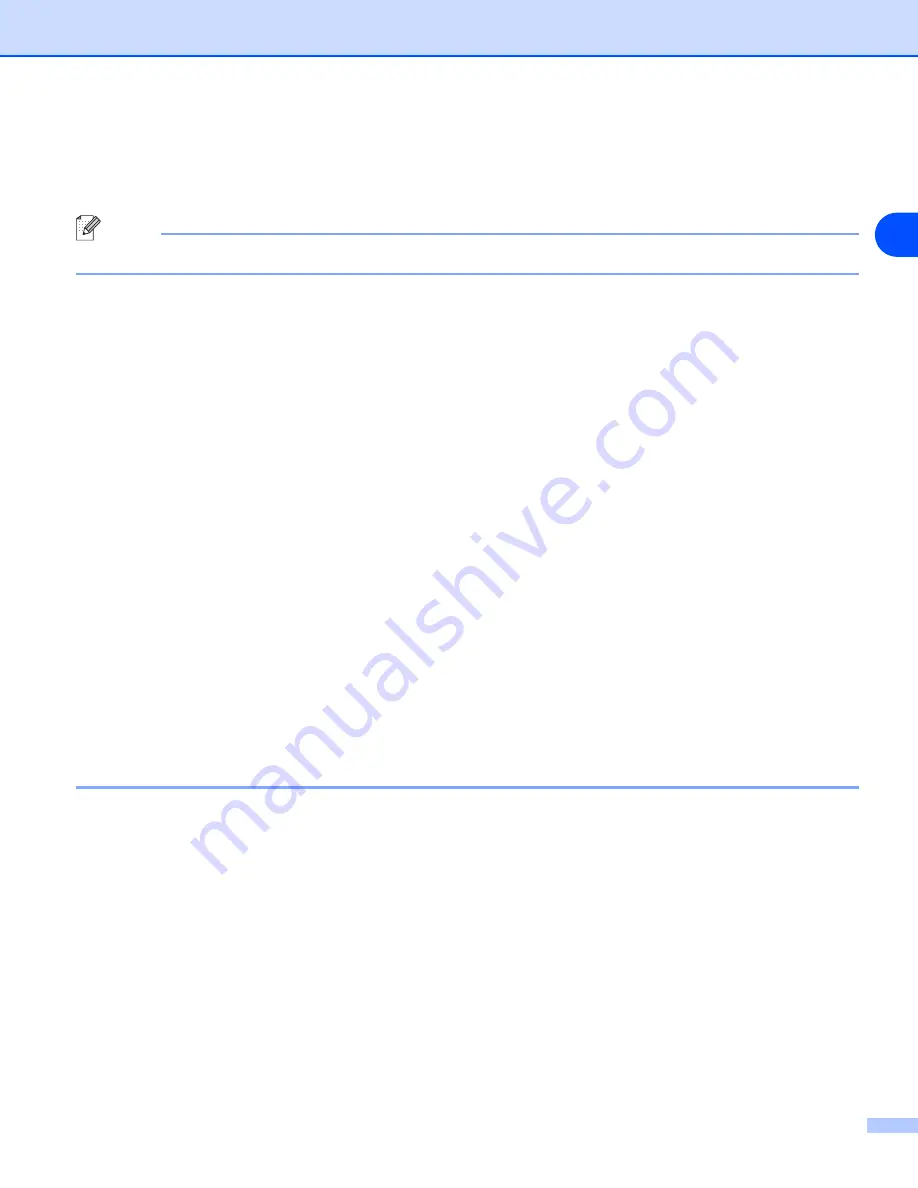
34
4
6
Select
Océ Peer-to-Peer Network Printer
, and then click
Next
.
7
Follow the on-screen instruction, and then click
OK
.
Note
Contact your administarator if you are not sure about the location and name of the printer in the network.
8
Click
Finish
.
Printer driver already installed
If you have already installed the printer driver and wish to configure it for network printing, follow these steps:
1
Select the printer driver you wish to configure.
2
Select
File
and then
Properties
.
3
Click the
Ports
tab of the driver and click
Add Port
.
4
Select the port that you wish to use. Typically this would be
Standard TCP/IP Port
. Then click the
New
Port...
button.
5
The
Standard TCP/IP Port Wizard
will start. Follow steps 8 to 12 of
Printer driver not yet installed
6
Close
Add Port
and
Properties
dialog box.
For Windows NT
®
4.0 users
Installing the TCP/IP protocol
If you did not install the TCP/IP protocol during the installation of your Windows NT
®
4.0 system (either
workstation or server) follow these steps.
1
Go to the
Start
button, select
Settings
, and then
Control Panel
.
2
Run the
Network
applet by double clicking the
Network
icon and then click the
Protocols
tab.
3
Select
Add
, and double click
TCP/IP Protocol
.
4
Insert the requested disk(s), or CD-ROM, to copy the required files.
5
Click
Close
. The Windows NT
®
4.0 system will review protocol bindings and then you will see the
TCP/IP
Properties
dialog.
















































