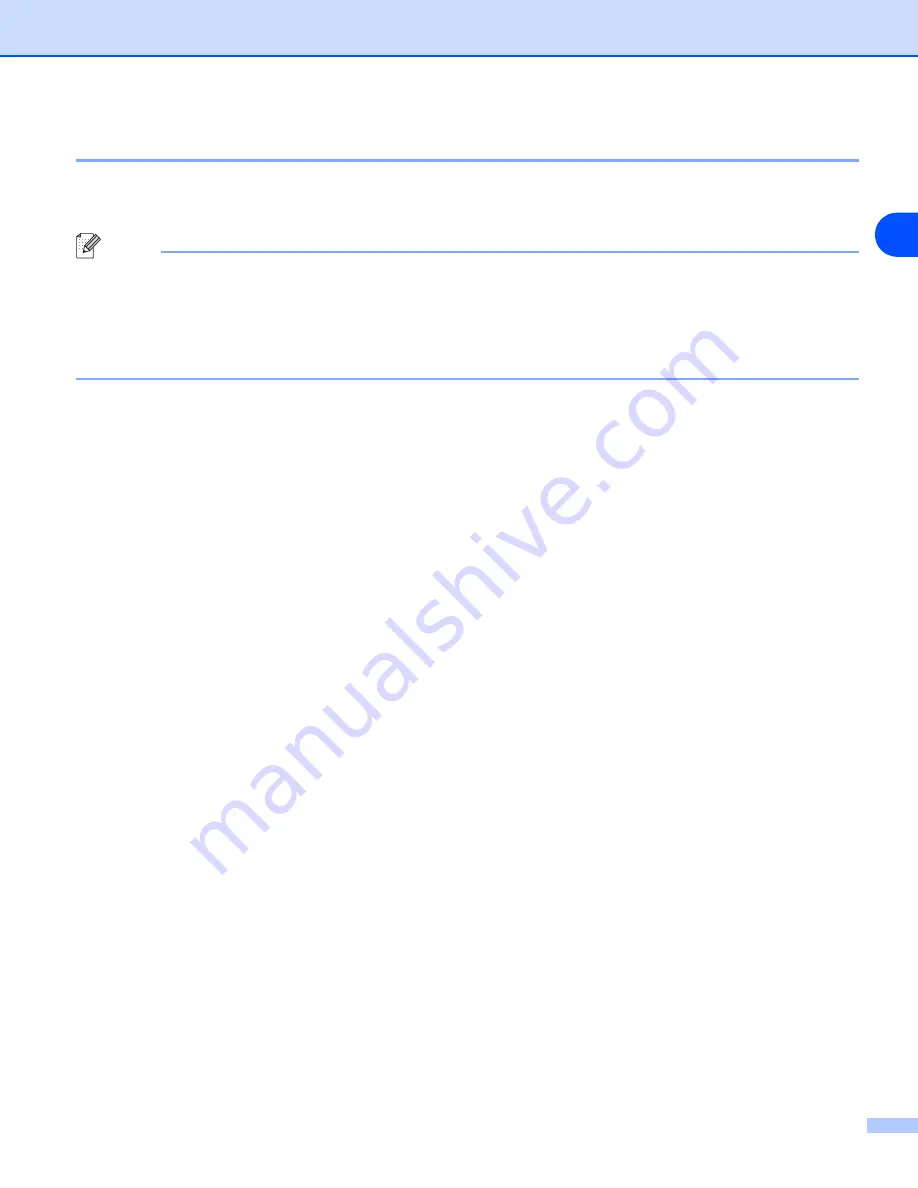
Internet printing for Windows®
42
5
Windows
®
2000/XP IPP printing
Use the following instructions if you wish to use the IPP printing capabilities of Windows
®
2000/XP.
Note
•
You must configure the IP address on your machine before you proceed with this section. If you have
not configured the IP address, see
Configuring your network printer
on page 7 first.
•
Verify the host computer and print server are either on the same subnet, or that the router is properly
configured to pass data between the two devices.
•
The default password for Océ print servers is "
access
".
1
For Windows
®
2000: Go to the
Start
button, select
Settings
and then
Printers
.
For Windows
®
XP: Go to the
Start
button and select
Printers and Faxes
.
2
For Windows
®
2000: Double click the
Add Printer
icon to get the
Add Printer Wizard.
For Windows
®
XP: Double-click
Add a printer
to get the
Add Printer Wizard
.
3
Click
Next
when you see the
Welcome to the Add Printer Wizard
screen.
4
Select
Local printer
or
Network printer
. For Windows
®
2000: Make sure that you select
Network
Printer
.
For Windows
®
XP: Make sure that you select
A network printer, or a printer attached to another
computer
.
5
Click
Next
.
6
For Windows
®
2000: Select
Connect to a printer on the Internet or on your intranet
and then enter
the following in the URL field:
http://printer_ipaddress:631/ipp
(Where
printer_ipaddress
is the IP address or the print server name).
For Windows
®
XP: Select
Connect to a printer on the Internet or on a home or office network
and
then enter the following in the URL field:
http://printer_ipaddress:631/ipp
(Where
printer_ipaddress
is the IP address or the print server name).
















































