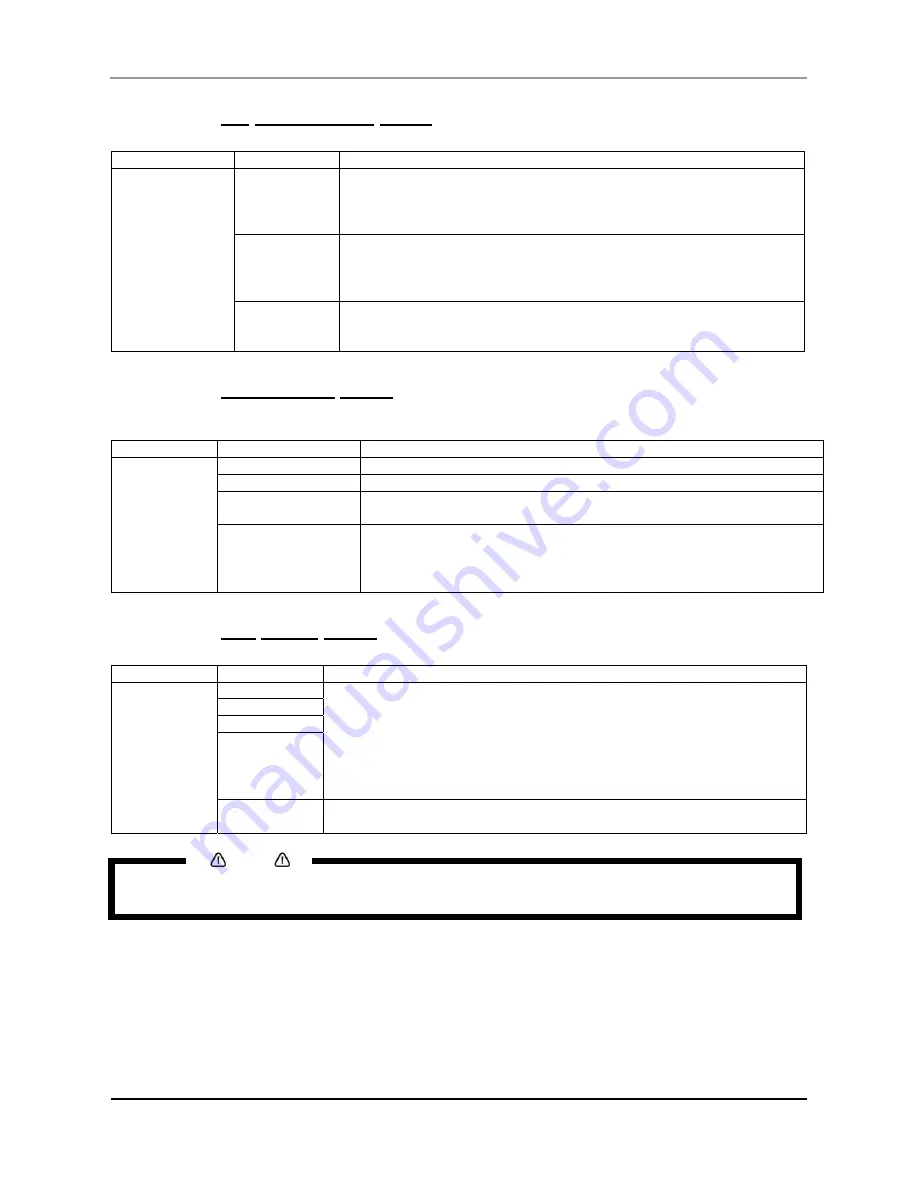
User’s Guide Océ CS9160 printer
88
AP-40790 – Rev 2.0 -23/08/2011,
4.7.19 CR Maintenance menu
Setup Item
Setting Value
Description
CR Maintenance
Start
Clean the wiper.
•
[Enter] key:
The print head moves to the centre.
The wiper moves forward.
End
Cleaning the wiper is complete.
•
[Enter] key:
Print head returns to the original position.
The wiper returns to the original position.
—
•
[Cancel] key: Shift to the previous hierarchy without the wiper
cleaning operation.
Refer to: Setup menu
4.7.20 Initialization menu
The setting value of the printer is returned to default.
Setup Item
Setting Value
Description
Initialization
ALL
All settings return to factory default.
MediaType
The settings of the MediaType menu are returned to factory default.
Except MediaType
The settings other than the MediaType menu are returned to factory
default.
—
•
[Enter] key:
Display "Initialling", and initialize the setting.
•
[Cancel] key: Shift to the previous hierarchy without initialization.
Refer to: Setup menu
4.7.21 Life Times menu
Setup Item
Setting Value
Description
Life Times
Head
Display the operational life of each part.
•
5 Asterisks (100%) indicate the operational life of a part
•
As the part deteriorates, the number of asterisks decreases one by
one (20 %).
•
The part must be changed when all of the asterisks have disappeared,
and "Change" is displayed.
Pump
CR Motor
PF Motor
—
•
[Cancel] key: Shift to the previous hierarchy.
Refer to: Setup menu
Notes
•
Do not keep using a part which has reached its life span. Problems caused by doing so will not
be covered by the warranty.
Содержание CS9160
Страница 1: ...Oc CS9160 User s Guide Eco Solvent Low Solvent Ultra Bio Lactite...
Страница 2: ...User s Guide Oc CS9160 printer 2 AP 40790 Rev 2 0 23 08 2011...
Страница 6: ...User s Guide Oc CS9160 printer 6 AP 40790 Rev 2 0 23 08 2011...
Страница 8: ...User s Guide Oc CS9160 printer 8 AP 40790 Rev 2 0 23 08 2011...
Страница 16: ...User s Guide Oc CS9160 printer 16 AP 40790 Rev 2 0 23 08 2011 N Types of warning labels 1 2 3 4...
Страница 17: ...User s Guide Oc CS9160 printer 17 AP 40790 Rev 2 0 23 08 2011 5 6 7 8 9...
Страница 18: ...User s Guide Oc CS9160 printer 18 AP 40790 Rev 2 0 23 08 2011...
Страница 114: ...User s Guide Oc CS9160 printer 114 AP 40790 Rev 2 0 23 08 2011...
Страница 131: ...User s Guide Oc CS9160 printer 131 AP 40790 Rev 2 0 23 08 2011...






























