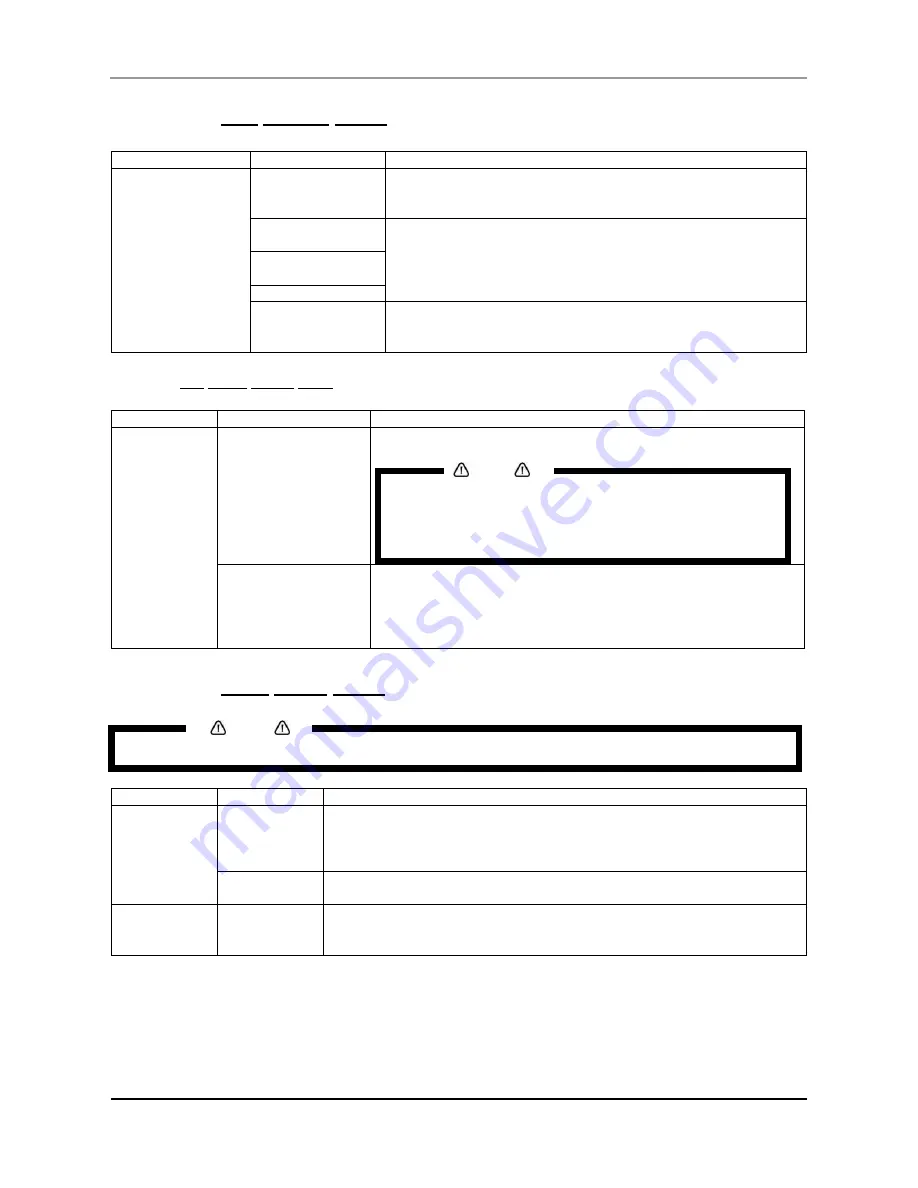
User’s Guide Océ CS9160 printer
87
AP-40790 – Rev 2.0 -23/08/2011,
4.7.17 Roll Length menu
Setup Item
Setting Value
Description
Roll media
<OFF>
Roll Length is not used.
•
[Enter] key: Save the setting and shift to the previous
hierarchy.
Roll1
Set up the roll media length.
The Roll Length setting can be set for "Roll1" to "Roll3".
•
[Enter] key: Save the setting and shift to the next hierarchy.
Refer to:
Roll length menu
Roll2
Roll3
—
•
[Cancel] key: Cancel the setting and shift to the previous
hierarchy.
Refer to: Setup menu
4.7.17.1 Roll media Length menu
Setup Item
Setting Value
Description
Length
1m to <30m> to 99m
Set the roll media length.
Notes
•
When replacing the roll media, adjust the roll media
length again.
•
If the roll media length is not set, the residual quantity
of roll media will not be displayed correctly.
—
•
[Enter] key: Save the setting value and shift to the previous
hierarchy.
•
[Cancel] key: Cancel the setting and shift to the previous
hierarchy.
Refer to: Setup menu
4.7.18 Head Wash menu
Notes
•
Make sure to use the correct and genuine cleaning fluid.
Setup Item
Setting Value
Description
Head Wash
Start
Perform head cleaning.
•
[Enter] key:
Perform the head cleaning operation.
The operation panel displays the following contents.
Remove
cassettes
Remove the ink cassette, and install the cleaning cassette.
Refer to:
Replacing ink cassettes
—
•
[Cancel] key: Shift to the previous hierarchy without the head cleaning
operation.
Refer to: Setup menu
Содержание CS9160
Страница 1: ...Oc CS9160 User s Guide Eco Solvent Low Solvent Ultra Bio Lactite...
Страница 2: ...User s Guide Oc CS9160 printer 2 AP 40790 Rev 2 0 23 08 2011...
Страница 6: ...User s Guide Oc CS9160 printer 6 AP 40790 Rev 2 0 23 08 2011...
Страница 8: ...User s Guide Oc CS9160 printer 8 AP 40790 Rev 2 0 23 08 2011...
Страница 16: ...User s Guide Oc CS9160 printer 16 AP 40790 Rev 2 0 23 08 2011 N Types of warning labels 1 2 3 4...
Страница 17: ...User s Guide Oc CS9160 printer 17 AP 40790 Rev 2 0 23 08 2011 5 6 7 8 9...
Страница 18: ...User s Guide Oc CS9160 printer 18 AP 40790 Rev 2 0 23 08 2011...
Страница 114: ...User s Guide Oc CS9160 printer 114 AP 40790 Rev 2 0 23 08 2011...
Страница 131: ...User s Guide Oc CS9160 printer 131 AP 40790 Rev 2 0 23 08 2011...






























