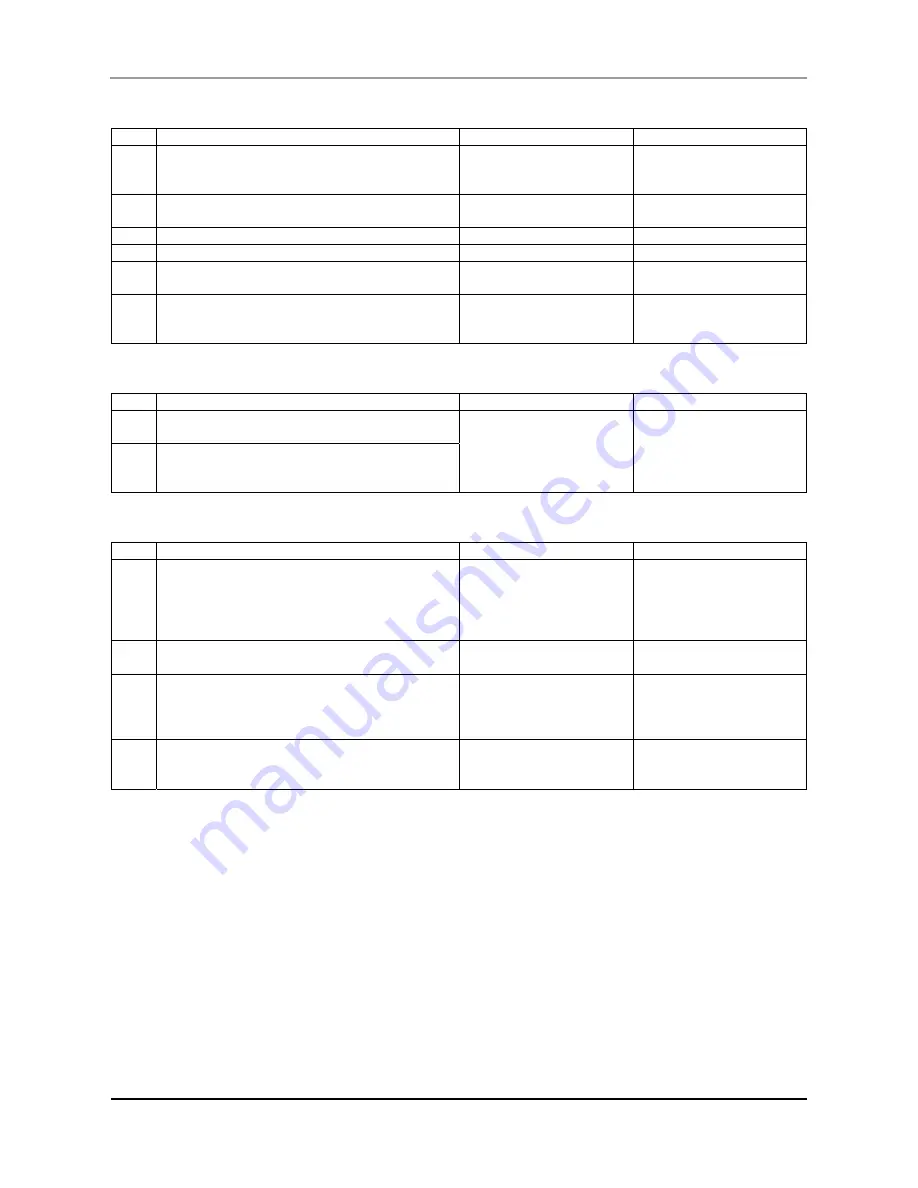
User’s Guide Océ CS9160 printer
123
AP-40790 – Rev 2.0 -23/08/2011,
Does not work after loading the media.
N° Possible
cause
remedy Reference
1
Is the front cover open or media loading lever
raised?
Close the front cover.
Lower the media loading
lever.
“setting media”
2
Is the maintenance cover open?
Close the maintenance
cover?
“cleaning the wiper”
3
Is the media loaded at an angel?
Load the media straight
“Setting media”
4
Is the ink cassette inserted?
Insert the ink cassette
“install ink cassettes”
5
Are you using he recommended media?
Use the recommended
media
6
Is the printer being used in an environment
other than the one specified?
Only use the printer in an
environment that is
specified for use.
“installation manual”
When data is sent from the computer, an error occurs at the printer and nothing is printed
N° Possible
cause
remedy Reference
1
Is the type of printer selected correctly at the
computer
Check that the printer
type settings on the
computer side and on
the printer side are the
same.
“connecting the printer to
a PC”
2
Are the interface requirements and command
mode the same on the computer side as on
the printer side?
Cannot use the computer online using LAN
N° Possible
cause
remedy Reference
1
Is the network interface cable connected
correctly?
Confirm the types of the
cross and straight
cables, and connect the
network interface cable
correctly
“connecting a network
interface”
2
Are the network settings configured correctly?
Configure the network
settings correctly
“panel setup menu”
3
Match the printer’s network settings with the
computer side environment.
Match this product’s
network settings with the
computer side
environment
“system requirements”
4
Is the data lamp switching ON when sending
print data from the computer?
If the data lamp does not
switch ON, contact the
computer manufacturer
Содержание CS9160
Страница 1: ...Oc CS9160 User s Guide Eco Solvent Low Solvent Ultra Bio Lactite...
Страница 2: ...User s Guide Oc CS9160 printer 2 AP 40790 Rev 2 0 23 08 2011...
Страница 6: ...User s Guide Oc CS9160 printer 6 AP 40790 Rev 2 0 23 08 2011...
Страница 8: ...User s Guide Oc CS9160 printer 8 AP 40790 Rev 2 0 23 08 2011...
Страница 16: ...User s Guide Oc CS9160 printer 16 AP 40790 Rev 2 0 23 08 2011 N Types of warning labels 1 2 3 4...
Страница 17: ...User s Guide Oc CS9160 printer 17 AP 40790 Rev 2 0 23 08 2011 5 6 7 8 9...
Страница 18: ...User s Guide Oc CS9160 printer 18 AP 40790 Rev 2 0 23 08 2011...
Страница 114: ...User s Guide Oc CS9160 printer 114 AP 40790 Rev 2 0 23 08 2011...
Страница 131: ...User s Guide Oc CS9160 printer 131 AP 40790 Rev 2 0 23 08 2011...









































