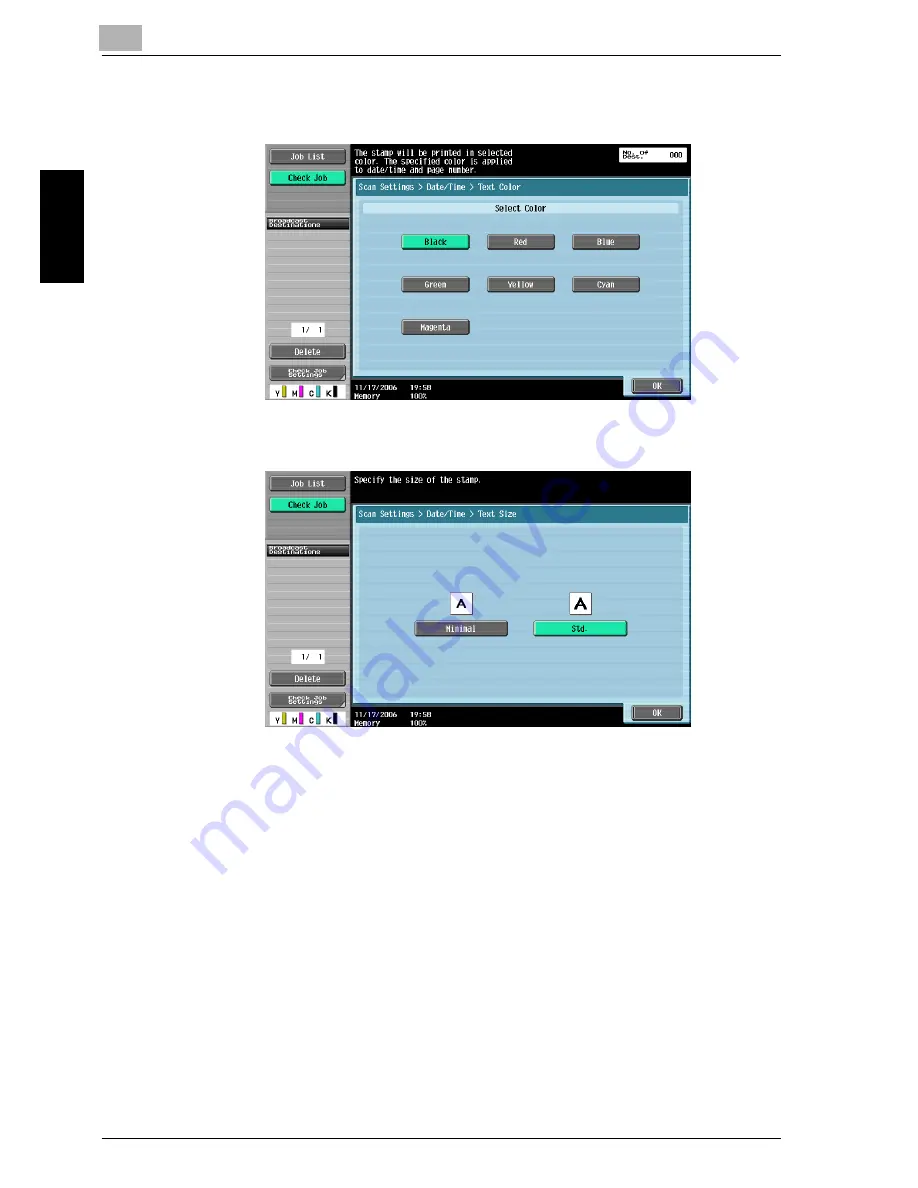
2
Scanning
2-70
cm5520
Sca
nnin
g
Chapter 2
–
Touching [Text Color] displays a screen for specifying the color.
Touch the button for the desired color, and then touch [OK].
–
Touching [Text Size] displays a screen for specifying the text size.
Touch the button for the desired size, and then touch [OK].
–
Touching [Print Position] displays a screen for specifying the print-
ing position. Touch the button for the desired printing position, and
then make any fine adjustments, if necessary. After specifying the
settings, touch [OK].
Содержание cm5520
Страница 1: ...Océ cm5520 Network Scanner Operations User s Guide Printing for Professionals ...
Страница 17: ...Introduction x 16 cm5520 Explanation of manual conventions ...
Страница 18: ...Introduction cm5520 x 17 ...
Страница 21: ...Introduction x 20 cm5520 ...
Страница 22: ...1 Before using scanning functions Chapter 1 Before using scanning functions ...
Страница 35: ...1 Before using scanning functions 1 14 cm5520 Before using scanning functions Chapter 1 ...
Страница 36: ...2 Scanning Chapter 2 Scanning ...
Страница 134: ...Scanning 2 cm5520 2 99 Scanning Chapter 2 3 Touch Delete The destination is deleted ...
Страница 139: ...2 Scanning 2 104 cm5520 Scanning Chapter 2 ...
Страница 140: ...3 Specifying Utility mode parameters Chapter 3 Specifying Utility mode parameters ...
Страница 207: ...3 Specifying Utility mode parameters 3 68 cm5520 Specifying Utility mode parameters Chapter 3 ...
Страница 208: ...4 Network Settings Chapter 4 Network Settings ...
Страница 343: ...4 Network Settings 4 136 cm5520 Network Settings Chapter 4 ...
Страница 344: ...5 Scan function troubleshooting Chapter 5 Scan function troubleshooting ...
Страница 347: ...5 Scan function troubleshooting 5 4 cm5520 Scan function troubleshooting Chapter 5 ...
Страница 348: ...6 Appendix Chapter 6 Appendix ...
Страница 362: ...7 Index Chapter 7 Index ...















































