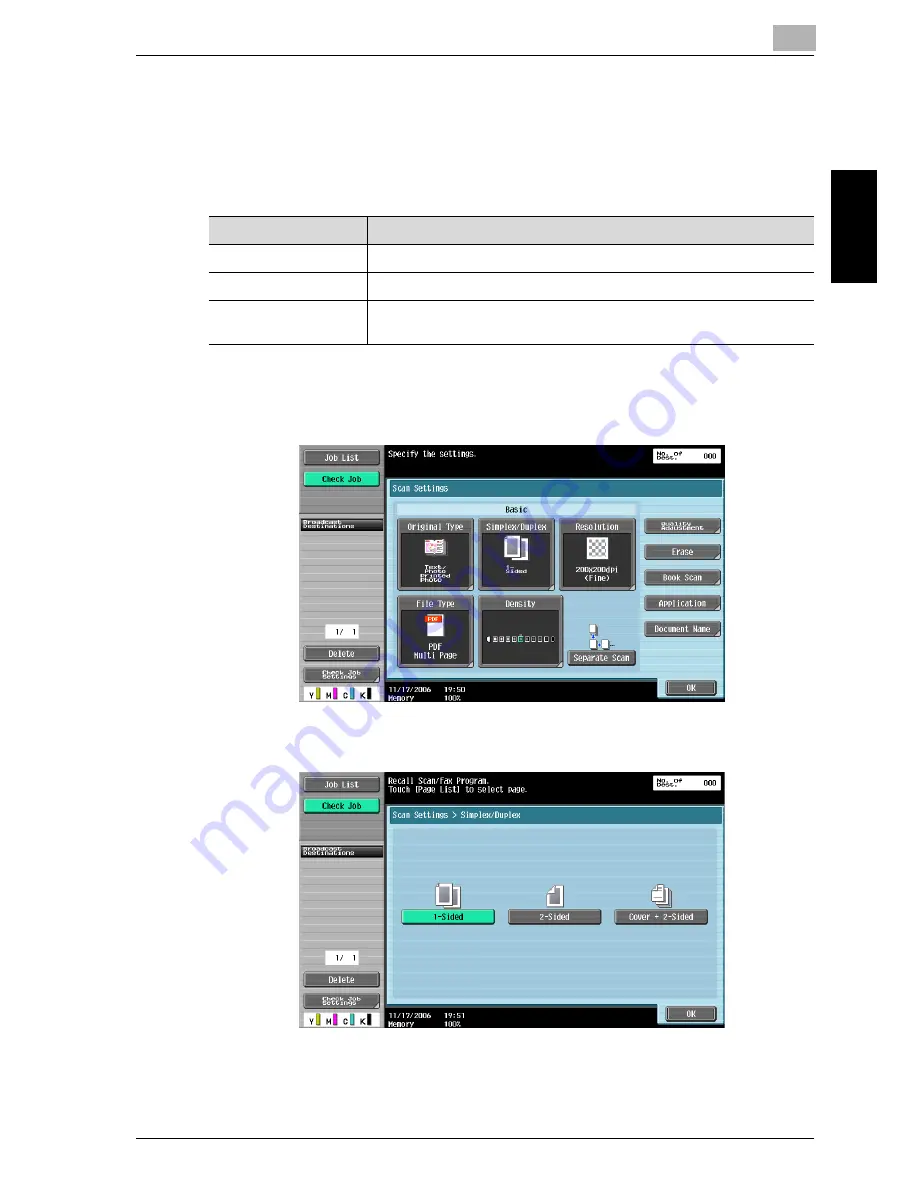
Scanning
2
cm5520
2-49
Sca
nnin
g
Chapter 2
5
Touch [OK], and then touch [OK] in the next screen that appears.
Simplex/Duplex
Select whether a single-sided or double-sided document is to be scanned.
1
Touch [Scan Settings] in the Fax/Scan mode screen.
2
Touch [Simplex/Duplex].
3
Select the scanning type.
4
Touch [OK], and then touch [OK] in the next screen that appears.
Setting
Description
1-Sided
Select this setting to scan a single-sided document.
2-Sided
Select this setting to scan a double-sided document.
Cover + 2-Sided
Select this setting to scan the first page of the document as a single-
sided cover page, then scan the remaining pages as double-sided.
Содержание cm5520
Страница 1: ...Océ cm5520 Network Scanner Operations User s Guide Printing for Professionals ...
Страница 17: ...Introduction x 16 cm5520 Explanation of manual conventions ...
Страница 18: ...Introduction cm5520 x 17 ...
Страница 21: ...Introduction x 20 cm5520 ...
Страница 22: ...1 Before using scanning functions Chapter 1 Before using scanning functions ...
Страница 35: ...1 Before using scanning functions 1 14 cm5520 Before using scanning functions Chapter 1 ...
Страница 36: ...2 Scanning Chapter 2 Scanning ...
Страница 134: ...Scanning 2 cm5520 2 99 Scanning Chapter 2 3 Touch Delete The destination is deleted ...
Страница 139: ...2 Scanning 2 104 cm5520 Scanning Chapter 2 ...
Страница 140: ...3 Specifying Utility mode parameters Chapter 3 Specifying Utility mode parameters ...
Страница 207: ...3 Specifying Utility mode parameters 3 68 cm5520 Specifying Utility mode parameters Chapter 3 ...
Страница 208: ...4 Network Settings Chapter 4 Network Settings ...
Страница 343: ...4 Network Settings 4 136 cm5520 Network Settings Chapter 4 ...
Страница 344: ...5 Scan function troubleshooting Chapter 5 Scan function troubleshooting ...
Страница 347: ...5 Scan function troubleshooting 5 4 cm5520 Scan function troubleshooting Chapter 5 ...
Страница 348: ...6 Appendix Chapter 6 Appendix ...
Страница 362: ...7 Index Chapter 7 Index ...






























