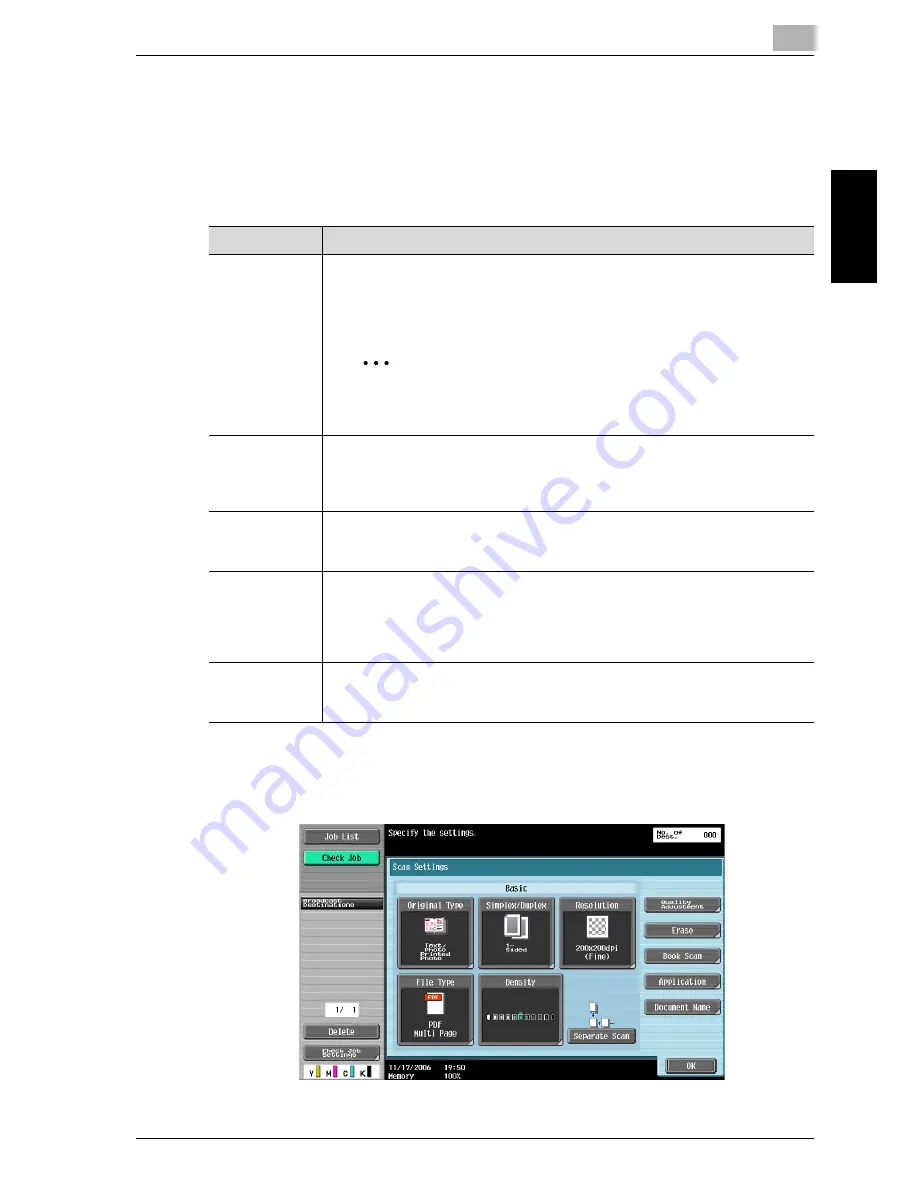
Scanning
2
cm5520
2-87
Sca
nnin
g
Chapter 2
Document Name
Specify the name of the scan data. If no document name is specified, the
name is automatically set based on the following information.
As an example, the name “S45C-106102315230” is described below.
1
Touch [Scan Settings] in the Fax/Scan mode screen.
2
Touch [Document Name].
Section
Description
S
This letter indicates the mode when the document was saved.
C: Copy
S: Fax/Scan
P: Print
2
Note
“S” appears for documents saved in the Fax/Scan mode screen
or the User Box screen.
45C-1
This represents the name of the device that scanned the data. The factory de-
fault is “45C-1”. This name can be changed with the “Input Machine Address”
parameter on the Administrator/Machine Setting screen in Administrator
mode. A name of up to 10 characters can be specified.
06102315231
This indicates the year (last two digits), month, day, hour and minutes when
the data was scanned. The last digit is a serial number if the document is part
of a series of scans.
_0001
This indicates the page when multi-page data is scanned. This numeral does
not appear in the screen for the document name; however, it is added auto-
matically as part of the name when the document is routed. Add this part to
the name according to the naming conditions of the server receiving the files,
for example, when data is sent by FTP.
.(file_extension)
This is the extension for the specified data format. These characters do not
appear in the screen for the document name; however, they are added auto-
matically as part of the name when the document is routed.
Содержание cm5520
Страница 1: ...Océ cm5520 Network Scanner Operations User s Guide Printing for Professionals ...
Страница 17: ...Introduction x 16 cm5520 Explanation of manual conventions ...
Страница 18: ...Introduction cm5520 x 17 ...
Страница 21: ...Introduction x 20 cm5520 ...
Страница 22: ...1 Before using scanning functions Chapter 1 Before using scanning functions ...
Страница 35: ...1 Before using scanning functions 1 14 cm5520 Before using scanning functions Chapter 1 ...
Страница 36: ...2 Scanning Chapter 2 Scanning ...
Страница 134: ...Scanning 2 cm5520 2 99 Scanning Chapter 2 3 Touch Delete The destination is deleted ...
Страница 139: ...2 Scanning 2 104 cm5520 Scanning Chapter 2 ...
Страница 140: ...3 Specifying Utility mode parameters Chapter 3 Specifying Utility mode parameters ...
Страница 207: ...3 Specifying Utility mode parameters 3 68 cm5520 Specifying Utility mode parameters Chapter 3 ...
Страница 208: ...4 Network Settings Chapter 4 Network Settings ...
Страница 343: ...4 Network Settings 4 136 cm5520 Network Settings Chapter 4 ...
Страница 344: ...5 Scan function troubleshooting Chapter 5 Scan function troubleshooting ...
Страница 347: ...5 Scan function troubleshooting 5 4 cm5520 Scan function troubleshooting Chapter 5 ...
Страница 348: ...6 Appendix Chapter 6 Appendix ...
Страница 362: ...7 Index Chapter 7 Index ...






























