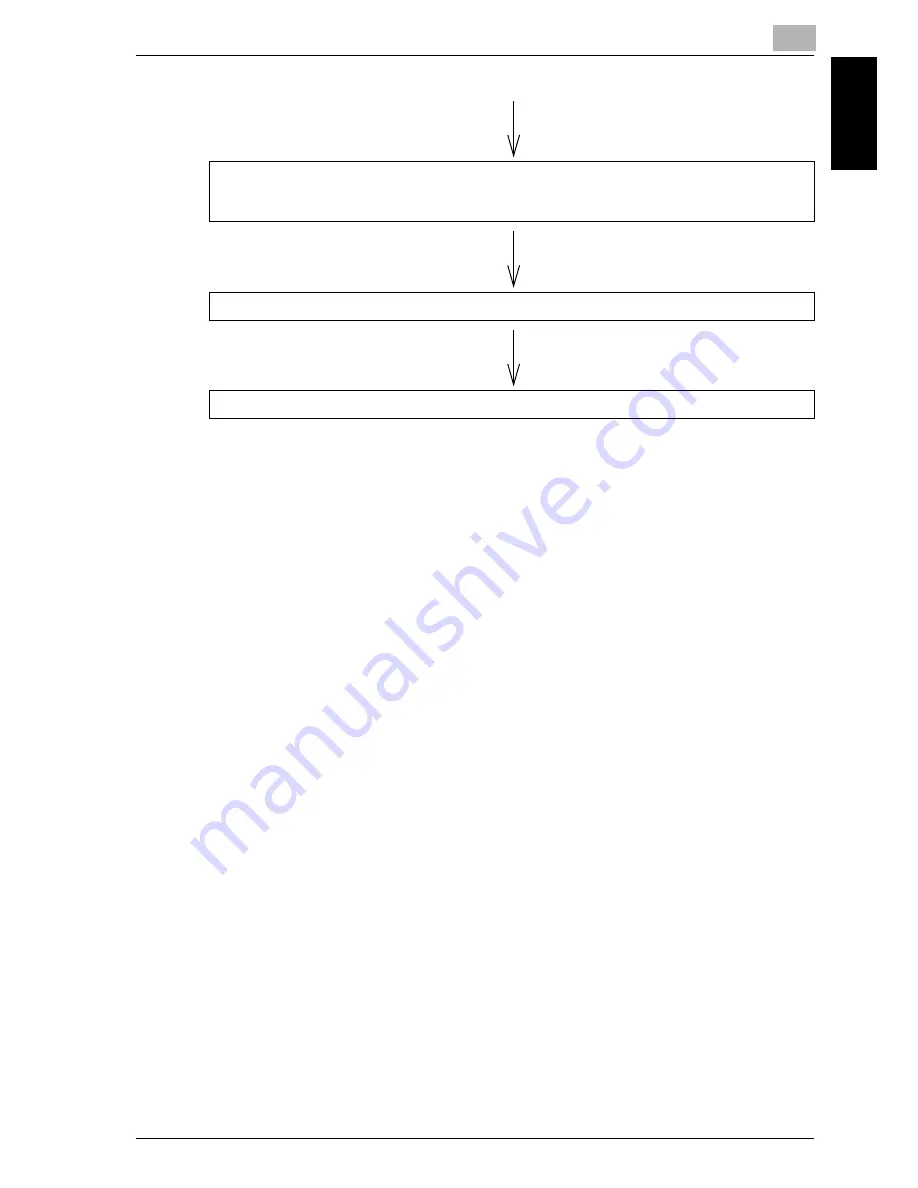
Before using scanning functions
1
cm5520
1-13
Be
fo
re
u
sin
g sca
nnin
g
function
s
Chapter 1
!
Detail
Some of the settings that can be specified from the control panel can also
be specified from a computer over a network using Web Connection. For
details, refer to the User’s Guide [Web Connection Operations].
For details on external server authentication, refer to “Network settings
with external server authentication” on page 4-4.
For details on registering a destination using a Scan/Fax program, refer
to “Using Scan/Fax programs” on page 2-7.
Specify the scan settings.
“Specifying scan and transmission settings (Scan Settings/Original Settings/Communication
Settings)” on page 2-45
Press the [Start] key in the control panel.
Scanning begins, and the data is sent.
Содержание cm5520
Страница 1: ...Océ cm5520 Network Scanner Operations User s Guide Printing for Professionals ...
Страница 17: ...Introduction x 16 cm5520 Explanation of manual conventions ...
Страница 18: ...Introduction cm5520 x 17 ...
Страница 21: ...Introduction x 20 cm5520 ...
Страница 22: ...1 Before using scanning functions Chapter 1 Before using scanning functions ...
Страница 35: ...1 Before using scanning functions 1 14 cm5520 Before using scanning functions Chapter 1 ...
Страница 36: ...2 Scanning Chapter 2 Scanning ...
Страница 134: ...Scanning 2 cm5520 2 99 Scanning Chapter 2 3 Touch Delete The destination is deleted ...
Страница 139: ...2 Scanning 2 104 cm5520 Scanning Chapter 2 ...
Страница 140: ...3 Specifying Utility mode parameters Chapter 3 Specifying Utility mode parameters ...
Страница 207: ...3 Specifying Utility mode parameters 3 68 cm5520 Specifying Utility mode parameters Chapter 3 ...
Страница 208: ...4 Network Settings Chapter 4 Network Settings ...
Страница 343: ...4 Network Settings 4 136 cm5520 Network Settings Chapter 4 ...
Страница 344: ...5 Scan function troubleshooting Chapter 5 Scan function troubleshooting ...
Страница 347: ...5 Scan function troubleshooting 5 4 cm5520 Scan function troubleshooting Chapter 5 ...
Страница 348: ...6 Appendix Chapter 6 Appendix ...
Страница 362: ...7 Index Chapter 7 Index ...
















































