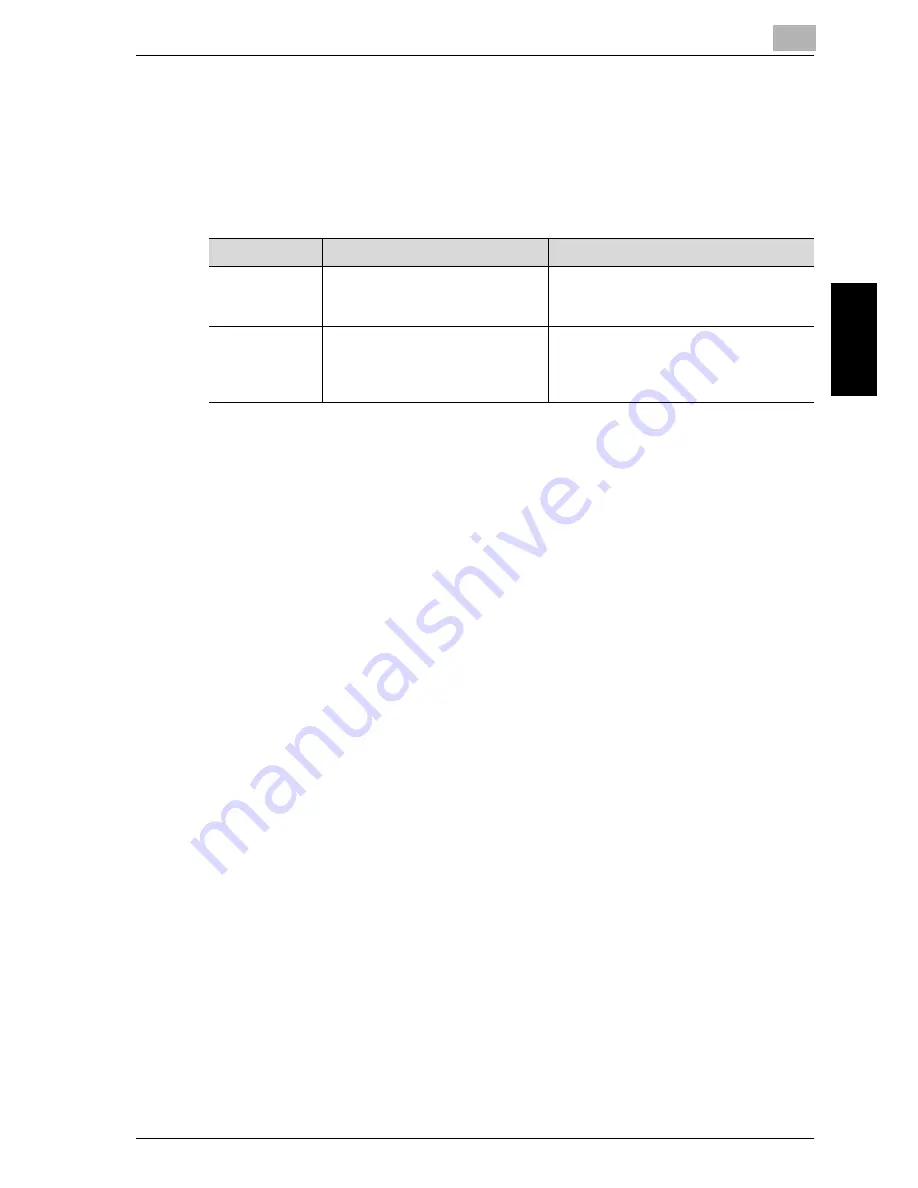
Specifying Utility mode parameters
3
cm5520
3-3
Specify
ing Utility
mode parameters
Chapter 3
Other related parameters
Setting procedures are not provided in this manual; however, some param-
eters manage the scanning functions and network connection. For details on
these parameters, refer to the corresponding description in the User’s Guide
[Copy Operations].
Web Connection
Web Connection is a device management utility supported by the HTTP
server integrated into the device. Using a Web browser on a computer con-
nected to the network, machine settings can be specified from Web Connec-
tion.
Specifying settings with the utility is convenient since text can easily be
typed in from your computer instead of with the machine’s control panel.
Since some settings can only be specified with Web Connection, for details,
refer to the User’s Guide [Web Connection Operations]
Parameter
Description
Page reference
Administrator
Registration
If the e-mail address of the admin-
istrator is not specified, scan data
cannot be sent by e-mail.
“Administrator Registration” in the Us-
er’s Guide [Copy Operations]
User Authenti-
cation Settings
If “User Registration” is set so that
scan operations are not permit-
ted, scan operations cannot be
performed.
“User Authentication Settings” in the Us-
er’s Guide [Copy Operations]
Содержание cm5520
Страница 1: ...Océ cm5520 Network Scanner Operations User s Guide Printing for Professionals ...
Страница 17: ...Introduction x 16 cm5520 Explanation of manual conventions ...
Страница 18: ...Introduction cm5520 x 17 ...
Страница 21: ...Introduction x 20 cm5520 ...
Страница 22: ...1 Before using scanning functions Chapter 1 Before using scanning functions ...
Страница 35: ...1 Before using scanning functions 1 14 cm5520 Before using scanning functions Chapter 1 ...
Страница 36: ...2 Scanning Chapter 2 Scanning ...
Страница 134: ...Scanning 2 cm5520 2 99 Scanning Chapter 2 3 Touch Delete The destination is deleted ...
Страница 139: ...2 Scanning 2 104 cm5520 Scanning Chapter 2 ...
Страница 140: ...3 Specifying Utility mode parameters Chapter 3 Specifying Utility mode parameters ...
Страница 207: ...3 Specifying Utility mode parameters 3 68 cm5520 Specifying Utility mode parameters Chapter 3 ...
Страница 208: ...4 Network Settings Chapter 4 Network Settings ...
Страница 343: ...4 Network Settings 4 136 cm5520 Network Settings Chapter 4 ...
Страница 344: ...5 Scan function troubleshooting Chapter 5 Scan function troubleshooting ...
Страница 347: ...5 Scan function troubleshooting 5 4 cm5520 Scan function troubleshooting Chapter 5 ...
Страница 348: ...6 Appendix Chapter 6 Appendix ...
Страница 362: ...7 Index Chapter 7 Index ...






























