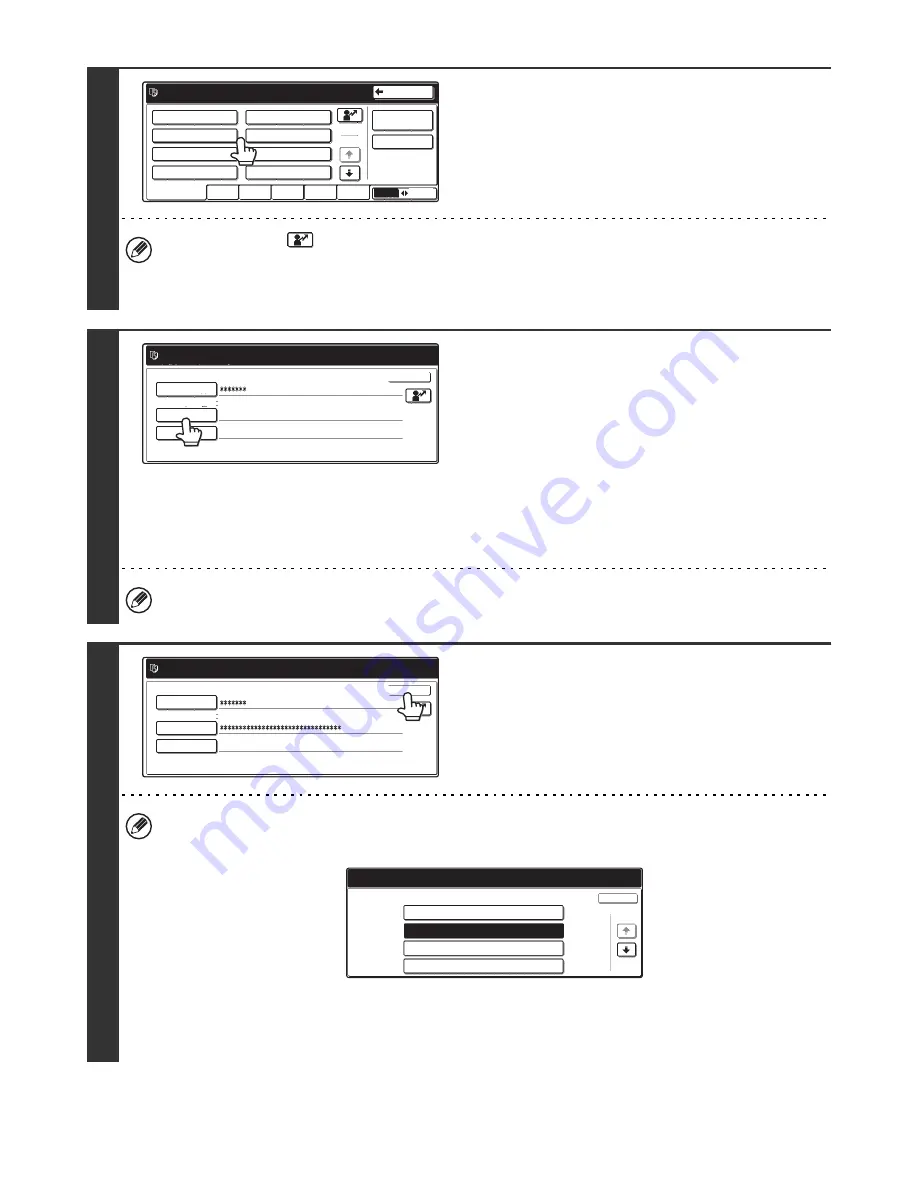
130
2
Select the user.
• You can touch the
key and enter a user registration number with the numeric keys to directly select the
corresponding user.
• To specify a user not stored in the machine directly using the LDAP server, touch the [Direct Entry] key, enter the
login name that is stored on the LDAP server, and touch the [OK] key. (When LDAP is enabled.)
3
Enter a password.
(1) Touch the [Password] key.
(2) Enter a password on the text entry screen
that will appear.
When logging in locally to the machine, enter your
password that was stored when user information is
registered.
If authentication is to the LDAP server, enter your
password that is stored on the LDAP server.
For the procedure for entering text, see "6. ENTERING
TEXT" in the User's Guide.
If a password has not been established, this step is not necessary.
Go to step 4.
4
Touch the [OK] key.
• When a user is selected that is stored on the machine, [Auth to:] is entered. To enter your login name directly or
change the login destination, touch the [Auth to:] key. The following screen appears when the key is touched. Select
the desired key and touch the [OK] key.
• "Authenticate to" cannot be changed when an LDAP server has not been stored.
• Users for which the authentication destination is LDAP cannot select "Login Locally".
• This completes the login procedure. After login, the system settings can be used.
For the procedure following login, see "
When User Authentication is not Enabled
" (page 128).
Please select a user
to be logged in.
Admin Login
Direct Entry
ABC
User
AAA AAA
CCC CCC
EEE EEE
GGG GGG
All Users
ABCD
EFGHI
JKLMN
OPQRST
UVWXYZ
BBB BBB
DDD DDD
FFF FFF
HHH HHH
25
1
Back
Please enter your login name /
password.
User Authentication
Login Name
AAA AAA
Login Locally
User Name
Password
Auth to:
OK
User Authentication
Login Name
Login Locally
AAA AAA
User Name
Password
Auth to:
OK
Please enter your login name /
password.
Select the authentication system of registered user.
Authenticate to:
Login Locally
Server 2
Server 3
Server 1
OK
1/2
















































