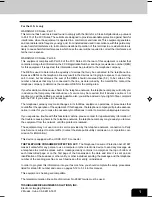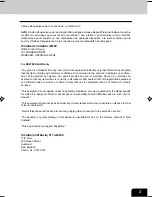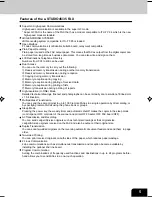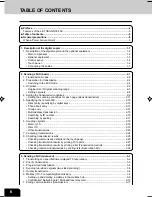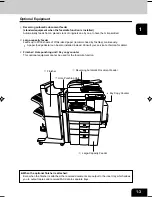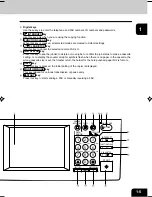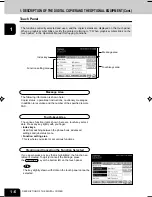Содержание e-STUDIO35
Страница 1: ......
Страница 17: ...1 2 3 4 5 6 7 8 9 10 11 12 1 8 DESCRIPTION OF THE DIGITAL COPIER ...
Страница 47: ...1 2 3 4 5 6 7 8 9 10 11 12 2 30 SENDING A FAX BASIC ...
Страница 73: ...1 2 3 4 5 6 7 8 9 10 11 12 4 8 RECEIVING A FAX ...
Страница 117: ...1 2 3 4 5 6 7 8 9 10 11 12 5 44 ENTERING AND SETTING ITEMS ...
Страница 122: ...1 2 3 4 5 6 7 8 9 10 11 12 7 1 7 SPECIFICATIONS Using the telephone 7 2 Main specifications 7 3 ...