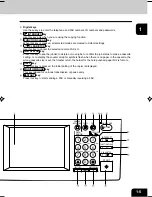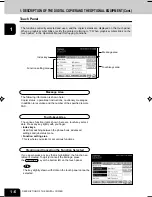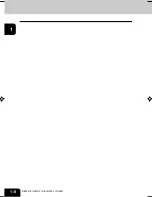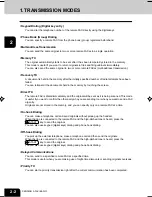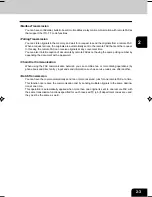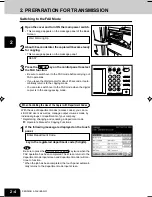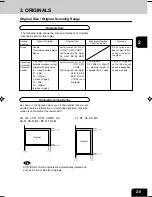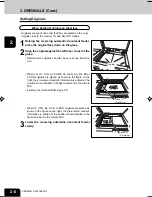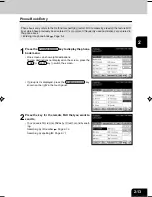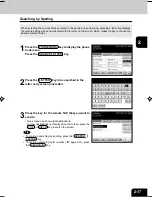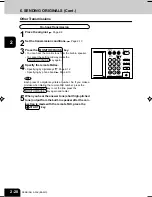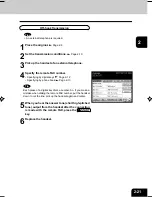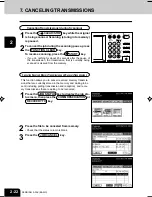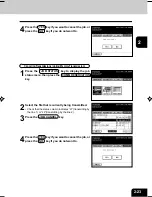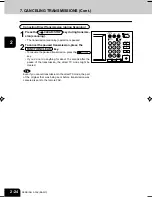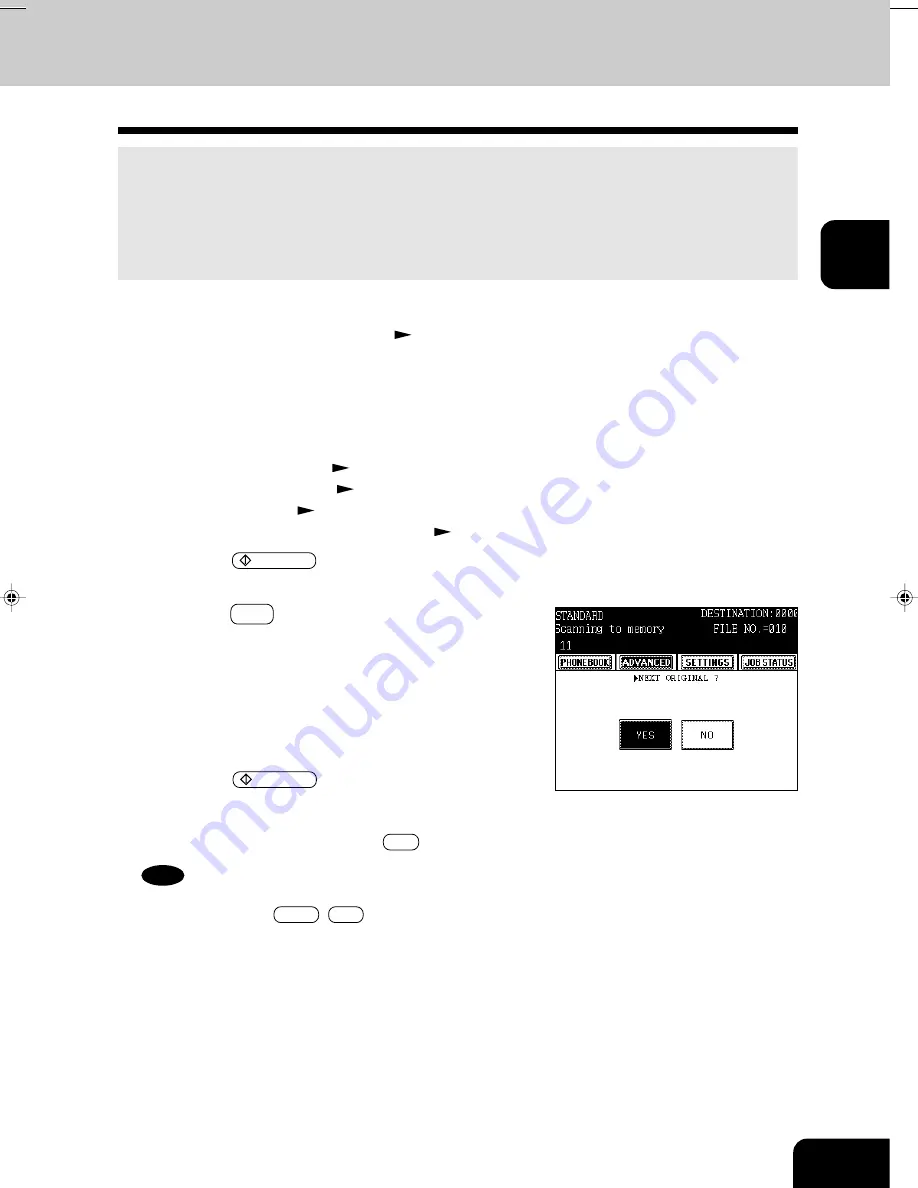
1
2
3
4
5
6
7
8
9
10
11
12
2-11
1
Place the original on the glass.
Page 2-6
2
Set the transmission conditions.
3
Specify the remote FAX.
• Specifying by digital keys
Page 2-12
• Specifying by phone book
Page 2-13
• Specifying by group
Page 2-14
• Specifying by multi-address transmission
Page 2-15
4
Press the START key.
• The first original starts to be scanned.
5
Press the YES key and exchange the original.
6
Set the items of scanning conditions to change as
required.
• Among the screens of step 3 on page 2-10, the change-
able scanning conditions for each page are the “resolution”,
“image quality mode”, “exposure” and “original”.
7
Press the START key.
• If there is another original to scan, repeat steps 5 to 7 of
this procedure.
• If this is the final sheet, press the NO key.
Setting the Scanning Conditions for Each Page (Book Transmission)
When you want to send multi-page originals by placing them on the original glass, you can change the
following scanning conditions (among the transmission conditions (settings)) for each page:
• Resolution
• Exposure
• Image quality mode
• Original size
This function is convenient to make copies of newspapers and books because they can be placed with
a two-page spread on the original glass and sent.
Tip
Be sure to carry out the operations within 40 seconds after the
“NEXT ORIGINAL? YES NO ” screen is displayed. If you
do not do anything for 40 seconds, the scanned original is sent.
#02-01_Fax Basic.p65
10/2/00, 2:15 PM
11
Содержание e-STUDIO35
Страница 1: ......
Страница 17: ...1 2 3 4 5 6 7 8 9 10 11 12 1 8 DESCRIPTION OF THE DIGITAL COPIER ...
Страница 47: ...1 2 3 4 5 6 7 8 9 10 11 12 2 30 SENDING A FAX BASIC ...
Страница 73: ...1 2 3 4 5 6 7 8 9 10 11 12 4 8 RECEIVING A FAX ...
Страница 117: ...1 2 3 4 5 6 7 8 9 10 11 12 5 44 ENTERING AND SETTING ITEMS ...
Страница 122: ...1 2 3 4 5 6 7 8 9 10 11 12 7 1 7 SPECIFICATIONS Using the telephone 7 2 Main specifications 7 3 ...