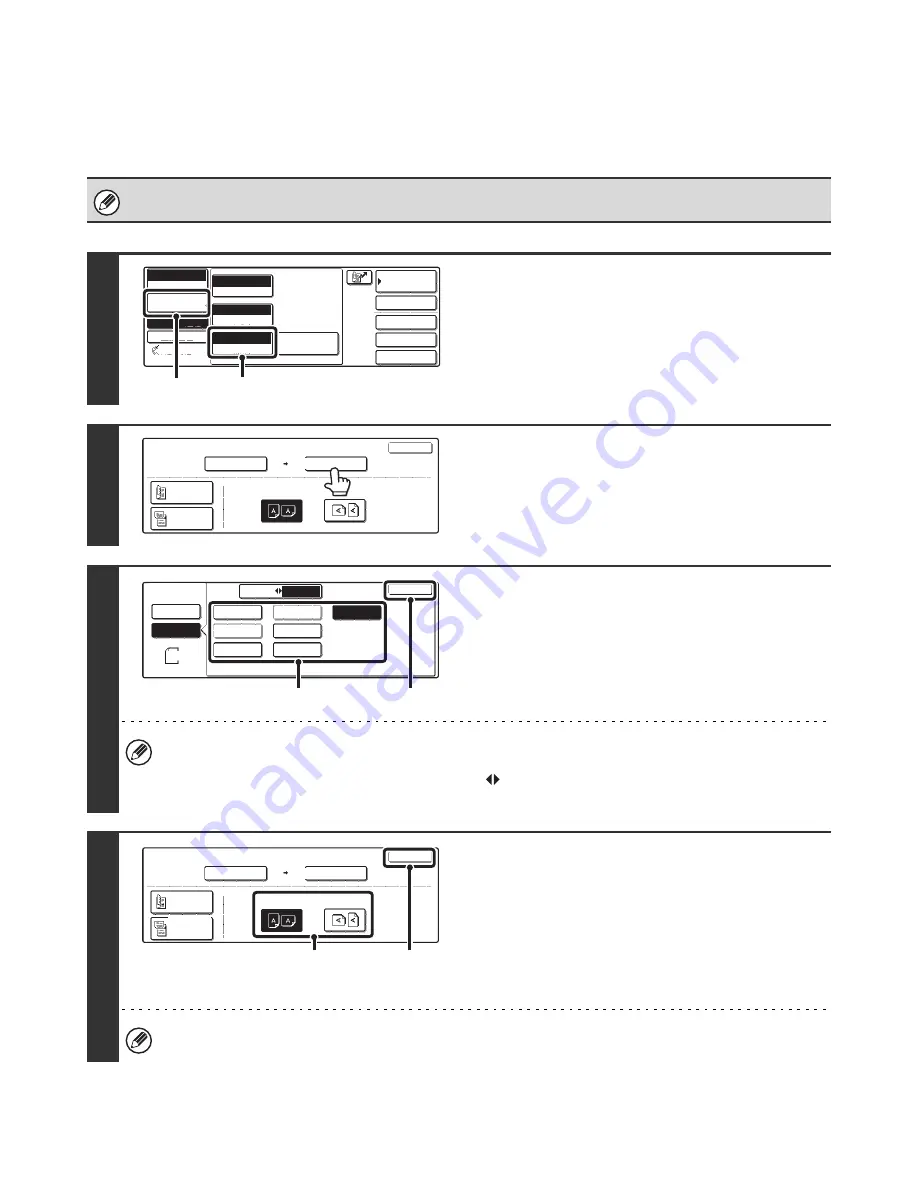
33
SPECIFYING THE SEND SIZE
Specify the send size as a paper size. If a send size bigger than the scan size is selected, the image will be enlarged. If
a send size smaller than the scan size is selected, the image will be reduced. The enlargement/reduction ratio that is set
using this procedure will be automatically cleared after the transmission is completed.
The send size cannot be specified when the scan size is [Long Size] or is specified by numbers.
1
Display the original settings screen.
(1) Touch the [Image Settings] key.
(2) Touch the [Original] key.
2
Touch the [Send Size] key.
3
Specify the send size.
(1) Touch the desired send size key.
(2) Touch the [OK] key.
• Depending on the paper size specified for the "Scan Size", it may not be possible to select some sizes for the "Send
Size". Size keys that cannot be specified for the "Send Size" are grayed out to prevent selection.
• To specify an AB size for the send size, touch the [AB
Inch] key to highlight the [AB] side and then specify the
send size.
4
Specify the Image orientation of the
original.
(1) Touch the appropriate [Image Orientation]
key.
If the wrong orientation is selected here, the image may
not be sent properly when using enlargement/reduction.
(2) Touch the [OK] key.
The enlargement/reduction ratio appears between the "Scan Size" key and the "Send Size" key.
Auto
Exposure
Standard
Resolution
Original
Special Modes
Quick File
File
Special Modes
Sub Address
Address Book
Fax
Mode Switch
Image
Settings
Direct TX
Memory TX
Auto Reception
Fax Memory:100%
Auto 8 x11
1
/
2
(2)
(1)
Fax
Original
OK
Auto
Scan Size
Send Size
100%
Image Orientation
2-Sided
Booklet
2-Sided
Tablet
Auto 8 x11
1
/
2
5 x8
11x17
1
/
2
1
/
2
Fax
Original
Auto
Manual
Inch
AB
5 x8 R
8 x11R
8 x14
8 x11
OK
1
/
2
1
/
2
1
/
2
8 x13(216x330)
1
/
2
1
/
2
1
/
2
8 x11
1
/
2
(1)
(2)
Fax
Original
OK
11x17
Scan Size
Send Size
129%
Image Orientation
2-Sided
Booklet
2-Sided
Tablet
Auto 8 x11
1
/
2
(1)
(2)






























