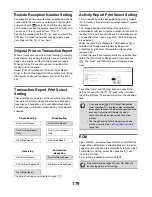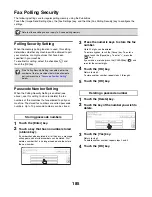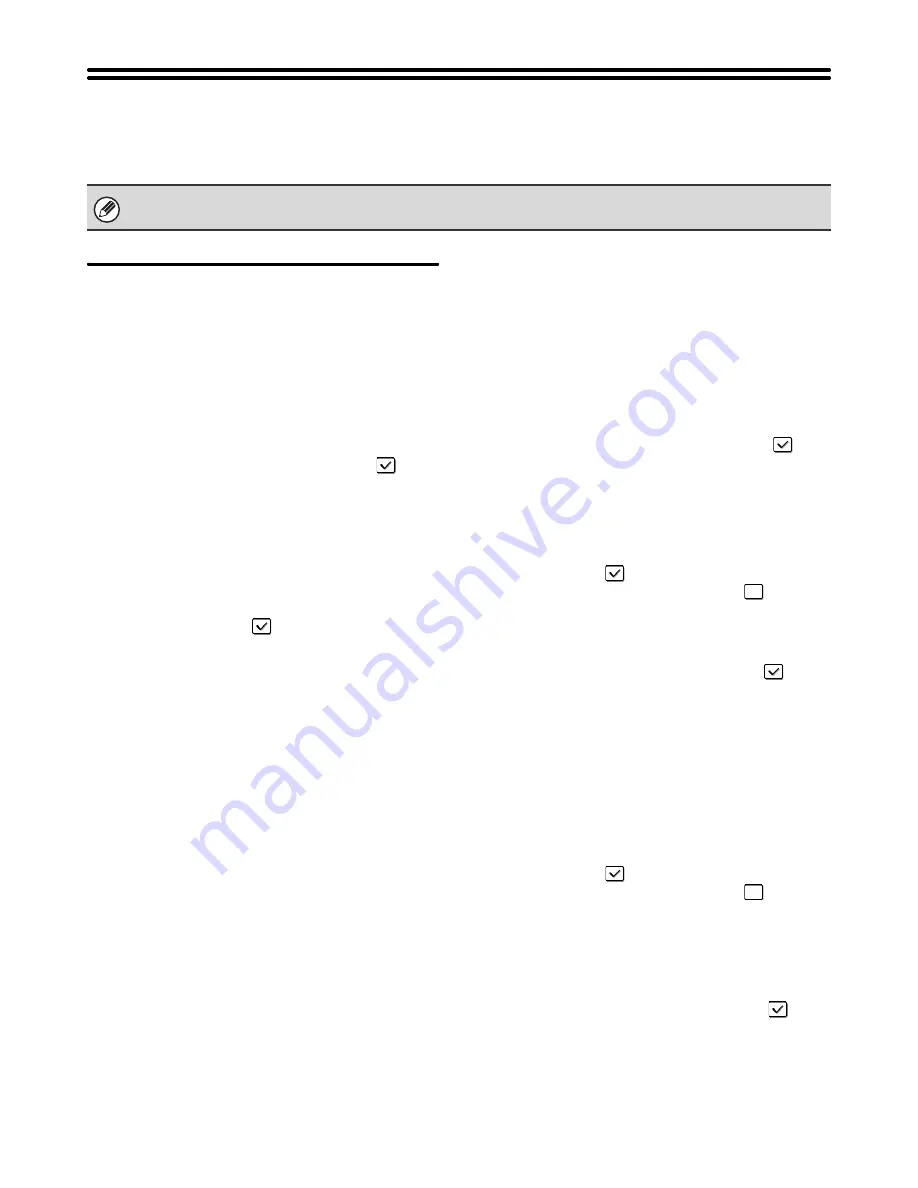
187
Enable/Disable Settings
The following settings are used to prohibit the use of certain functions. Touch the [Enable/Disable Settings] key and
configure the settings.
Image Send Settings
Disable Switching of Display Order
This is used to prohibit changes to the order of display
(order search number, ascending, descending) in the
Address Book.
When this setting is enabled, touching a tab on the
Address Book screen does not change the order. The
currently selected display order will be the order that
is used after the setting is selected.
To enable this setting, select the checkbox
and
touch the [OK] key.
Disable Scan Function
This is used to disable PC scan and USB memory
scan.
When these modes are disabled, they are grayed out
when the mode is selected in the base screen.
Select the checkboxes
of the modes that you
wish to disable and touch the [OK] key.
Settings to Disable the Registration of
Destination
This is used to prohibit the storing of destinations.
Storing from the machine, storing from the Web page,
and storing from a computer can each be separately
prohibited.
Disable Registering Destination from Operation
Panel
Disables address control from the machine.
To use this setting, select the desired items
and
touch the [OK] key.
• Group
• E-mail
• Internet Fax
• Fax
(When the [Select/Cancel All] key is touched, all
settings become
. When the key is touched in the
checked condition, all settings become
.)
Disable Registering Destination on Web Page
(When network connection is enabled.)
Disable address control from the Web page.
To use this setting, select the checkboxes
of the
desired items from the followings and touch the [OK]
key.
• Group
• E-mail
• FTP
• Desktop
• Network folder
• Internet Fax
• Fax
(When the [Select/Cancel All] key is touched, all
settings become
. When the key is touched in the
checked condition, all settings become
.)
Disable Registration Using Network Scanner
Tools
(When network connection is enabled.)
Disable address control from the Network Scanner
Tool.
To enable this setting, select the checkbox
and
touch the [OK] key.
The Enable/Disable Settings control the same parameters as other settings such as the Printer Condition Settings. The
settings are linked together (changing one setting changes the other).