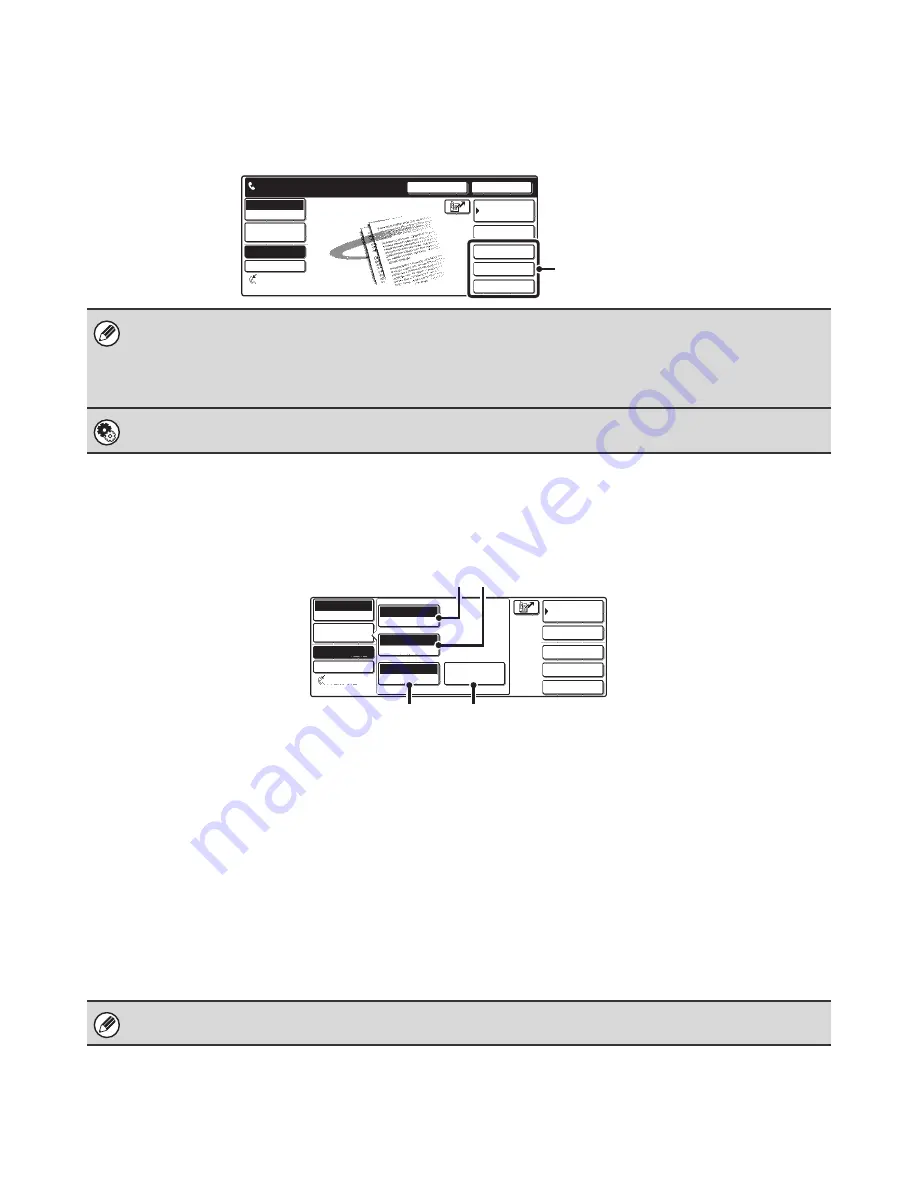
8
Customizing displayed keys
Keys of convenient functions (such as special modes) can be displayed in the lower right corner of the screen. Set these
keys to functions that you frequently use to access the functions with a single touch. The functions that are shown in the
keys are selected with "
Customize Key Setting
" in the system settings for Fax (administrator).
Example: When the Dual Page Scan, Erase, and Address Review keys are selected as the customized keys.
[Image Settings] key
When the [Image Settings] key is touched, keys for image settings appear. The [Special Modes] key also appears to
allow the selection of special modes.
The currently configured setting appears at the top of the [Exposure] key, the [Resolution] key and the [Original] key.
(1)
[Exposure] key
Use this key to adjust the exposure of the image.
☞
CHANGING THE EXPOSURE
(page 29)
(2)
[Resolution] key
Use this key to adjust the resolution of the image.
☞
CHANGING THE RESOLUTION
(page 28)
(3)
[Original] key
Touch this key to select the original size, two-sided
original, and other settings.
☞
SPECIFYING THE ORIGINAL SCAN SIZE AND
SEND SIZE (Enlarge/Reduce Sending)
(page 30),
AUTOMATICALLY SCANNING BOTH SIDES OF
AN ORIGINAL (2-sided original)
(page 34)
(4)
[Special Modes] key
Touch this key to use a convenient special mode. Use
this key when the [Special Modes] key that appears in
the base screen has been changed to a different key
using "
Customizing displayed keys
" (see above). To use
the Quick File function or the File function, touch the
[Special Modes] key to display the corresponding keys.
• Displaying a program key in the base screen will enable you to call up the program by simply touching the key.
☞
STORING FAX OPERATIONS (Program)
(page 81)
• To use the [Special Modes] key, [File] key, or [Quick File] key after any of these keys have been changed to a different key,
touch the [Image Settings] key. The keys can be selected in the screen that appears.
☞
[Image Settings] key
(page 8)
System Settings for Fax (Administrator):
Customize Key Setting
(page 172)
This is used to select the keys that appear in the lower right corner of the base screen.
Address Review
Erase
Dual Page Scan
Sub Address
Speaker
Resend
Address Book
Fax
Mode Switch
Direct TX
Memory TX
Auto Reception
Ready to send.
Image
Settings
Fax Memory:100%
These 3 keys can be changed
as desired.
Quick File
File
Special Modes
Sub Address
Address Book
Fax
Mode Switch
Image
Settings
Direct TX
Memory TX
Auto Reception
Fax Memory:100%
Auto
Exposure
Standard
Resolution
Auto 8 x11
Original
Special Modes
1
/
2
(4)
(3)
(1) (2)
When the [Image Settings] key is touched in the above screen, the base screen appears.
























