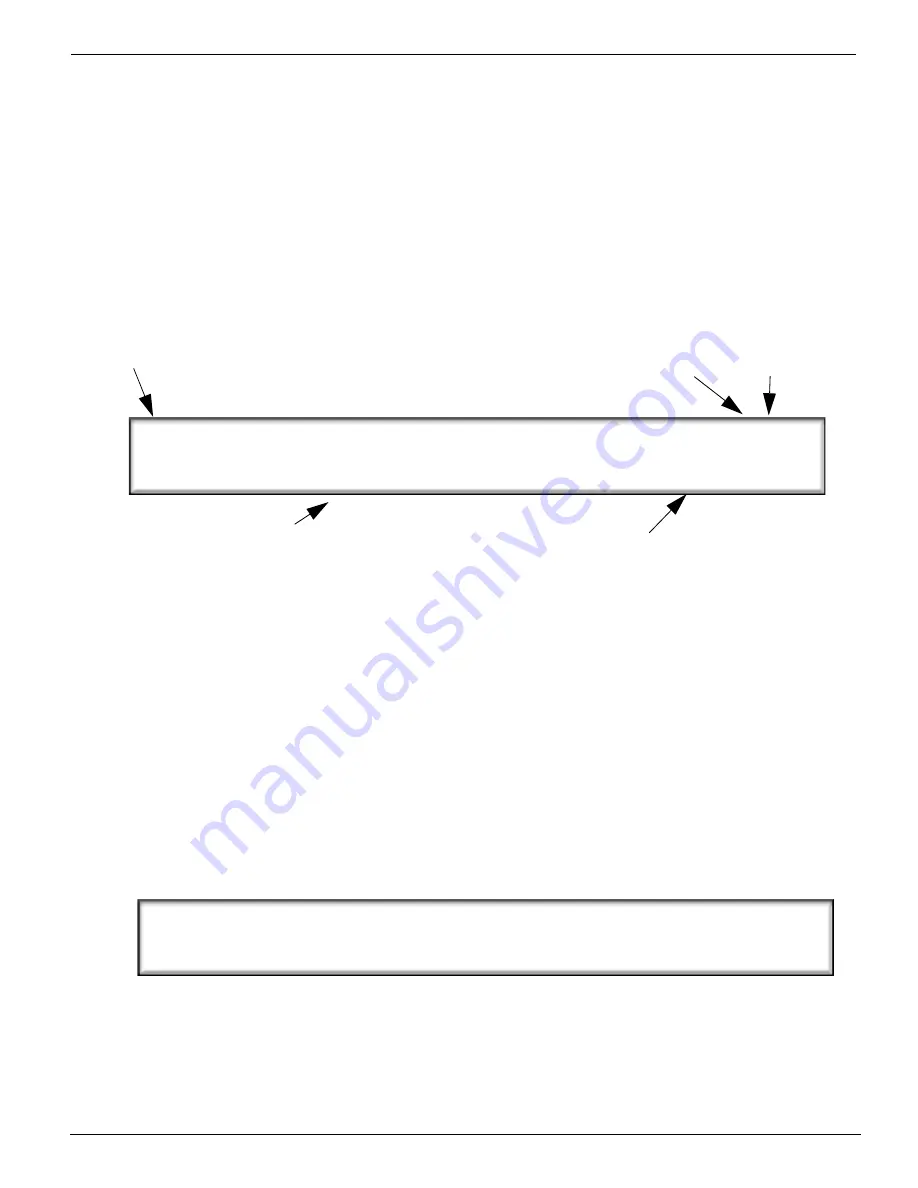
Printing a Job |
3/10/03
5-41
5.3
Printing a Job
The following are basic guidelines for printing an image on the Arizona T220:
1.
Press the
MENU
button on the control panel to enter the menu system. The Print
Queue menu is always the first main menu option.
2.
Press
ACCEPT
to enter the Print Queue menu.
The LCD panel displays the most recent job sent to the print queue by the host
(i.e., PosterShop).
You have four possible choices:
a) Press
CANCEL
to quit viewing the print queue and proceed to the next
main menu option which is the Operator menu.
b) Press
MENU
or
BACK
to return to the Print Queue menu.
c) Press the + or - keys to cycle through all avaliable print jobs.
d) Press
ACCEPT
to confirm that you want to pr0ceed with the displayed
print job.
3.
Press
ACCEPT
and the control panel display shows the following print information.
Thickness, heat setting and offsets values are retained from the previous time these
values were entered. Ensure that they are appropriate to the current media and print job.
If not, use the method described below to change them.
[ 0] Test Image 8B
(H * V [mm] 271 * 1289, Offsets (+ 0 * +755)
Job number & file name
Pass mode
Direction
mode
Image Offsets
Image Size
Thickness: 00.250mm, Heat: 20%
Offsets: H +0mm, V +755 mm (+/- to change)
Содержание Arizona T220
Страница 1: ...Oc Arizona T220 User Guide Revision A March 2003...
Страница 2: ...Oc Display Graphics Systems 2002 All Rights Reserved...
Страница 6: ...Oc iv 3010100686...
Страница 10: ...Oc vi 3010100686 A...
Страница 32: ...Oc Media 3 22 3010100686 A...
Страница 37: ...Menu Structure 3 10 03 4 27 Figure 14 Maintenance Menu Tree...
Страница 67: ...Maintaining Print Quality 3 10 03 5 57...
Страница 79: ...Oc Printer Maintenance 6 68 3010100686 A...






























