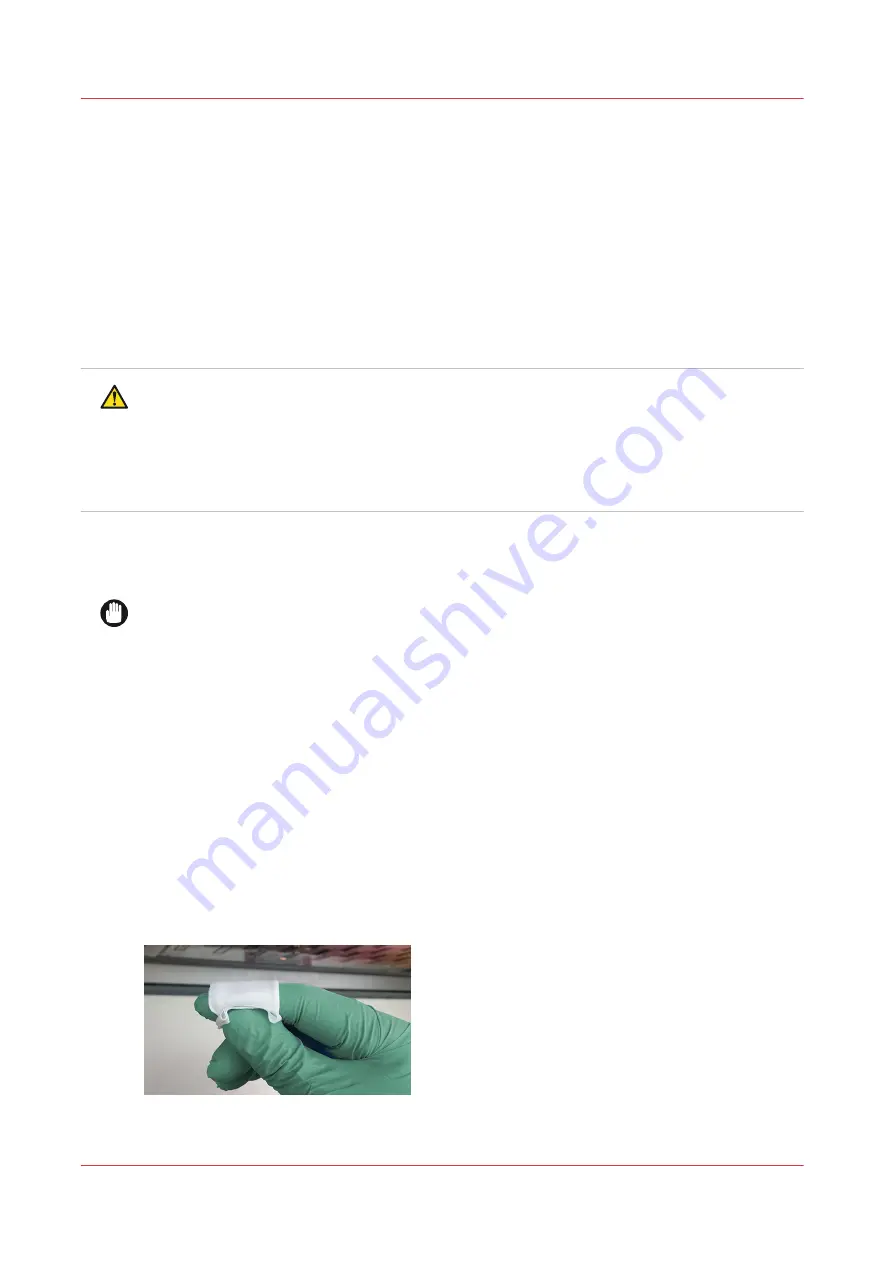
Maintenance Procedures
Clean Carriage Underside
Introduction
The underside of the carriage must be cleaned daily. It may be necessary to clean it more
frequently if any of the following conditions exist:
• media has a high level of static charge
• full bleed printing
• media thickness value is incorrect (carriage is too high)
CAUTION
For cleaning areas of the printer that have uncured ink contamination use the following safety
equipment - nitrile gloves, a lab coat, and safety glasses with side shields to protect your eyes.
If a nitrile glove is contaminated with ink, discard it within a few minutes. The penetrating
chemicals have no pigment so they are not visible; therefore just because you don’t see
pigment on the glove or your skin doesn’t mean that exposure has not occurred. Do not re-use
gloves.
Equipment
• Poly Wipe cloths
• 99.9% Isopropyl alcohol
IMPORTANT
When you clean the carriage or printheads you may need a light to evaluate their condition. All
light sources emit varying amounts of UV (ultraviolet) light. UV light cures the UV-based ink
used in your printer. If the underside of the carriage is dark when examining the printheads or
the carriage underside, consider the kind of light source you use for the inspection. LED
flashlights and halogen lamps emit the most UV light, while tungsten and fluorescent produce
the least. Most Smart phones with a light source use LED lights. Regardless of the light source
used, always limit exposure of the printheads to the minimal time required (refer to Customer
Application Bulletin 55, " Minimize Exposure to UV Light When Inspecting Printhead Nozzles" for
more details).
Procedure
1.
Slide the maintenance station drawer out from under the carriage.
2.
Press the middle switch to raise the carriage to its maximum height.
3.
Prepare a clean poly wipe cloth as shown here.
4.
Dip the cloth in 99.9 % isopropyl alcohol.
Maintenance Procedures
178
Chapter 11 - Printer Maintenance
Содержание Arizona 365 GT
Страница 1: ...Operation guide Oc Arizona 365 GT User Manual...
Страница 6: ...Contents 6...
Страница 7: ...Chapter 1 Introduction...
Страница 11: ...Chapter 2 Product Overview...
Страница 13: ...Chapter 3 Safety Information...
Страница 38: ...Roll Media Safety Awareness 38 Chapter 3 Safety Information...
Страница 39: ...Chapter 4 How to Navigate the User Interface...
Страница 61: ...Chapter 5 How to Operate Your Oc Arizona Printer...
Страница 76: ...How to Handle Media 76 Chapter 5 How to Operate Your Oc Arizona Printer...
Страница 77: ...Chapter 6 How to Operate the Roll Media Option...
Страница 109: ...Chapter 7 How to Use the Static Suppression Upgrade Kit...
Страница 113: ...Chapter 8 How to Work With White Ink...
Страница 164: ...How to Create and Use Quick Sets 164 Chapter 8 How to Work With White Ink...
Страница 165: ...Chapter 9 Ink System Management...
Страница 170: ...Change Ink Bags 170 Chapter 9 Ink System Management...
Страница 171: ...Chapter 10 Error Handling and Troubleshooting...
Страница 174: ...Troubleshooting Overview 174 Chapter 10 Error Handling and Troubleshooting...
Страница 175: ...Chapter 11 Printer Maintenance...
Страница 220: ...How to Remove Uncured Ink on the Capstan 220 Chapter 11 Printer Maintenance...
Страница 221: ...Chapter 12 Regulation Notices...
Страница 226: ...226 Chapter 12 Regulation Notices...
Страница 227: ...Appendix A Application Information...
Страница 233: ......
















































