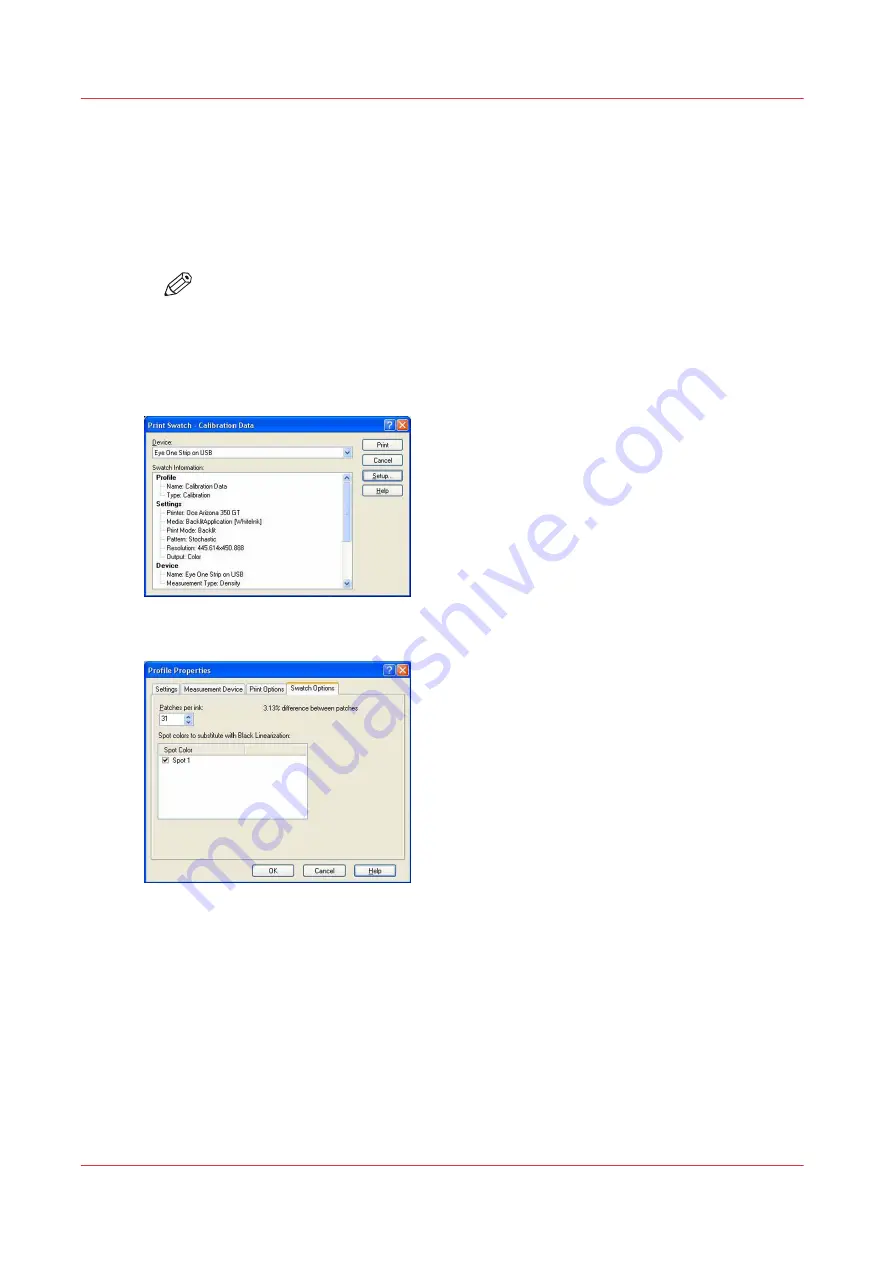
Calibration and Linearization
To print the calibration swatch:
Procedure
1.
Click > Print Swatch and select a manual hand-held strip device or spot color sampling device and
click > Print.
NOTE
If you use a strip device such as the Gretag-MacBeth EyeOne, you may get invalid
readings for the white data. To ensure that you get usable spot data points for each
measurement, you will need to use the data from the black channel. To do this, click on
Setup in the Print Swatch Dialog. In the Swatch Options tab, click select Spot 1 to
substitute with the black linearization information.
[127] Print Swatch
[128] Substitute White for Black
2.
Once the swatch is dry, click > Read Swatch and Read Swatch again to open the calibration data
table.
3.
Follow the Strip letter and Patch number. If you have substituted the Black Channel for your white
ink there are no additional steps necessary.
4.
Click > OK to accept readings and click > Next to continue.
5.
Click > Build Linearization as usual. Note your Spot Channel curve is now represented bearing the
same curve as black. Continue on to the Ink Limits step.
Calibration and Linearization
158
Chapter 8 - How to Work With White Ink
Содержание Arizona 365 GT
Страница 1: ...Operation guide Oc Arizona 365 GT User Manual...
Страница 6: ...Contents 6...
Страница 7: ...Chapter 1 Introduction...
Страница 11: ...Chapter 2 Product Overview...
Страница 13: ...Chapter 3 Safety Information...
Страница 38: ...Roll Media Safety Awareness 38 Chapter 3 Safety Information...
Страница 39: ...Chapter 4 How to Navigate the User Interface...
Страница 61: ...Chapter 5 How to Operate Your Oc Arizona Printer...
Страница 76: ...How to Handle Media 76 Chapter 5 How to Operate Your Oc Arizona Printer...
Страница 77: ...Chapter 6 How to Operate the Roll Media Option...
Страница 109: ...Chapter 7 How to Use the Static Suppression Upgrade Kit...
Страница 113: ...Chapter 8 How to Work With White Ink...
Страница 164: ...How to Create and Use Quick Sets 164 Chapter 8 How to Work With White Ink...
Страница 165: ...Chapter 9 Ink System Management...
Страница 170: ...Change Ink Bags 170 Chapter 9 Ink System Management...
Страница 171: ...Chapter 10 Error Handling and Troubleshooting...
Страница 174: ...Troubleshooting Overview 174 Chapter 10 Error Handling and Troubleshooting...
Страница 175: ...Chapter 11 Printer Maintenance...
Страница 220: ...How to Remove Uncured Ink on the Capstan 220 Chapter 11 Printer Maintenance...
Страница 221: ...Chapter 12 Regulation Notices...
Страница 226: ...226 Chapter 12 Regulation Notices...
Страница 227: ...Appendix A Application Information...
Страница 233: ......






























