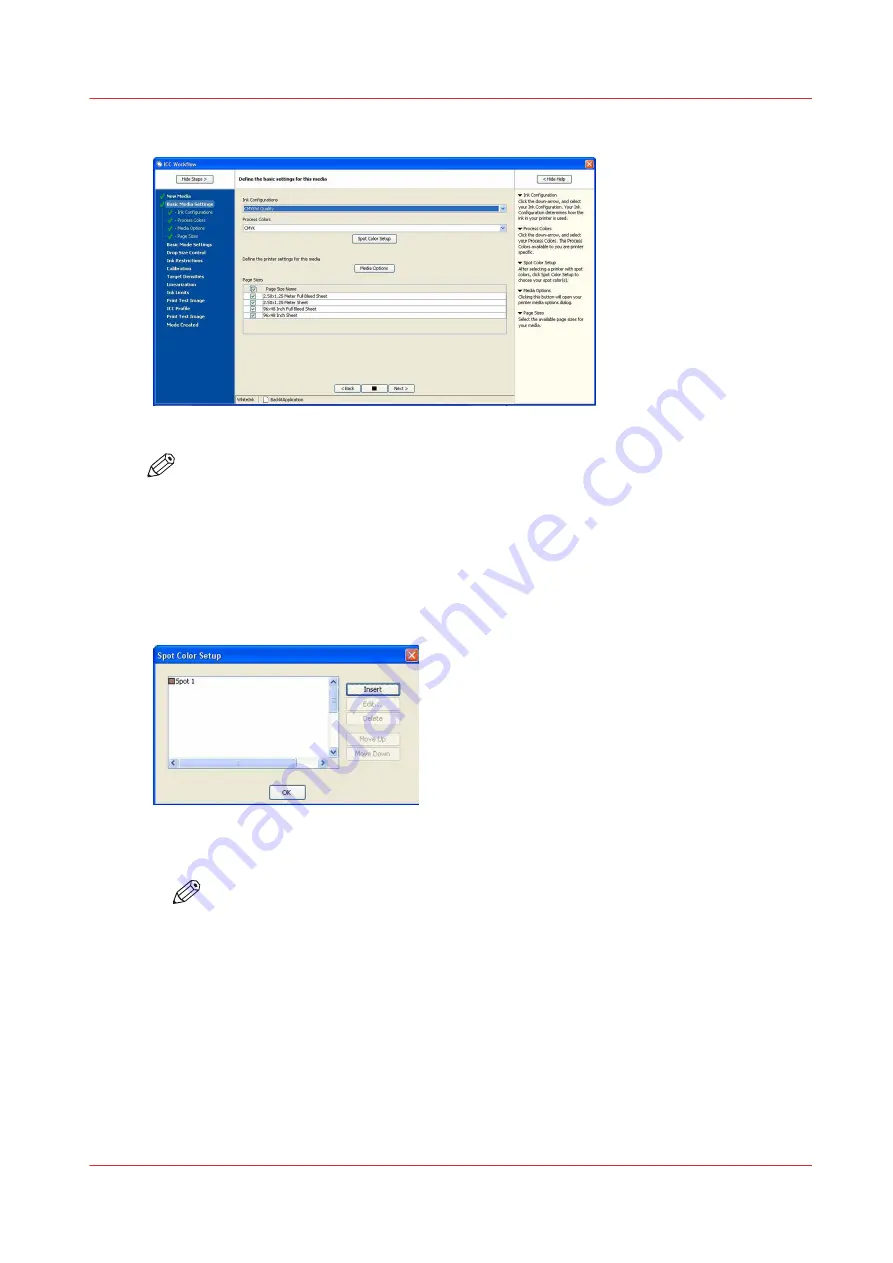
3.
Select the CMYKW Quality Ink Configuration from the drop-down menu.
[116] Set Quality Ink Configuration
NOTE
In order to make use of the multi-layered print mode, the Quality-Layered Mode must be
used. It is also possible to generate white flood data with limited functionality in one layer
using the Production, Quality and Fine-Art CMYKW modes. The CMYKW print mode
should not be used with files containing both white and CMYK data in a single layer print
mode, as the results will be of poor image quality.
4.
Select CMYK for the Process Colors option.
5.
Click > Spot Color Setup.
6.
Click > Insert to add “Spot 1” to the Spot Color Setup dialog.
[117] Insert Spot1
7.
If you want to change the preview color of your spot layer, highlight “Spot 1” and click > Edit .
NOTE
If you change the name of your Spot color to anything other than Spot 1, the data file
you prepare for this media must also make use of the
exact same spot color name
.
Also, this name must be set up in Color Management/Edit Profiles/Spot Channel
Replacement. Do not use the name “White” as that name will prompt ProductionHouse
to treat it in a particular manner not desired for the white ink workflow.
The preview color chosen here will be used as an indication of Spot color layer usage
in the Preflight preview. We suggest that you select a color that is easily recognized as
non-image data, such as a fluorescent or pastel color. Also, if you use the same color
for all your media configurations it will provide quicker identification of the spot data in
Preflight.
How to Create a Media Model for White Ink
Chapter 8 - How to Work With White Ink
151
Содержание Arizona 365 GT
Страница 1: ...Operation guide Oc Arizona 365 GT User Manual...
Страница 6: ...Contents 6...
Страница 7: ...Chapter 1 Introduction...
Страница 11: ...Chapter 2 Product Overview...
Страница 13: ...Chapter 3 Safety Information...
Страница 38: ...Roll Media Safety Awareness 38 Chapter 3 Safety Information...
Страница 39: ...Chapter 4 How to Navigate the User Interface...
Страница 61: ...Chapter 5 How to Operate Your Oc Arizona Printer...
Страница 76: ...How to Handle Media 76 Chapter 5 How to Operate Your Oc Arizona Printer...
Страница 77: ...Chapter 6 How to Operate the Roll Media Option...
Страница 109: ...Chapter 7 How to Use the Static Suppression Upgrade Kit...
Страница 113: ...Chapter 8 How to Work With White Ink...
Страница 164: ...How to Create and Use Quick Sets 164 Chapter 8 How to Work With White Ink...
Страница 165: ...Chapter 9 Ink System Management...
Страница 170: ...Change Ink Bags 170 Chapter 9 Ink System Management...
Страница 171: ...Chapter 10 Error Handling and Troubleshooting...
Страница 174: ...Troubleshooting Overview 174 Chapter 10 Error Handling and Troubleshooting...
Страница 175: ...Chapter 11 Printer Maintenance...
Страница 220: ...How to Remove Uncured Ink on the Capstan 220 Chapter 11 Printer Maintenance...
Страница 221: ...Chapter 12 Regulation Notices...
Страница 226: ...226 Chapter 12 Regulation Notices...
Страница 227: ...Appendix A Application Information...
Страница 233: ......






























