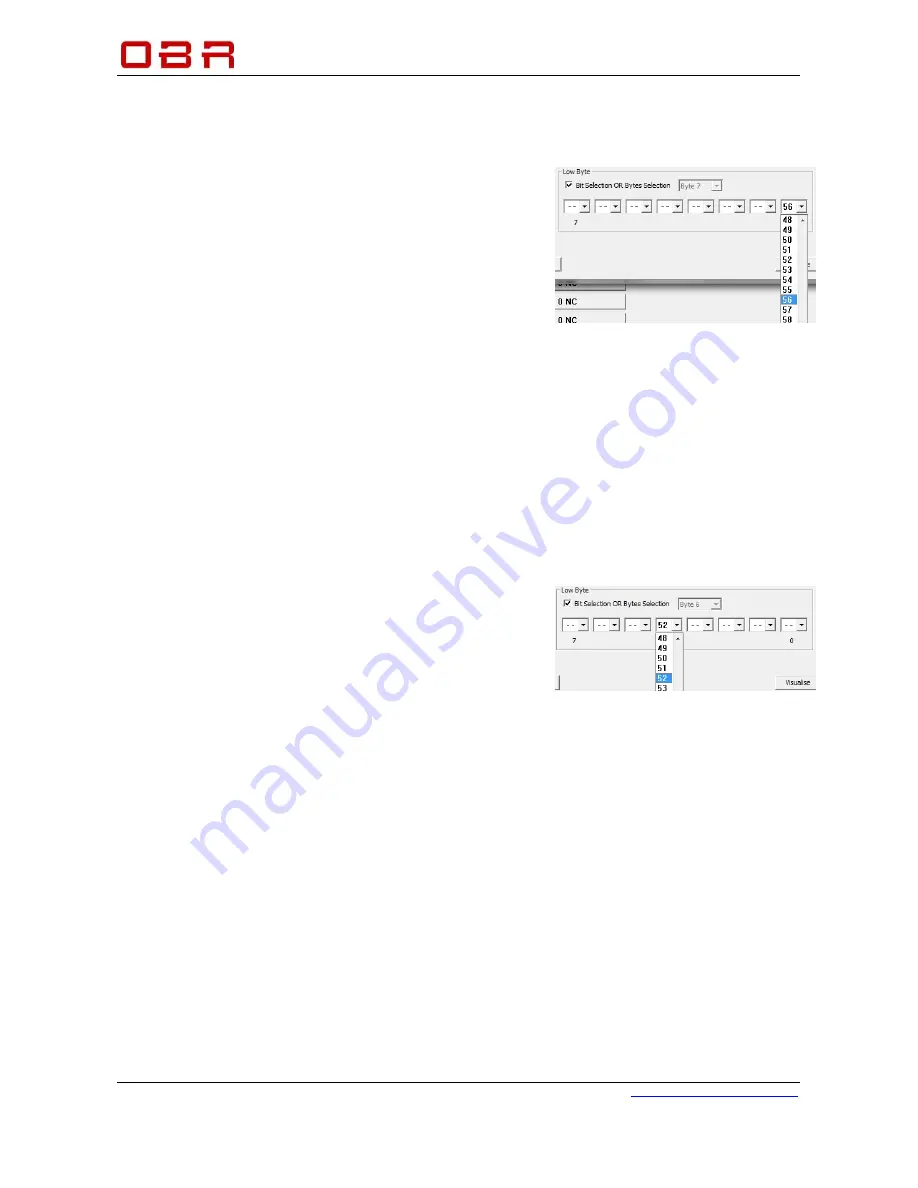
Control Systems
OBR Control Systems Inc
OBR Control Systems Inc
Telephone : +1 (248) 672-3339
32233 West 8 Mile Road
www.obrcontrolsystems.com
Livonia, Michigan 48152
USA
74 / 92
Again, with PCM2 for example, to define a CAN input for switch 1, you can proceed this way:
Define the identifier for the byte in which to look for MSP key status.
NOTE: Maximum value is 7FF when using an 11 bit identifier.
Do not assign any other data channels to this byte.
In section
Low Byte
un-tick “Bit Selection OR Byte
Selection”.
Click on the arrow down and select the byte
containing the data information, byte 7.
Now tick the box “Bit Selection OR Byte Selection”.
Click on the first bit window, “0”, and select “56”.
Deselect reading of data from bits 1, 2, 3, 4, 5, 6 and
7 by selecting the option “- -“ from the scroll down
menu for each of these bits.
An easy way to proceed is to click once on one of the bit windows, then press END (now
the selection “- -“ is displayed). Using the TAB key jump to the next bit, press END and then
the TAB key again etc.
The channel will display “0” when switch 1 is not activated and it will display “1” when the
switch is activated.
Repeat the configuration for the other MSP keys, replacing the absolute bit value in bit position 0
with the absolute bit number from the channel you are configuring.
If you want the CAN input to display the decimal number related to its position within the byte you
can alternatively configure the low byte this way, for example for switch 13:
Define the identifier for the byte in which to look for switch 13 status.
Do not assign any other data channels to this byte.
In section
Low Byte
un-tick “Bit Selection OR Byte
Selection”.
Click on the arrow down and select the byte
containing the data information, byte 6.
Now tick the box “Bit Selection OR Byte Selection”.
Click on the fifth bit window, “4”, and select “52”.
Deselect reading of data from bits 0, 1, 2, 3, 5, 6 and 7 by selecting the option “- -“ from the
scroll down menu for each of these bits.
An easy way to proceed is to click once on one of the bit windows, then press END (now
the selection “- -“ is displayed). Using the TAB key jump to the next bit, press END and then
the TAB key again etc.
The channel will display “0” when switch 13 is not activated and it will display “16” when the
switch is activated.













































