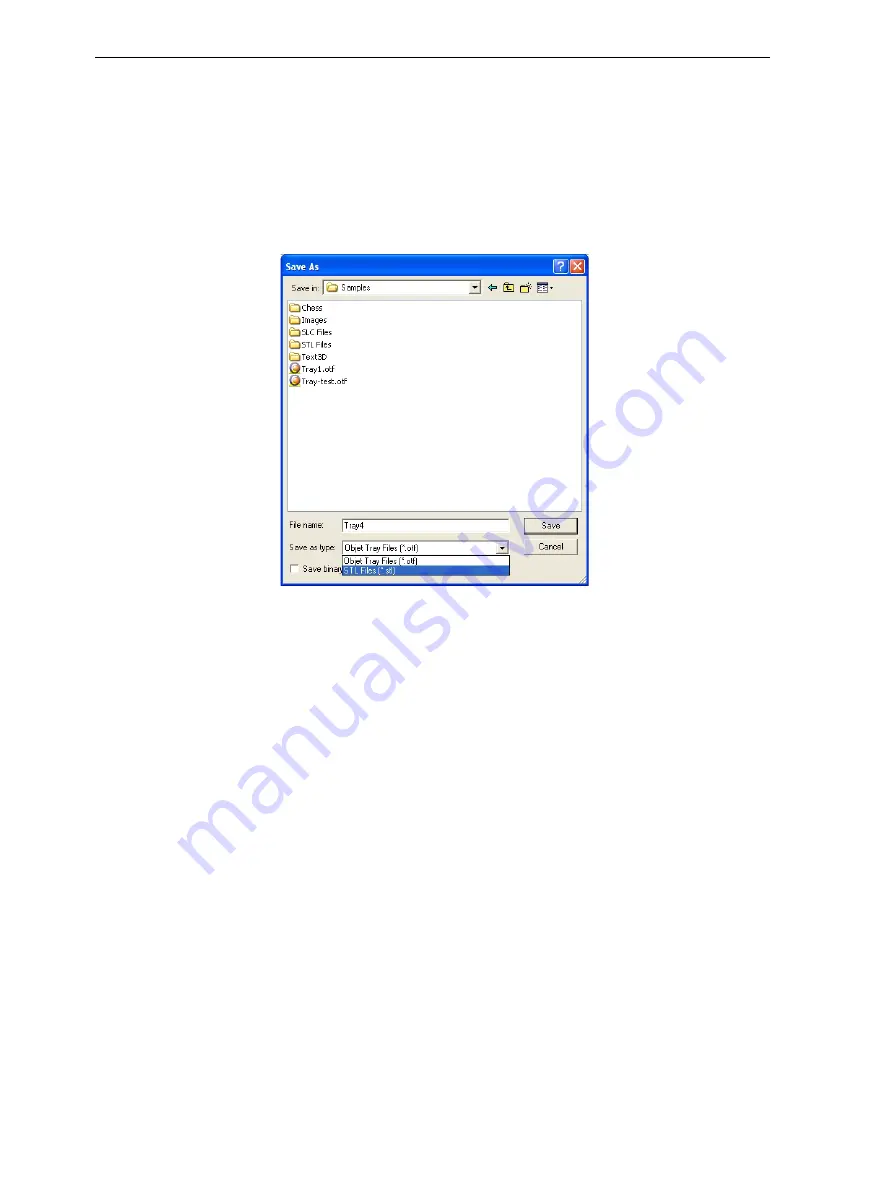
DOC-24000 Rev. C
5–31
Objet30 User Guide
Save Tray As…
In
addition
to
saving
the
tray
as
an
objtf
file,
for
producing
it
with
an
Objet30
3
‐
D
printer,
you
can
save
a
group
of
objects
positioned
on
the
tray
as
an
stl
file.
You
can
then
use
this
file
as
any
other
stl
file,
both
in
Objet
Studio
and
in
other
applications.
You
can
also
display
this
and
other
stl
files
as
“floating”
objects,
without
the
build
tray.
This
is
useful
for
inspecting
objects
from
every
angle.
To save the build tray as an
stl
object:
1. From
the
File
menu,
select
Save Tray As…
Figure 5-42:
Save As
dialog box
2. At
the
top
of
the
dialog
box,
select
the
appropriate
folder.
3. At
the
bottom
of
the
dialog
box,
enter
a
file
name.
4. Open
the
Save
as
type
pull
‐
down
menu,
and
select
STL Files (*.stl)
.
5. Click
Save
.
To display
stl
files without the build tray:
1. From
the
File
menu,
select
Open Tray
.
2. In
the
Open
dialog
box,
open
the
Files
of
type
pull
‐
down
menu,
and
select
STL Files (*.stl)
.
3. Click
Open
.
A
three
‐
dimensional
image
of
the
file
is
displayed.
You
can
use
many
of
the
Objet
Studio
tools
to
manipulate
the
image
on
the
screen.
Содержание Objet30
Страница 1: ...User Guide English Objet30 3 D Printer System...
Страница 2: ......
Страница 8: ......
Страница 20: ......
Страница 29: ...DOC 24000 Rev C 4 1 Installing Objet Software How to Install Software for the Objet30 3 D Printing System 2...
Страница 34: ......
Страница 68: ......
Страница 138: ......
Страница 142: ......






























