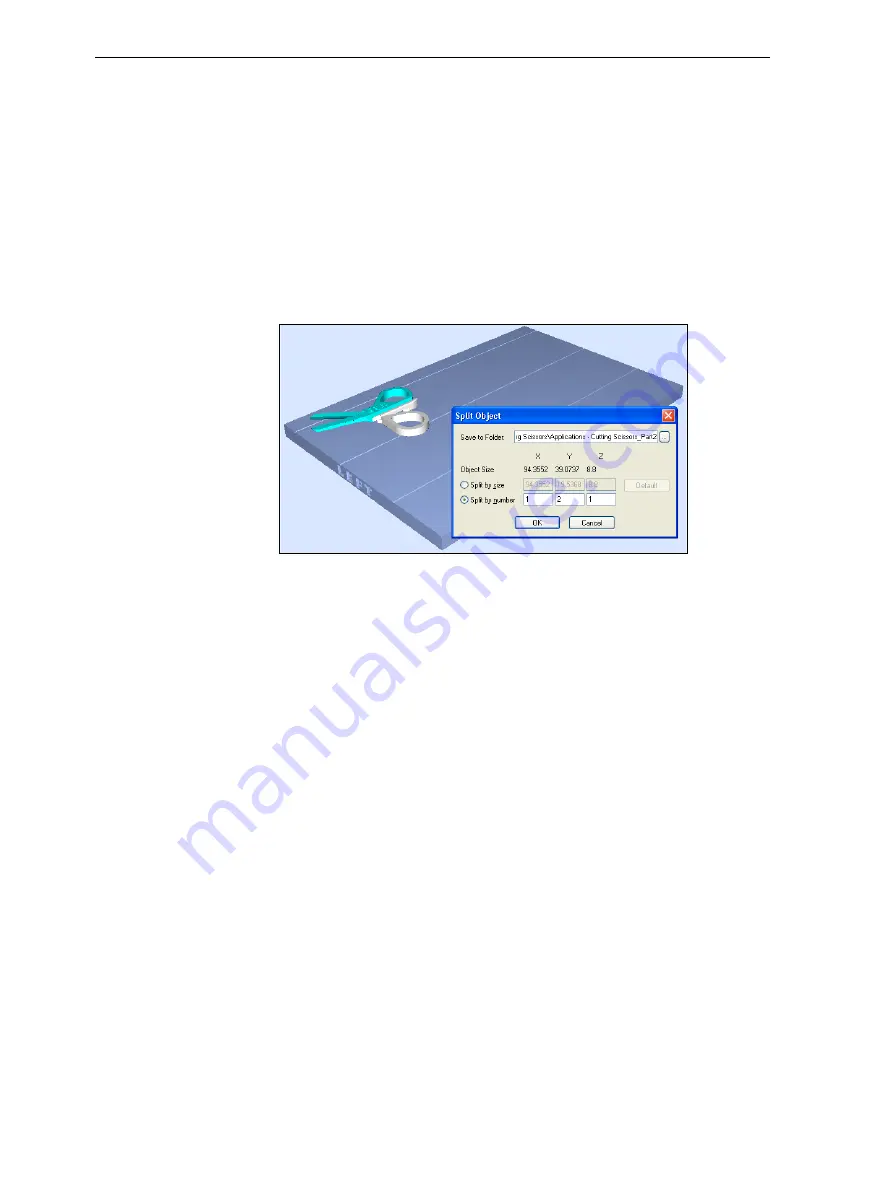
Using Objet Studio
5–26
DOC-24000 Rev. C
Additional Objet Studio Features
Dividing
Objects
You
can
use
the
Split
Object
feature
to
produce
objects
larger
than
the
build
tray
by
dividing
the
model
into
separate
parts.
With
this
feature,
you
produce
only
a
specific
section
of
a
model.
To split an object:
1. Select
the
object.
2. From
the
Object
menu,
select
Split
.
3. In
the
Split
Object
dialog
box,
enter
the
values
to
determine
how
Objet
Studio
will
divide
the
object.
You
can
divide
an
object
along
any
of
its
axes,
by
entering
either
exact
measurements
or
the
number
of
parts.
Figure 5-34:
Split Object
dialog box
4. In
Save
to
Folder
,
enter
the
folder
name.
5. Click
OK
.
The
composite
parts
are
saved
as
new
stl
files
with
“Part
1,”
“Part
2,”
etc.,
added
to
the
original
file
name.
Note:
Before printing the newly created
stl
files, it is recommended that you
check them for defects in an STL-repair application, such as
Magics
,
by Materialise.
Choosing the
Support
Strength
When
producing
models,
support
material
fills
some
hollow
and
empty
sections
(see
Objet
Studio
allows
you
to
adjust
the
strength
of
the
structure
formed
with
the
support
material.
This
adjustment
is
useful
when
producing
either
large/massive
models
or
small/
delicate
models.
For
most
purposes,
the
default
setting
provides
adequate
support
strength.
To change the strength of the support structure used when printing a
model:
1. Select
a
model
on
the
build
tray.
2. In
the
Options
tab
of
the
object
properties
dialog
box,
click
Advanced
.
Содержание Objet30
Страница 1: ...User Guide English Objet30 3 D Printer System...
Страница 2: ......
Страница 8: ......
Страница 20: ......
Страница 29: ...DOC 24000 Rev C 4 1 Installing Objet Software How to Install Software for the Objet30 3 D Printing System 2...
Страница 34: ......
Страница 68: ......
Страница 138: ......
Страница 142: ......
















































