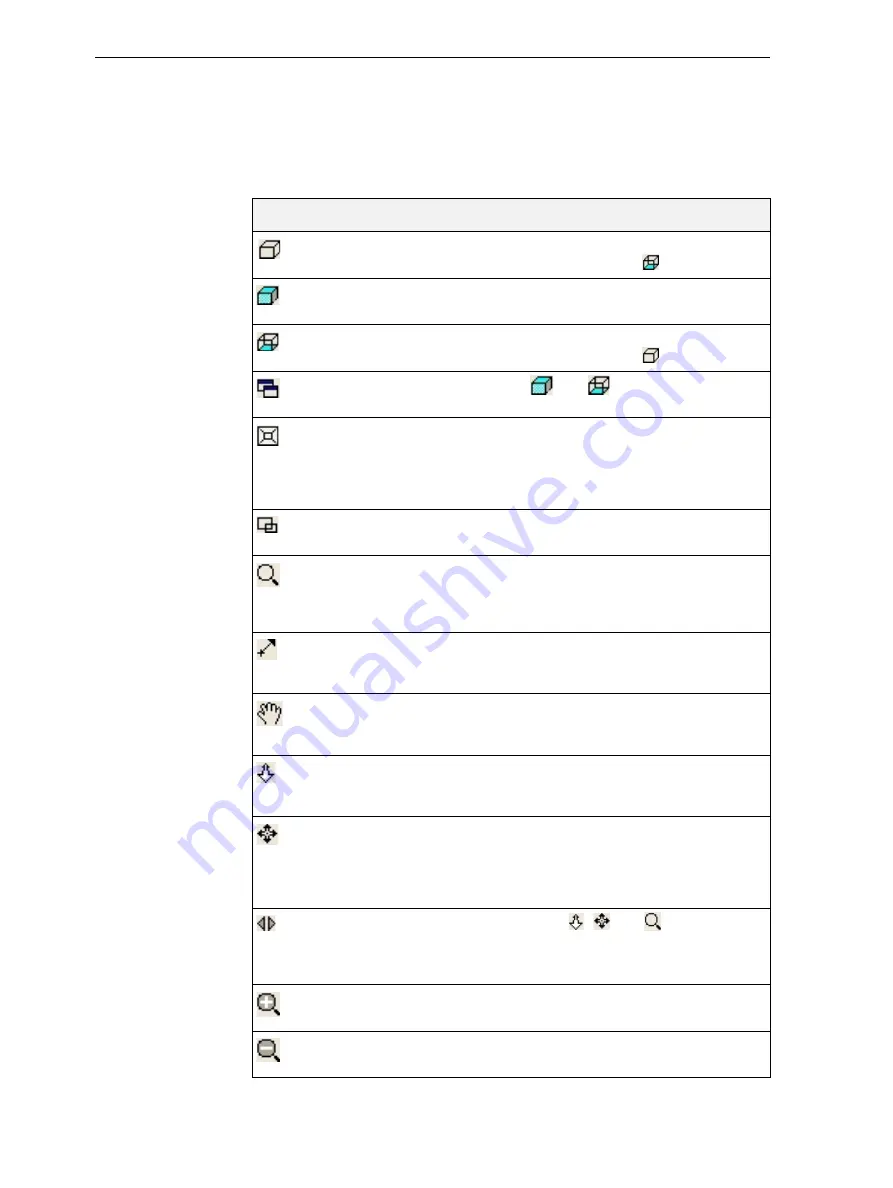
DOC-24000 Rev. C
5–21
Objet30 User Guide
Tray Viewing
Options
The
Objet
Studio
toolbars
contain
several
icons
for
changing
the
appearance
of
the
display
screen,
enabling
you
to
view
the
tray
and
objects
in
different
magnifications
and
from
various
perspectives.
Note:
You must display the relevant toolbar(s) to access many of the icons
described below (see “Toolbars” on page 5-2).
Icon
Tool Tip Name
Purpose
Zoom
Full
Reverts
to
normal
view
after
using
various
zoom
options.
(The
same
as
.)
Zoom
Object
Fills
the
viewing
pane
with
the
selected
object(s).
Zoom
Work
Area
Reverts
to
normal
view
after
using
various
zoom
options.
(The
same
as
.)
All
Windows
If
enabled,
and
affect
all
viewing
panes.
Perspective/Parallel
When
selected,
the
tray
is
displayed
with
depth
perspective—closer
objects
appear
bigger.
When
not
selected,
the
tray
is
displayed
in
two
dimensions—identical
objects
appear
the
same
size,
regardless
of
their
position
on
the
screen.
Zoom
By
Rectangle
Fills
the
active
viewing
pane
with
an
area
of
the
build
tray
after
you
select
it
with
the
mouse.
Zoom
Dynamic
Continuously
zooms
in/out
of
the
point
at
which
you
click
and
hold
down
the
left
mouse
button,
when
you
move
the
cursor
up
and
down.
Pan
By
Line
Moves
the
build
tray
in
the
viewing
pane
according
to
the
line
you
extend
on
the
screen
with
the
left
mouse
button.
Pan
Dynamic
Moves
the
build
tray
in
the
viewing
pane
as
you
move
the
cursor
on
the
screen
while
holding
down
the
left
mouse
button.
Walk
Dynamic
Zooms
and
moves
the
build
tray
as
you
hold
down
the
left
mouse
button
and
move
the
cursor
on
the
screen.
Study
Dynamic
Enables
you
to
inspect
the
build
tray
from
every
angle
and
perspective.
As
you
hold
down
the
left
mouse
button
and
move
the
cursor
on
the
screen,
the
view
of
the
build
tray
changes.
Spin
Mode
When
used
with
,
and
,
the
movement
of
the
build
tray
continues
after
you
release
the
mouse
button.
To
stop
the
movement,
click
in
the
active
view
pane
or
click
one
of
these
icons.
Zoom
In
Each
mouse
click
zooms
one
step
to
the
center
of
the
active
viewing
pane.
Zoom
Out
Each
mouse
click
zooms
‐
out
one
step
from
the
center
of
the
active
viewing
pane.
Содержание Objet30
Страница 1: ...User Guide English Objet30 3 D Printer System...
Страница 2: ......
Страница 8: ......
Страница 20: ......
Страница 29: ...DOC 24000 Rev C 4 1 Installing Objet Software How to Install Software for the Objet30 3 D Printing System 2...
Страница 34: ......
Страница 68: ......
Страница 138: ......
Страница 142: ......






























