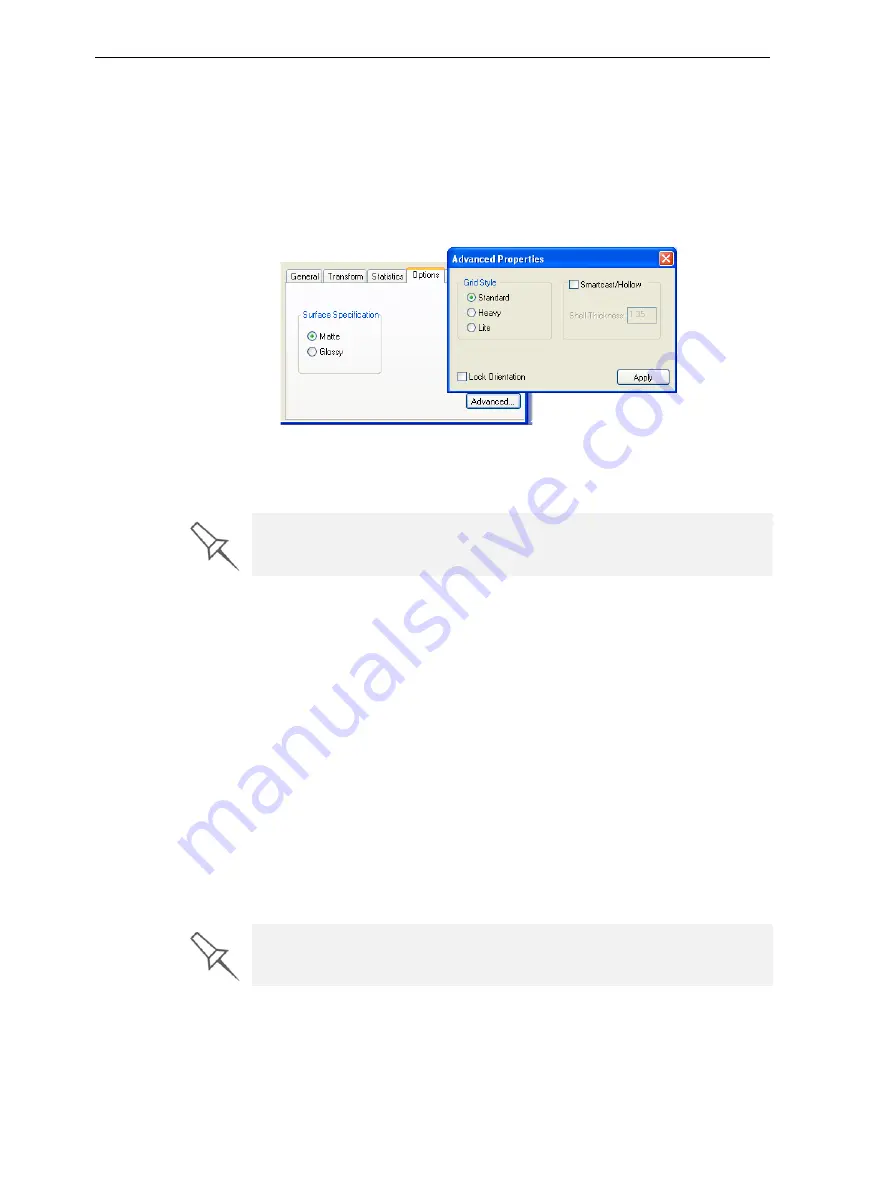
Using Objet Studio
5–16
DOC-24000 Rev. C
Freezing an
Object’s
Orientation
If
you
manipulate
an
object
on
the
build
tray,
you
can
freeze
its
orientation
so
that
it
does
not
change
when
you
perform
Automatic
Placement
(see
To freeze an object’s orientation:
1. Select
a
model
on
the
build
tray.
2. In
the
Options
tab
of
the
object
properties
dialog
box,
click
Advanced
.
The
Advanced
Properties
dialog
box
opens.
Figure 5-20:
Advanced Properties
dialog box
3. Select
the
Lock
Orientation
check
box.
4. Close
the
Advanced
Properties
dialog
box.
Surface Finish
Models
can
be
produced
with
a
matte
or
glossy
finish.
To
create
a
matte
finish,
the
printer
surrounds
models
with
a
thin
layer
of
support
material.
To choose the finish type for a model:
1. Select
the
model.
2. In
the
Options
tab
of
the
object
properties
dialog
box,
select
Matte
or
Glossy
.
or—
1. Right
‐
click
the
model
on
the
build
tray.
At
the
bottom
of
the
context
menu,
the
current
finish
type
is
not
enabled
(that
is,
you
cannot
select
it).
2. To
change
the
finish
type,
select
the
other
(enabled)
option.
You
can
distinguish
between
the
finish
of
objects
on
the
build
tray
by
their
color.
When
they
are
not
selected,
objects
are
displayed
in
a
different
shade
of
green
for
each
finish.
You can set
Lock Orientation
as a default property for all models placed on
the build tray. See
“Default Object Properties” on page 17
.
You can set the surface finish as a default property for all models placed on
the build tray. See
“Default Object Properties” on page 17
.
Содержание Objet30
Страница 1: ...User Guide English Objet30 3 D Printer System...
Страница 2: ......
Страница 8: ......
Страница 20: ......
Страница 29: ...DOC 24000 Rev C 4 1 Installing Objet Software How to Install Software for the Objet30 3 D Printing System 2...
Страница 34: ......
Страница 68: ......
Страница 138: ......
Страница 142: ......
















































