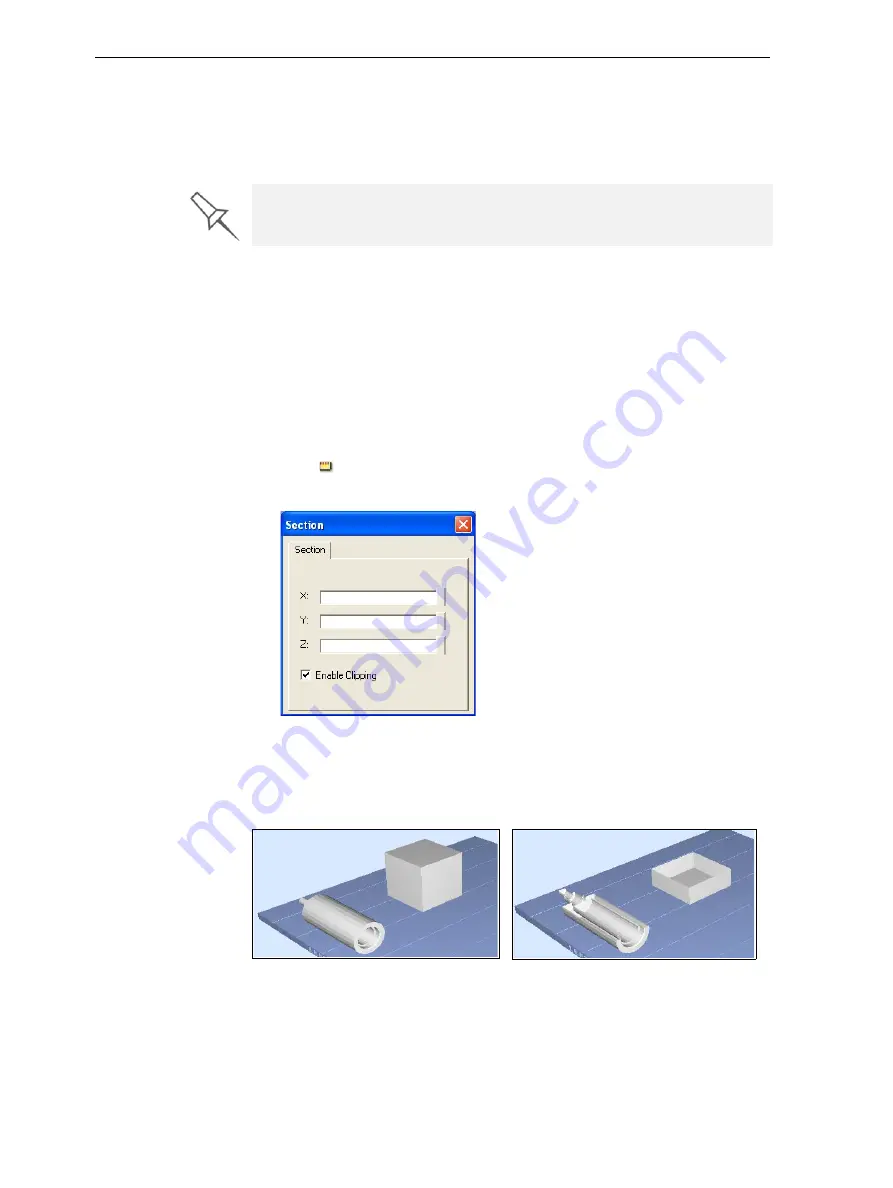
Using Objet Studio
5–28
DOC-24000 Rev. C
To inspect, change or cancel the Smartcast/Hollow setting:
1. Select
a
model
on
the
build
tray.
2. Access
the
Advanced
Properties
dialog
box,
as
above.
3. If
you
change
or
cancel
the
Smartcast/Hollow
setting,
click
Apply
.
Displaying the
Cross Section
of Objects
The
Section
feature
enables
you
to
view
the
interior
of
an
object
by
“slicing”
it
on
any
axis.
You
can
then
manipulate
the
object
to
inspect
the
interior
from
different
angles.
This
may
be
important
for
deciding
on
the
type
of
support
necessary
when
producing
the
model
(see
26).
Displaying
an
object’s
cross
section
only
affects
how
the
tray
is
displayed
on
the
screen;
it
does
not
change
the
object
itself.
To display a cross section of the tray:
1. From
the
Tools
menu,
select
Section
.
or—
Click
on
the
toolbar.
The
Section
dialog
box
opens.
Figure 5-36:
Section
dialog box
2. Select
the
Enable
Clicking
check
box.
3. Use
the
slider
controls
for
the
X
‐
,
Y
‐
,
and
Z
‐
axes
to
cut
the
tray
so
that
you
see
the
cross
section
you
want.
You can set
Smartcast/Hollow
as a default property for all models placed on
the build tray. See
“Default Object Properties” on page 17
.
Figure 5-37: Whole view
Figure 5-38: Cross-section view, after
using the Z-slider
Содержание Objet30
Страница 1: ...User Guide English Objet30 3 D Printer System...
Страница 2: ......
Страница 8: ......
Страница 20: ......
Страница 29: ...DOC 24000 Rev C 4 1 Installing Objet Software How to Install Software for the Objet30 3 D Printing System 2...
Страница 34: ......
Страница 68: ......
Страница 138: ......
Страница 142: ......






























