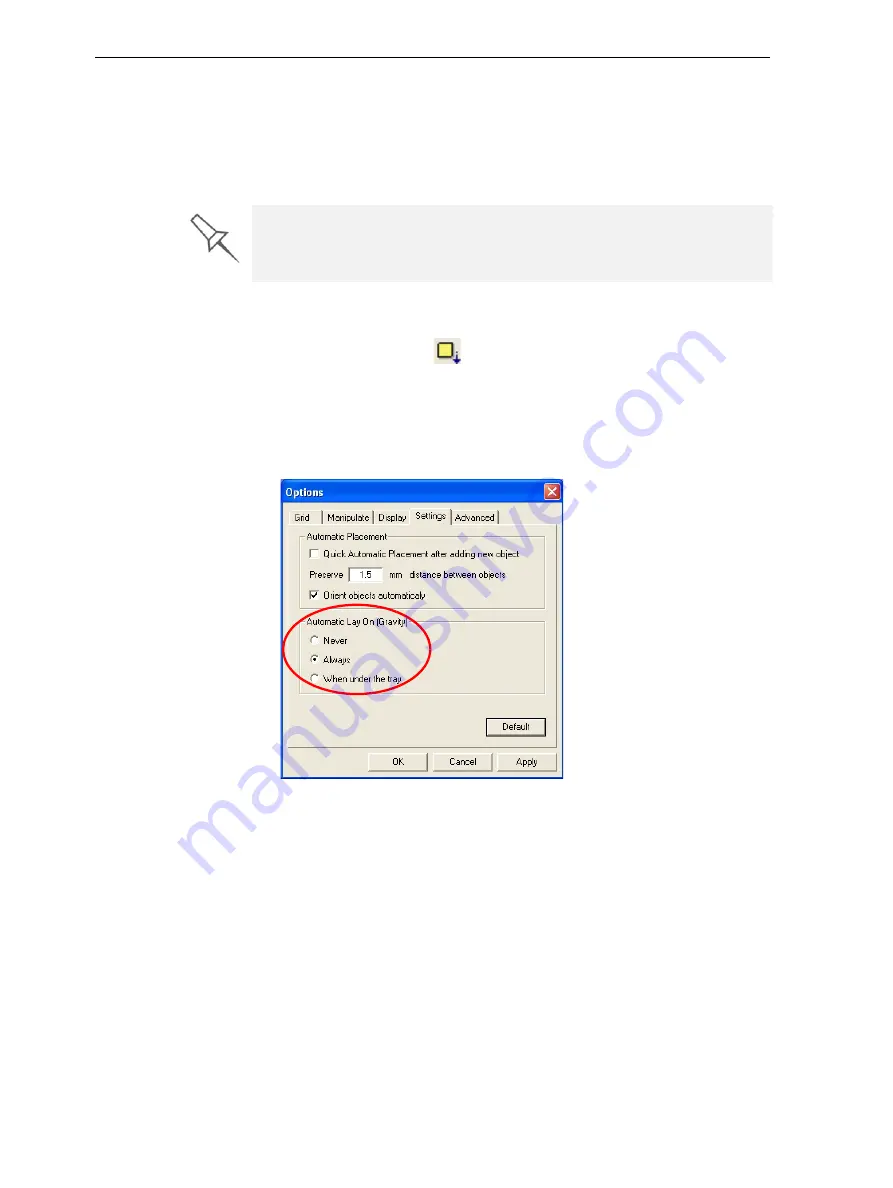
DOC-24000 Rev. C
5–11
Objet30 User Guide
Manipulating Objects on the Build Tray
Object Position
on the Z-Axis
When
you
use
automatic
positioning
to
arrange
objects
on
the
build
tray
(see
the
objects
are
positioned
directly
on
the
tray.
If
you
do
not
insert
objects
with
automatic
positioning,
they
often
appear
either
above
or
below
the
tray.
To position objects directly on the tray:
1. Select
the
object.
2. Click
the
Lay
On
icon
.
or—
From
the
Object
menu,
select
Lay On
.
To ensure that objects are always directly positioned on the tray:
1. From
the
Tools
menu,
select
Options
,
and
display
the
Settings
tab.
Figure 5-15:
Options
dialog box,
Settings
tab
2. In
the
Automatic
Lay
On
(Gravity)
section,
select
Always
.
(This
is
the
default
setting.)
Other Z-axis options (in the
Automatic Lay On
section):
•
When under the tray
—The
display
of
objects
that
are
below
the
build
tray
is
automatically
changed
so
that
the
object
is
at
tray
level.
•
Never
—The
display
of
objects
that
are
above
or
below
the
build
tray
is
not
changed.
In practice, the Objet30 system prints all models on the build tray on a one-
millimeter bed of support material. The importance of positioning objects
directly on the build tray with Objet Studio is to correctly display the objects
on the screen.
Содержание Objet30
Страница 1: ...User Guide English Objet30 3 D Printer System...
Страница 2: ......
Страница 8: ......
Страница 20: ......
Страница 29: ...DOC 24000 Rev C 4 1 Installing Objet Software How to Install Software for the Objet30 3 D Printing System 2...
Страница 34: ......
Страница 68: ......
Страница 138: ......
Страница 142: ......






























