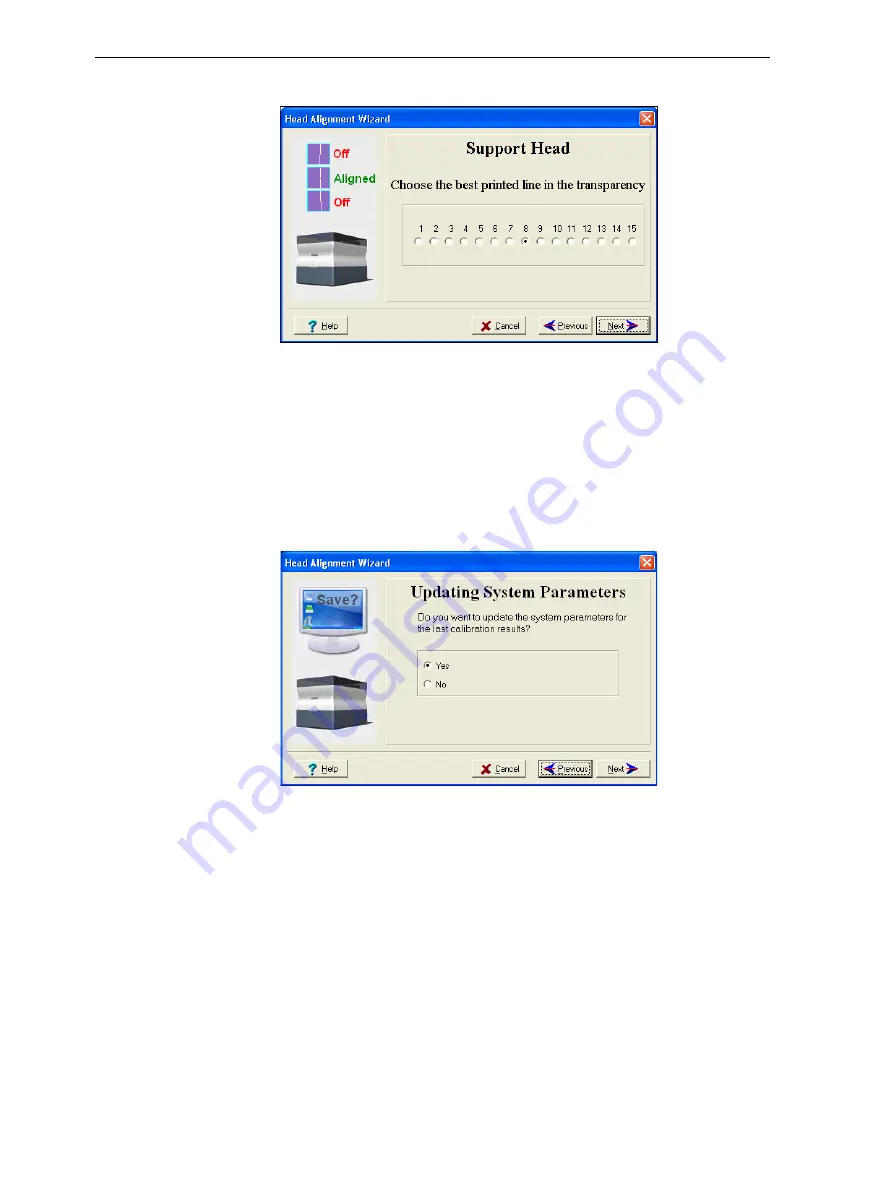
DOC-24000 Rev. C
7–33
Objet30 User Guide
The
first
in
a
series
of
alignment
screens
appears.
Figure 7-47: Head alignment screen
11. In
the
head
‐
alignment
screen,
select
the
number
that
indicates
which
lines
align
in
the
upper
and
lower
rows.
Note:
Because the alignment of the middle lines is optimum, the number
“8” is selected, by default, in the wizard screen. This does not change the
head alignment. If you select other numbers, the wizard adjusts the head
alignment, accordingly.
12. Click
Next
.
The
following
screen
is
displayed.
Figure 7-48: Updating System Parameters confirmation screen
13. Continue
as
follows:
•
To
make
the
alignment
changes
in
the
printer,
make
sure
that
Yes
is
selected,
and
click
Next
.
•
To
recheck
the
alignment
test
results
before
making
the
alignment
changes
in
the
printer,
click
Previous
.
•
If
you
do
not
want
to
make
alignment
changes
in
the
printer
at
this
time,
select
No
and
click
Next
.
Содержание Objet30
Страница 1: ...User Guide English Objet30 3 D Printer System...
Страница 2: ......
Страница 8: ......
Страница 20: ......
Страница 29: ...DOC 24000 Rev C 4 1 Installing Objet Software How to Install Software for the Objet30 3 D Printing System 2...
Страница 34: ......
Страница 68: ......
Страница 138: ......
Страница 142: ......






























