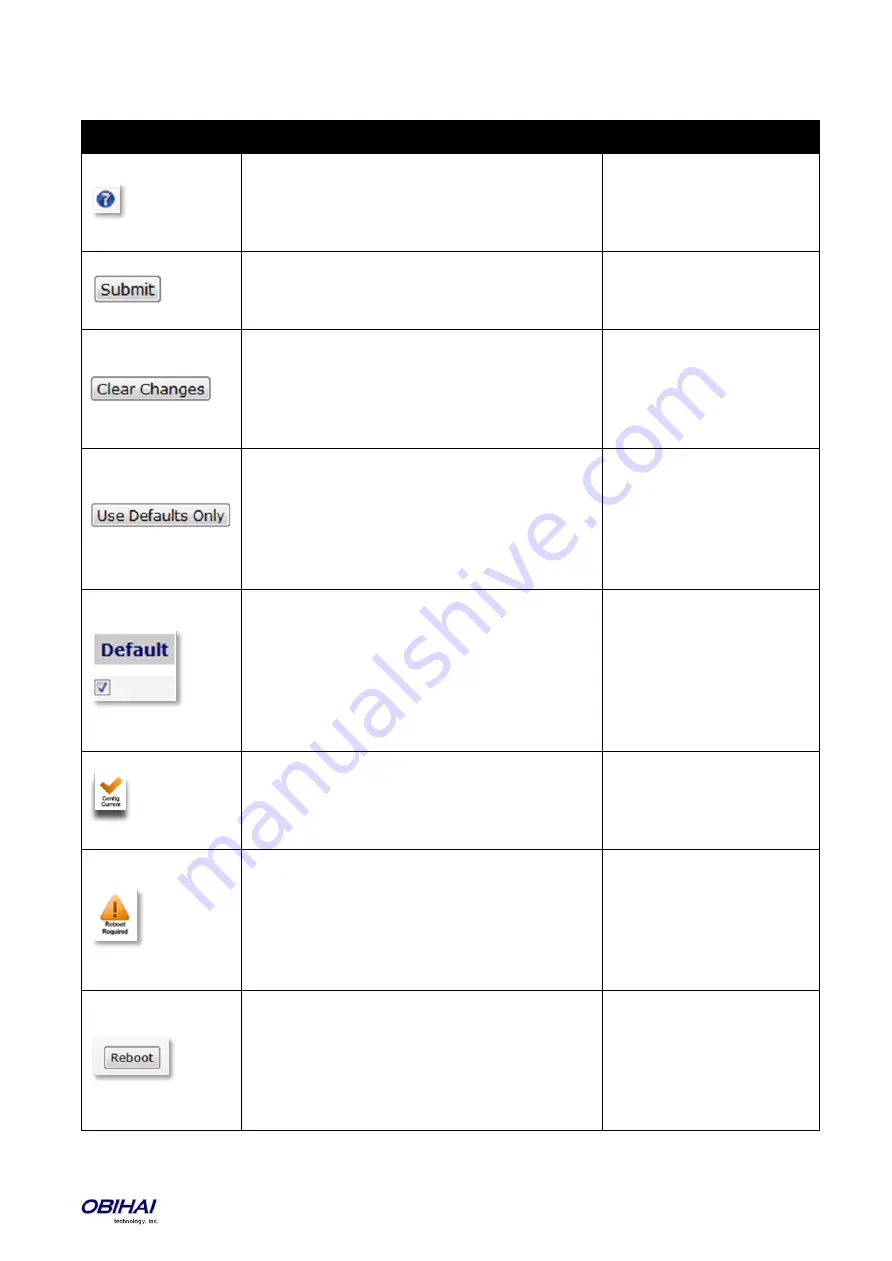
Copyright 2010-2017 Obihai Technology, Inc.
24
Web Page Conventions and Icons & Buttons:
Icon / Button
Description
Remark
This icon indicates that there is more information
available which might describe the workings, limits or
thresholds for the parameter to which it is adjacent. You
can mouse over this icon to reveal this information.
When a modification has been made to a parameter on
a page, the Submit button MUST be clicked before
proceeding to another page.
If you make changes to a parameter on a page and you
do not want to keep them for submission, click the
“Clear Changes” button to revert back to the parameter
setting present before the most recent change was
entered.
Click the “Use Defaults Only” button if you want to
revert all parameters on a given page to their Default
settings. If you want to revert just one or two
parameters on a page to default settings you should use
the Default check box found on the right side of the
parameter. See next Item.
You will be prompted to confirm
that you want all the parameters
on the page to revert back to
system default settings.
When you wish to modify a parameter away from its
default setting, you should un-check the
‘Default’ box.
This will open the parameter field for access and
modification. If there is a non-default setting in a
parameter field and you want to revert that parameter
back to its default setting, check the “Default” box and
the default setting will appear.
Default value of a parameter
may be changed with a firmware
upgrade. Leaving a parameter at
default setting allows the device
to use proper default value with
the firmware currently installed
in the device
This icon indicates that the configuration currently
programmed on the OBi device is “set” and “running”.
No reboot is necessary if you have submitted
configuration modifications.
This icon does not indicate the
currently running configuration
is working properly.
After Submitting changes to a web page on the OBi, the
“Reboot Required” icon may appear. In order for the
modifications to run, you will need to reboot the OBi.
You can continue to make
modifications to OBi parameters
–
on separate pages if necessary
–
before you reboot and ”set”
the modifications in the running
system.
The “Reboot” button is used when the “Reboot
Required” icon appears indicating the OBi device
requires a reboot to invoke one or more parameter
modifications.
When performing a System
Configuration Reset, the Reboot
button does not need to be
pressed. The OBi will reboot
automatically when the “Reset”
button is selected.






























