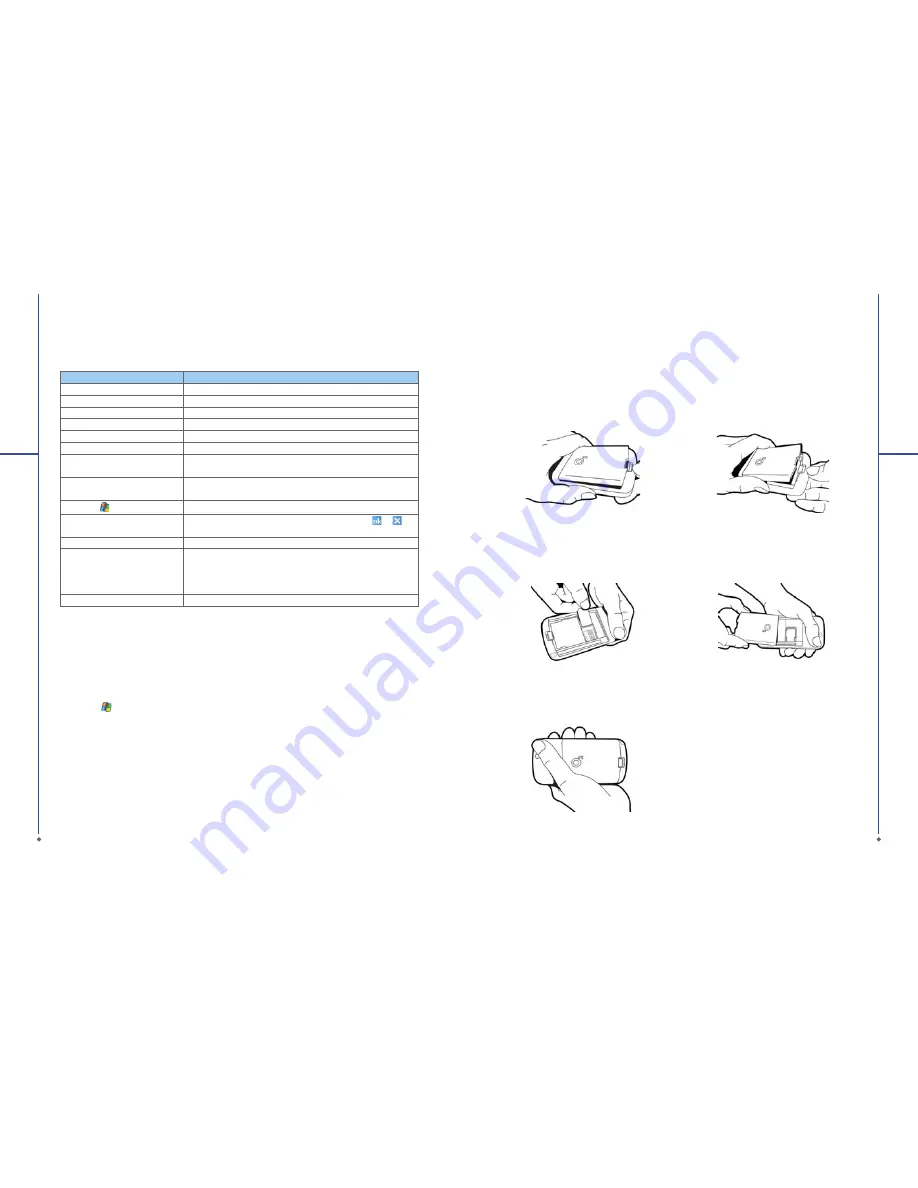
1.3 Key definitions
Key
Function
5-way navigation key – Up
Move cursor up.
5-way navigation key – Down
Move cursor down.
5-way navigation key – Left
Move cursor to the left.
5-way navigation key– Right
Move cursor to the right.
5-way navigation key - Center
Execute your selection.
Call
Pick up calls and make new calls.
End
Press: return to Today screen.
Press and hold: torch light.
Power on/off
Press: enter suspend mode.
Press and hold: power off.
Windows key
Press: display or hide
Start
menu.
OK key
Press: execute the function of the top right screen (
or
).
Press and hold: switch screen display to portrait or landscape.
Camera key
Press and hold: enter camera mode.
Volume key
Slide up: increase volume.
Slide down: decrease volume.
Press: activate voice command.
Press and hold: activate voice note.
Soft reset button
Soft reset your O
2
Xda Stealth.
1.4 Features
Like a standard mobile phone, your O
2
Xda Stealth supports basic dialing features. Besides, it
also integrates Personal Digital Assistant (PDA) capability. The following section provides more
information about the phone’s features:
●
Touch screen: 2.4” TFT LCD display with 65,536 colors effective.
●
5-way navigation key.
●
Windows key.
●
Monophonic speaker & microphone.
●
Slide-to-answer Mode.
●
Mini-USB connector for connection and battery charging.
●
Camera: 2.0 mega pixels.
●
Connections: Bluetooth, and Wireless LAN.
●
Microsoft Windows Mobile 5.0: Pocket MSN, Pocket Outlook, Pocket Explorer, and Of
fi
ce tools
(Word, Excel, and PowerPoint). Also features Windows Media Player 10, Terminal Services Client,
Pictures & Videos, Calculator, Games, ActiveSync, and File Explorer.
●
O
2
programs: O
2
Connect, O
2
Auto Install
●
Other programs: Answer Machine, Phone Recording, Recorder, Spb GPRS Monitor, O
2
Auto
Con
fi
gurator, Java support, Torch, ClearVue PDF viewer, etc.
1.5 Insert the battery & SIM card
Before inserting/removing a SIM card, please make sure your O
2
Xda Stealth is powered off and is not
connected to any power supply by the USB cable or charger.
●
Look at the back of the phone. Pull down the battery lock and lift the battery upward as shown below
in order to remove it.
●
Find the SIM card slot and insert the SIM card with the metallic part facing down and the clipped
corner in the left direction.
●
Insert the battery back to the battery slot.
10
1
Be
for
e U
sin
g Y
o
u
r O
2
Xd
a S
te
a
lth
11
1
Be
for
e U
sin
g Y
o
u
r O
2
Xd
a S
te
a
lth







































