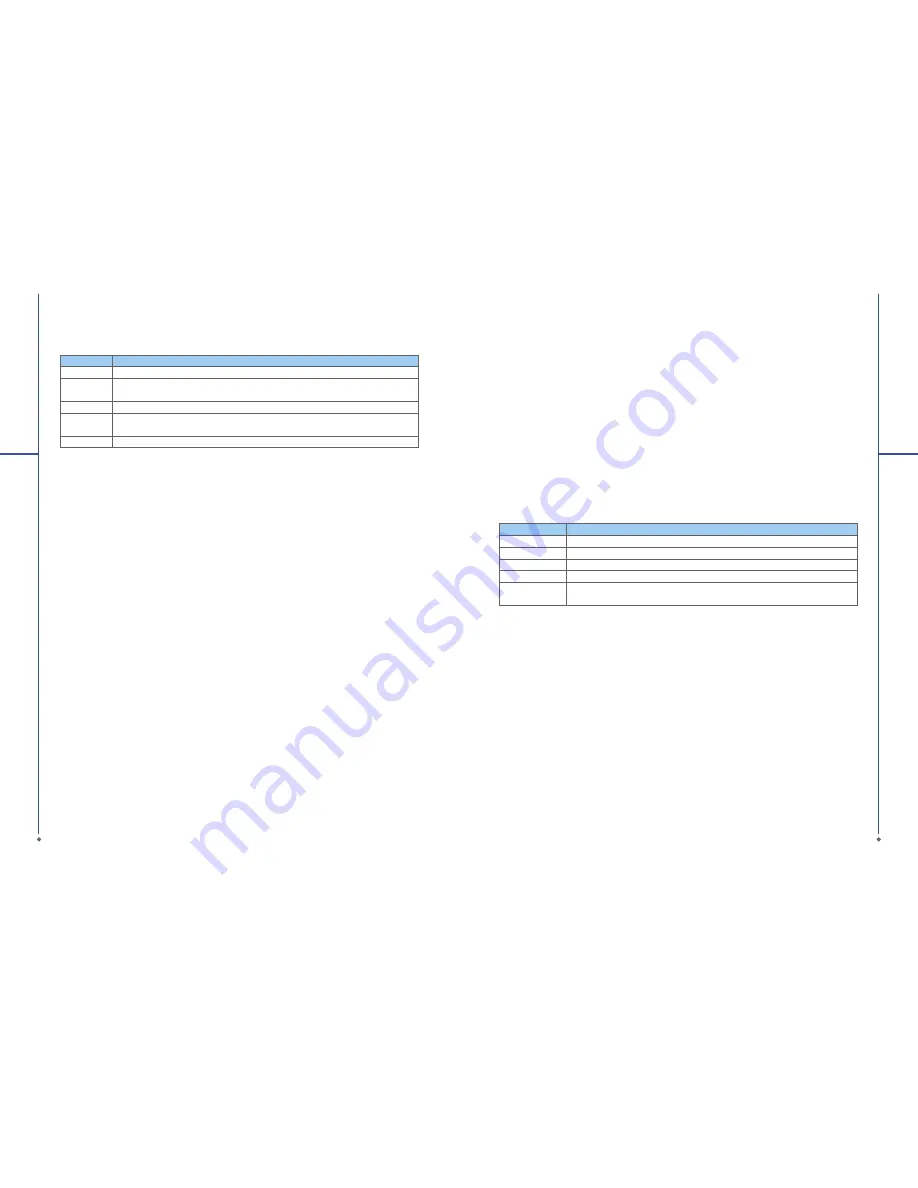
40
Option
Description
General
To increase phone security, you can select to
Clear Saved Password
.
Hotmail
Select the E-mail delivery options,
fi
ltering level of junk mails, and choose whether to
activate
Download new E-mail automatically
.
Messenger
Enter your display name when you sign in to MSN Messenger.
SMS
Select to activate SMS for receiving MSN messenger message when data
connection is temporarily unavailable.
Switch User
Press
Switch User
button to sign in with a new login name.
4
S
e
ttings
Owner information
1. Tap
Start
>
Settings
>
Personal
tab >
Owner Information
.
2. On
Identification
tab, enter your personal information.
3. On
Notes
tab, enter any additional text you want to display when your O
2
Xda Stealth is turned on,
such as: “Welcome!”
4. On
Options
tab, select which message will display when your O
2
Xda Stealth is turned on.
Phone
You can easily view and change settings, such as the ring type and ring tone to be used for incoming
calls, and the keypad tone to be used when entering phone numbers. You can also protect your
device from unauthorized use. There are two ways to change phone settings:
●
Tap
Start
>
Settings
>
Personal
tab >
Phone
.
●
To change the phone settings from
Phone
screen, tap
Menu
>
Options
.
P h o ne tab
Under
Phone
tab, you can set up the following items:
Ring type
You can change the way that you are noti
fi
ed of incoming calls. For example, you can choose to be
noti
fi
ed by a ring, a vibration, or a combination of both. Tap the
Ring type
list, and select the desired
option.
Ring tone
Tap Ring tone list, and then select the sound you want to use.
1. To set .wav or .mid
fi
les as ring tones, use ActiveSync on your PC to copy the
fi
le to
\Windows\
Rings
folder on your O
2
Xda Stealth. Select the sound from the
Ring tone
list.
2. To download ring tones, you can make a connection to the Internet and then download ring tones
that are compatible with the .wav or .mid formats.
Keypad
You can change the tone you hear when entering a phone number on the keypad. If set to
Long
tones
, the tone is heard continuously for as long as the number on the keypad is pressed. If set to
41
4
S
e
ttings
Short tones
, the tone is heard only for one or two seconds.
1. Tap
Keypad
list; then select the option you want.
2. To prevent tones from being heard when entering a phone number, select
Off
.
Security
You may check
Require PIN when phone
is used
option to enhance your phone security. Tap
Change PIN
icon to change your SIM PIN number.
S er vic es tab
Settings include
Call Barring
,
Caller ID
,
Call Forwarding
,
Call Waiting
,
Voice Mail and Text Messages.
1. Tap
Start
>
Settings
>
Personal
tab >
Phone
>
Services
tab.
2. Check the items you want to select and tap
Get Settings...
.
3. Tap
OK
to save settings and return to Personal tab screen.
Option
Description
Call Barring
Block incoming and/or outgoing calls.
Caller ID
Display your name and/or phone number for outgoing calls.
Call Forwarding
Forward all or selected incoming calls to a different number.
Call Waiting
Notify you an incoming call while you are on the phone.
Voice Mail and
Text Messages
Set up voice mail and SMS service center.
Please note
: All services in
Services
are provided by operators. Please contact your operator for
enquiries regarding these services.
N et w ork tab
Tap
Start
>
Settings
>
Personal
tab >
Phone
>
Network
tab
●
Under
Current network
, tap
Find Network
to automatically search for the network in use.
●
Under
Network Selection
, select
Automatic
or
Manual
to select network automatically or
manually.
●
Under
Preferred networks
, tap
Set Networks
to set your preferred order of networks.
Infor m ation tab
This tab provides device related phone information.






























