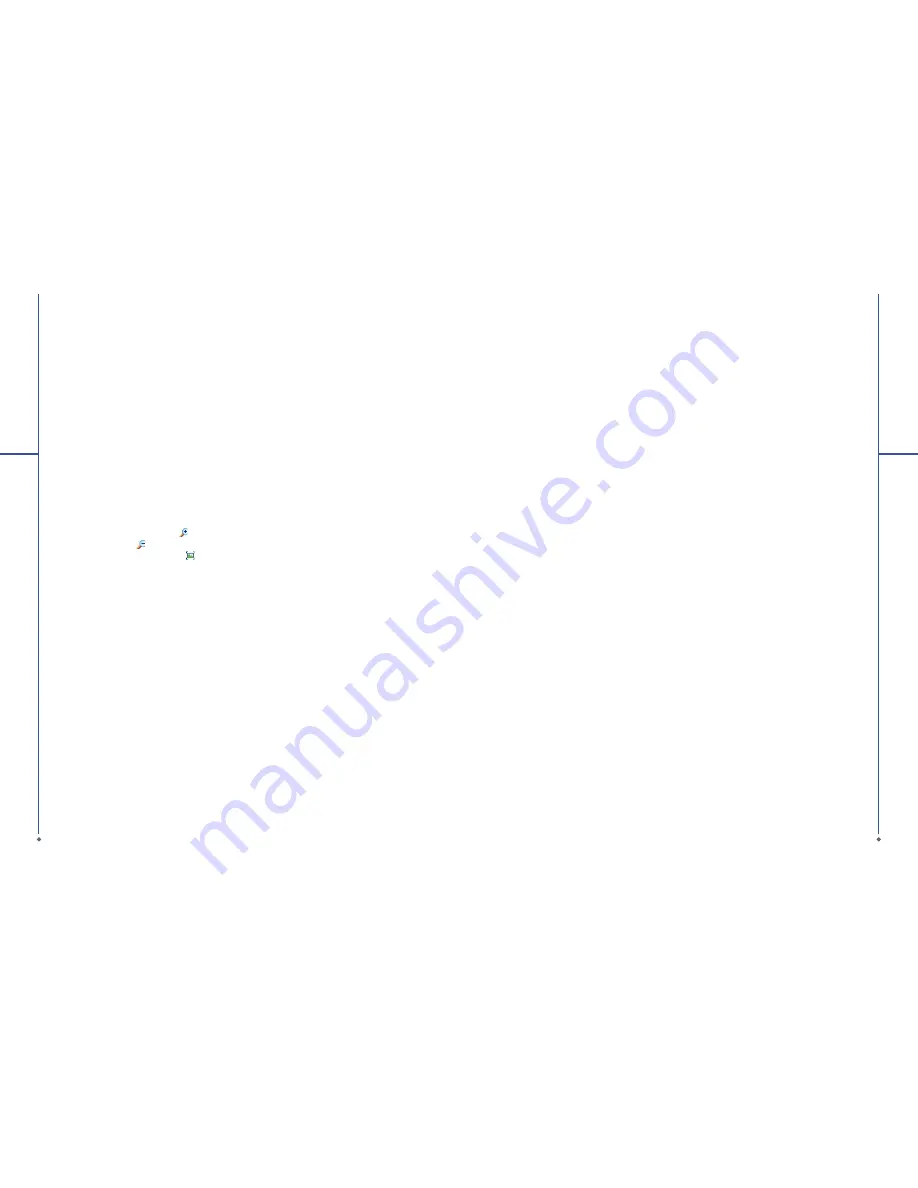
110
9
Ap
p
lic
a
tio
n
s
Overriding the playback options in a PowerPoint presentation
1. Tap
Start
>
Programs
>
PowerPoint Mobile
.
2. Open the presentation
fi
le you want to view, tap
▲
>
Show Options
.
3. Tap Playback tab, select the Override playback options for all
fi
les, and do any of the following:
●
To turn off builds and other animations, select
Show without animation
.
●
To prevent slide transitions from playing, select
Show without slide transition
.
●
To use the timings recorded with each slide in a presentation, select
Use timings, if present
.
●
To automatically advance to the first slide after the last slide in a presentation, select
Loop
continuously.
4. Tap
OK
.
Zooming in / out
Zoom in to see a portion of a slide in more detail and zoom out to see the entire slide again.
1. In a PowerPoint Mobile presentation, tap
▲
arrow >
Zoom In
.
2. Do one of the following:
●
To zoom in another level, tap
.
●
To zoom out, tap
.
●
To return to the slide show, tap
.
9.17 Search
This feature allows you to search a
fi
le easily.
Finding a file
1. Tap
Start
>
Programs
>
Search
.
2. Enter the
fi
le name on
Search for
fi
eld and select a
fi
le type in
Type
fi
eld.
3. Tap Search to start searching and the result will be displayed in
Results
fi
eld.
9.18 Voice Speed Dial
You can press down volume key to launch voice commanding procedure, or tap here to start speaking
voice commands to your O
2
Xda Stealth. Please create your own voice tag before using this function.
9.19 Word Mobile
You may use
Word Mobile
in your O
2
Xda Stealth with
Microsoft Word
in your computer to easily
copy and move document between the phone and your computer. Through computer synchronization,
you may keep updated contents in both your O
2
Xda Stealth and your computer.
You may use
Word Mobile
to generate documents like letters, meeting minutes and reports.
111
9
Ap
p
lic
a
tio
n
s
Generating a new word document
Tap
Start
>
Programs
>
Word Mobile
>
New
, a new blank document will appear on screen. You may
also select default settings from
Menu
>
Options
.
Please note
: Your
Word Mobile
can only open one document at a time. When you open a second
document at the same time, your O
2
Xda Stealth will ask you to save the
fi
rst document
fi
rst. When
creating a new document or editing an old document, you may choose to save in the following format:
Word
fi
le, RTF
fi
le and text-only
fi
le.
The saved
Word Mobile
fi
le in your O
2
Xda Stealth could be opened by selecting from Word Mobile
list screen. To delete, copy, or send a
fi
le, select and hold desired
fi
le names to open pop-up menu.
After opening a Word Mobile
fi
le, you may tap
View
to set
Toolbar
,
Wrap to Window
, and
Zoom
.
1. Select a folder category shown on list display
fi
eld.
2. Tap
Name
(or
Date
,
Size
,
Type
) to change the arrangement of list.
3. Tap on a
fi
le to open it.
4. Tap and hold a
fi
le to open pop-up menu
5. Tap
New
to create a new document.
6. Tap the keypad icon to show or hide screen input panel and select input method.
7. Tap
Menu
to open menu for more options.
Synchronizing with Word files on you PC
Word Mobile
documents can be synchronized with Word documents on your PC. To synchronize
fi
les, select the Files type for synchronization in ActiveSync Options settings on your PC. When you
select Files, a
\My Documents
folder is created on your PC’s desktop. Place all the
fi
les you want to
synchronize with your O
2
Xda Stealth in this folder. Please note that password protected
fi
les cannot
be synchronized. All
Word Mobile
fi
les that are stored in
\My Documents
and its subfolders are
synchronized with the PC. ActiveSync will convert the documents during synchronization. When you
delete a
fi
le on your PC or your O
2
Xda Stealth, the
fi
le will be deleted in the other location the next
time you synchronize. For more information on synchronization, or
fi
le conversion, see
ActiveSync
Help
on the PC.
Document Conversion
The Word documents (.doc) and templates (.dot), created in Word 6.0 or later on the PC, are converted
to Word Mobile documents (.psw) and templates (.psw). The conversion takes place during the
following actions:
●
During
fi
le synchronization.
●
When you copy a Word
fi
le from the PC to your O
2
Xda Stealth.
●
When you open an e-mail message with an attached Word
fi
le on your O
2
Xda Stealth.
Please note
: When you are synchronizing or copying
fi
les from your O
2
Xda Stealth to PC, Word
Mobile
fi
les will be transformed into Word
fi
les. While most of the text and paragraphing will be kept
during this transformation, some of the format and properties may be lost.



























