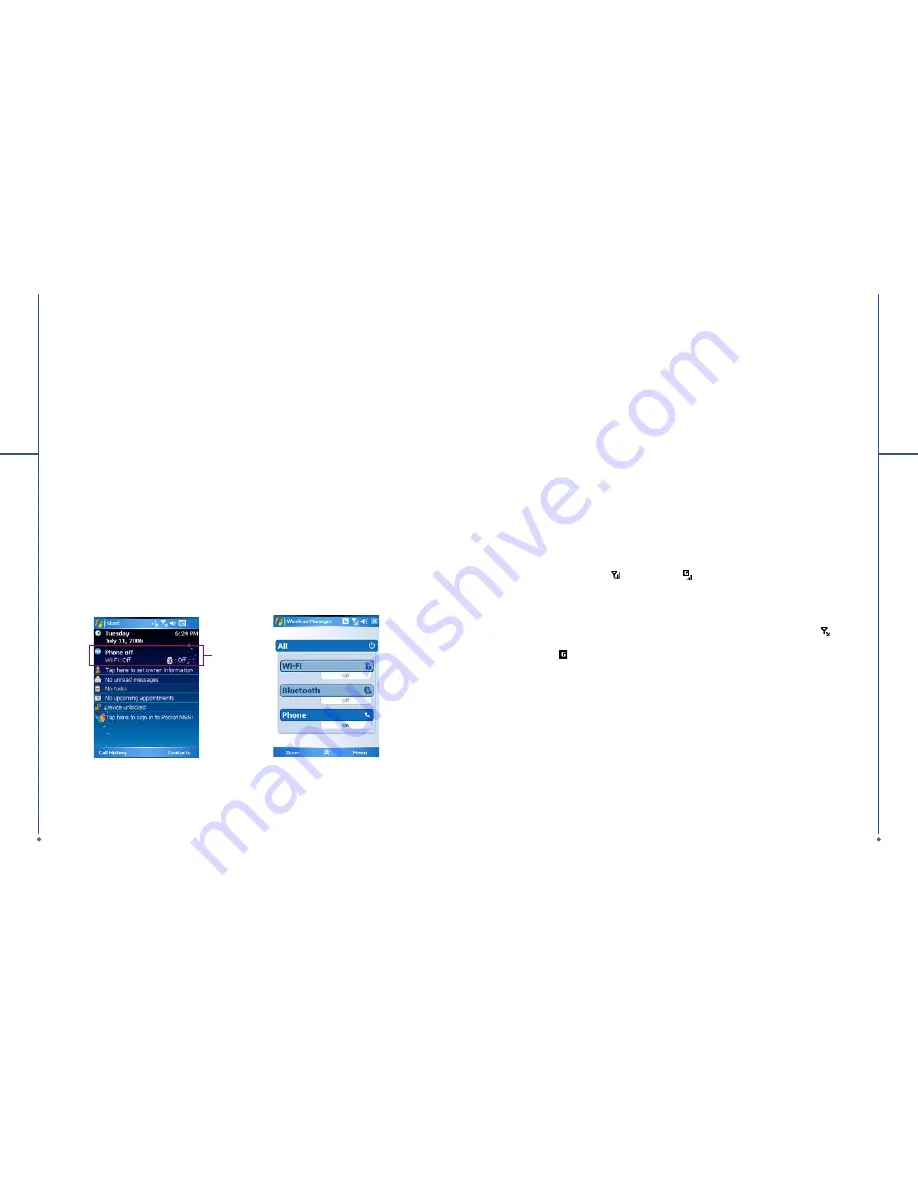
56
Chapter 6. Getting Connected
Your O
2
Xda Stealth has powerful networking functions that enable you to connect to the Internet or
to other devices. You may use a number of different methods, for example, GPRS network or Wi-Fi to
connect to the Internet.
You can set up connections to the Internet and to a corporate network at work to browse the Internet,
send and receive E-mail, use instant messages, and synchronize with
ActiveSync
. Via Bluetooth or
USB functionalities, you can also transfer
fi
les between your O
2
Xda Stealth and other devices.
There are two types of connection settings: My ISP and My Work Network. My ISP settings are used
to connect to the Internet, and My Work Network settings can be used to connect to any private
network, such as a corporate network. Fill in the settings and you are ready to connect to the Internet.
6.1 Wireless Manager
Wireless Manager is an integrated interface that combines
Bluetooth
,
Wi-Fi
, and
Phone
in one
function page. To manage these wireless connections, tap
Start
>
Settings
>
Connections
tab >
Wireless Manager
. You may also access
Wireless Manager
from
Today
screen.
6
Ge
ttin
g Co
n
n
e
cte
d
Tap
All
to turn on/off all wireless connections. If you only want to turn off Bluetooth, for example, tap
Bluetooth
and the button will become colorless. Tap
Menu
to set up these wireless connections.
Wireless
Manager
57
6
Ge
ttin
g Co
n
n
e
cte
d
6.2 GPRS
Before using GPRS to connect to the Internet, please contact your network operator to con
fi
rm that
the service is enabled and supported on your SIM card. Using GPRS is convenient for you while
traveling or working at home. You can use this device to browse web pages, read or send E-mail, text
or MMS messages, and sign in Pocket MSN through wireless network.
GPRS connection settings
1. Select
Start
>
Settings
>
Connections
tab >
Connections
>
Advanced
tab.
2. Tap
Select Networks
to open
Network Management
screen.
3. Select a desired network name from the list, or tap
New
to add available network to the list. Tap
Edit
to modify existing network setup content.
4. Tap
OK
to save and exit.
Please Note
: The simplest way to get your O
2
Xda Stealth connected to the network is to activate O
2
Auto Configurator
(Please refer to Section 9.12 O
2
Auto Con
fi
gurator).
Activating GPRS connection
1. Tap
Start
>
Internet Explorer
.
2. Input an URL address you desire to browse in address
fi
eld and tap the arrow icon to go to the URL.
3. After completing connection,
icon will become
icon.
4. Or you may select
Start
>
Settings
>
Connections
tab >
Connections
>
Tasks
tab >
Manage
Existing Connection
> tap and hold on a connection to open pop-up
Menu
>
Connect
.
After completing connection, you may go Internet sur
fi
ng or send and receive E-mail.
Please note
: If this device is under
fl
ight mode, please turn off
fl
ight mode beforehand. Tap
icon on
Today screen, then tap “Wireless Manager” on the pop-up window. Tap on “Phone” to turn the phone
function on. The
icon will appear on Today screen when GPRS is activated.
When using GPRS or connecting to the Internet, you will not able to answer a call. If you make a
call, your device will automatically disconnect to the Internet and reconnect to the Internet after the
conversation ends.






























