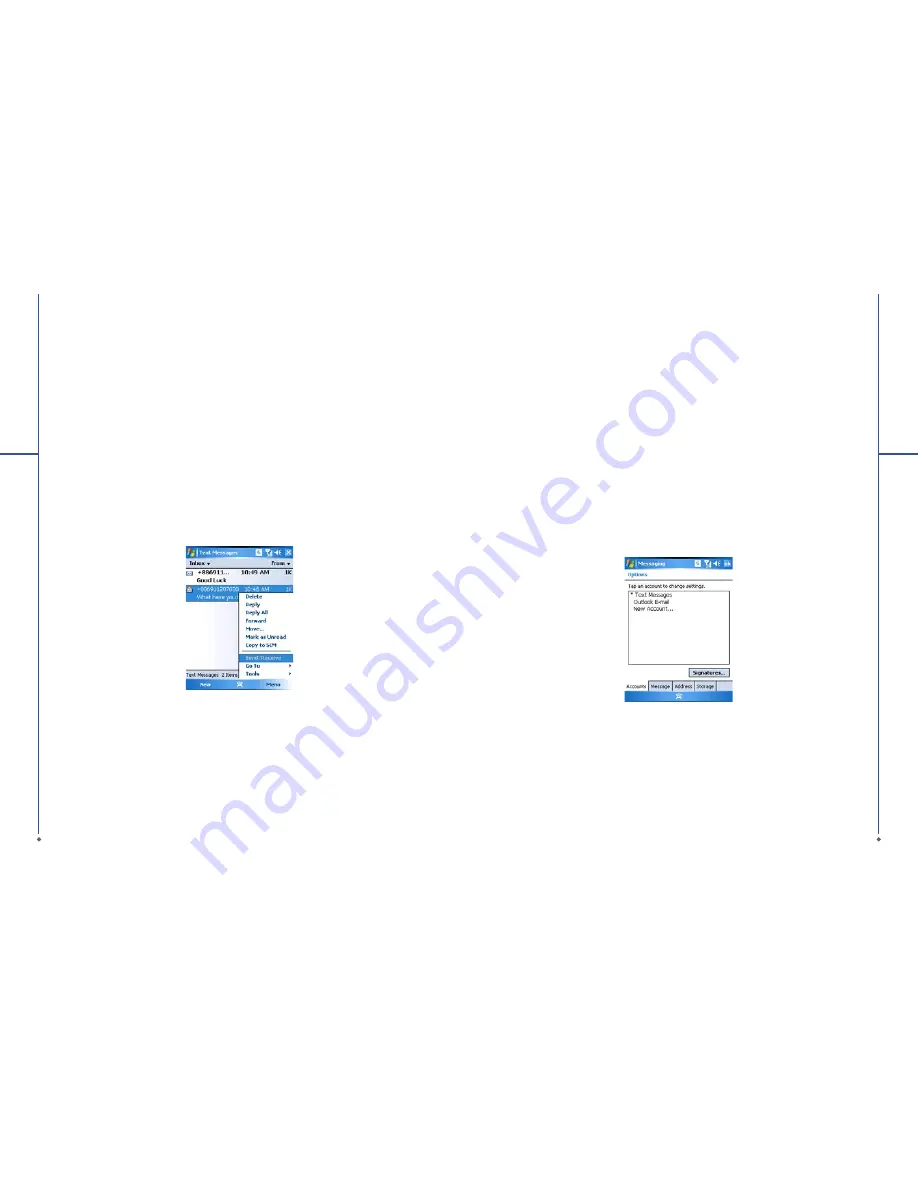
72
7
Me
ss
a
g
in
g
Reading SMS messages
1. Tap
Start
>
Messaging
.
2. Tap
Inbox
, select
Text Messages
to view the sub-folders such as
Inbox
,
Outbox
,
Drafts
,
Sent
Items
, or
Deleted Items
.
3. Tap
Menu
to access more options which enable you to:
●
Delete
the selected message.
●
Reply
to the sender or
Reply All
to the included recipients.
●
Forward
the selected message.
●
Move
the message to other folders.
●
Mark the message as
Read
or
Unread
.
●
Go To
other accounts such as
Outlook E-mail
or
MMS
.
●
Tools
to
Manage Folders
,
Empty Deleted Items
,
Clear
Ɇ
Text Messages
ɇ
, create a
New
Account
, and more Options.
73
7
Me
ss
a
g
in
g
SMS settings
Text Message settings allows you to customize your
Accounts
,
Message
,
Address
and
Storage
.
1. Tap
Start
>
Messaging
and select
Text Messages
and then
Inbox
.
2. Tap
Menu
>
Tools
>
Options
.
In
Options
you can tap the following tabs to modify the settings:
●
Accounts
tab: Tap an account to change settings. For example, tap *
Text Messages
to change
Request delivery notifications
and
Use Unicode when necessary
. Tap
New Account
to set up
a new account. Or tap
Signatures
to use signatures to designate accounts.
●
Message
tab: Set up the following messaging features-
When replying to e-mail
,
include body
,
Keep copies of sent items in Sent folder
, and the
After deleting or moving a message
feature.
●
Address
tab: Select whether to get e-mails from all the contacts with e-mail addresses;
alternatively, you can verify names by de
fi
ning their e-mail addresses.
●
Storage
tab: Check the memory space of your device, storage card and attachments,
Store
attachments on storage card
and specify how you want to empty your deleted items.






























