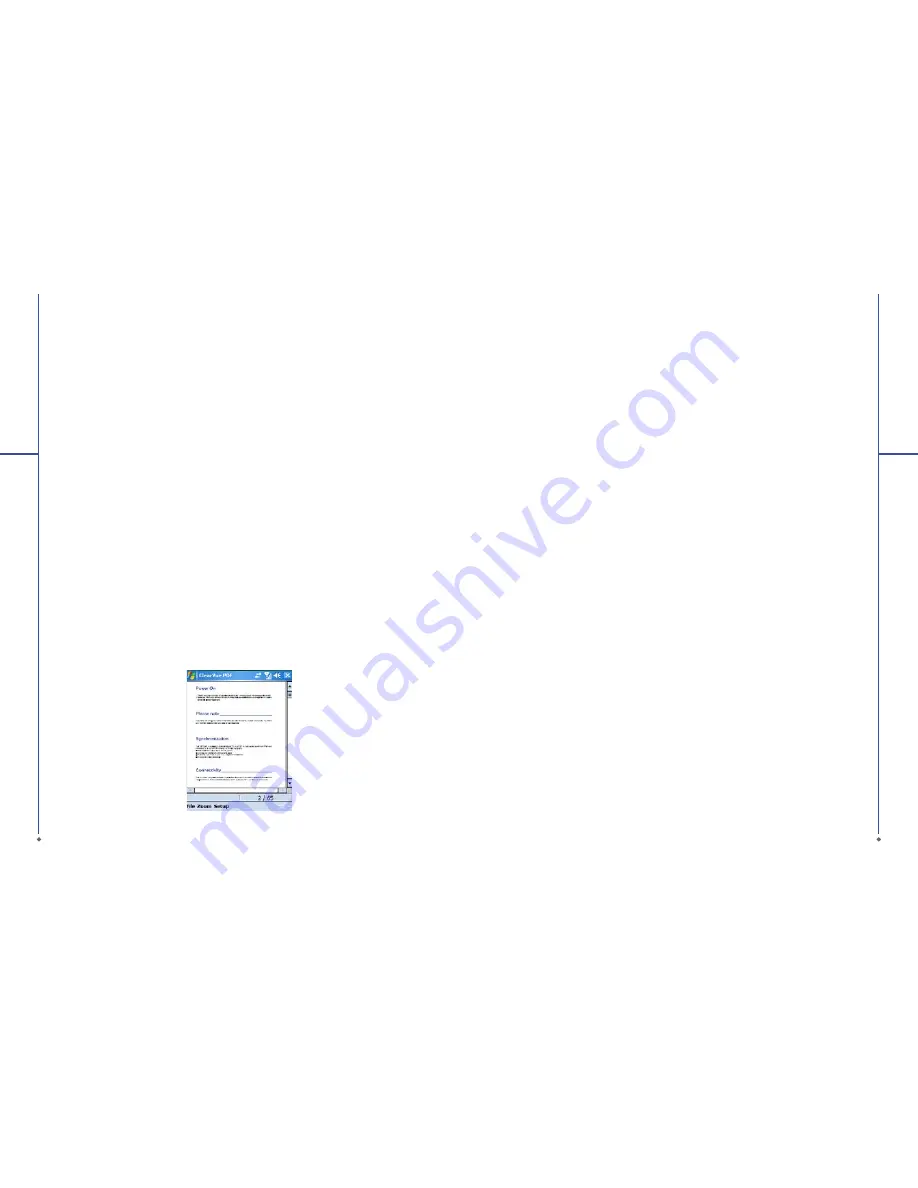
106
9
Ap
p
lic
a
tio
n
s
9.13 ClearVue
ClearVue
allows you to read Portable Document Format files. These files usually have a .pdf
extension.
Opening a PDF file
1. Tap
Start
>
Programs
>
ClearVue
2. Tap
File
>
Open
to view a list of PDF
fi
les stored on your O
2
Xda Stealth, and choose the
fi
le you
would like to view.
Reading a PDF file
107
9
Ap
p
lic
a
tio
n
s
You can move around using scroll bars in the page when a document is larger than one screen:
●
Tap the up/down and right/left arrows to move one line in the desired direction.
You can also use the navigation pad to move around the screen.
●
Click and hold the space between the arrow and the scroll bar to move one screen to the desired
position.
●
Use the left, right, up and down arrow keys on the soft keyboard to move to the desired position.
●
You can also tap and hold and then drag the screen to move around the document to the desired
position.
Zooming in/out
The Zoom feature allows you to enlarge or reduce the document content on display. Zoom is available
from
Zoom
menu.
To get a different view of a document, select from the preset
Zoom
settings, or choose a
Custom
Zoom.
9.14 Excel Mobile
You may use
Excel Mobile
in your O
2
Xda Stealth with Microsoft Excel in your computer to
easily copy or move files between your O
2
Xda Stealth and your computer. Through computer
synchronization, you can keep updated content in both your O
2
Xda Stealth and your computer.
Creating a new Excel document
Tap
Start
>
Programs
>
Excel Mobile
>
New
, and the screen will open a new Excel
fi
le.
Please note
: Your
Excel Mobile
can only open one
fi
le at a time. When you open a second
fi
le at the
same time, your O
2
Xda Stealth will ask you to save
fi
rst
fi
le. The saved Excel Mobile
fi
le in your O
2
Xda Stealth could be opened by selecting from
Excel Mobile
list screen.
Deleting / copying or sending a document
To delete, copy or send a
fi
le, tap and hold the desired
fi
le name to open pop-up menu. Your
Excel
Mobile
provides basic worksheet tools, for example, formula, function, sorting and
fi
ltering. To show
toolbar, tap
View
>
Toolbar
.
Synchronizing with Excel files on you PC
Excel Mobile workbooks can be synchronized with Excel workbooks on your PC. To synchronize
fi
les, select the Files type for synchronization in ActiveSync Options settings on your PC. When you
select
Files
, a \
My Documents
folder is created on your PC’s desktop. Place all the
fi
les you want to
synchronize with your O
2
Xda Stealth in this folder. Password-protected
fi
les cannot be synchronized.
All Excel Mobile
fi
les that are stored in \
My Documents
and its subfolders are synchronized with the
PC.
ActiveSync
converts documents during synchronization. When you delete a
fi
le on your PC or
your O
2
Xda Stealth, the
fi
le will be deleted in the other location the next time you synchronize. For
more information on synchronization or
fi
le conversion, see
ActiveSync Help
on the PC.
The ways in which this function operates are:
1. During every cold/warm boot, your O
2
Xda Stealth will compare the operator ID with the current
setting. If these two don’t match, a dialog box will ask if you want to perform network con
fi
guration
now. Once con
fi
rmed, the auto con
fi
gurator will be launched to con
fi
gure your O
2
Xda Stealth to the
current preferred network.
2. By tapping
Start
>
Programs
>
O
2
Auto Config
, the same detection process will be carried out
and possible selections will be listed in the preferred network. Con
fi
rm your choice and tap Done to
apply the setting or tap
List All Settings
to choose other operator settings. If you cannot
fi
nd your
operator network in the list, you can always setup data connection manually.
Launch
O
2
Auto Config
by tapping
Start
>
Program
>
O
2
Auto Config
. The application will search
from its internal database for appropriate network setting pro
fi
les and display the names of these
pro
fi
les in the
Preferred Network
list.
Please note
: Please ensure your SIM card is inserted and
fl
ight mode is turned off, for The auto-
con
fi
guration process is started only when your O
2
Xda Stealth is in
HOME
network (not international
roaming).





























