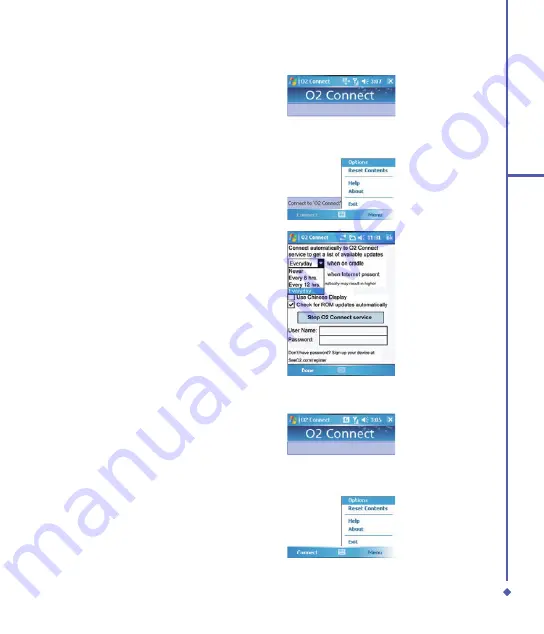
7
9
Applications
Options
Some content items require a user name
and password. You can save this user
name and password on your device so you
don’t have to enter them again; simply tap
Menu
>
Options
and then enter your
user
name
and
password
when prompted.
You can program the device to receive O
Connect updates at
Never, Every 6 hrs.,
Every 12 hrs.,
and
Everyday
intervals
through an ActiveSync connection, or
choose
Never
,
Every 6 hrs., Every 12 hrs
.
and
Everyday
intervals through an active
Internet connection.
Enabling/Disabling O
2
Connect
To disable O
Connect, tap
Menu
>
Options
and then select
Stop O
2
Connect
service
.
To enable O
Connect, tap
Menu
>
Options
and then select
Start O
2
Connect
service
.
By default, if your O
Xda Flame is
connected to the Internet via ActiceSync,
O
Connect will make a connection to the
O
Server every hours to refresh the
contents. You will always have access to
the latest information.
Содержание Xda Flame
Страница 39: ...Chapter 3 Settings 3 1 Personal settings 3 2 System settings 3 3 Connection settings ...
Страница 70: ...70 4 Basic phone functions ...
Страница 71: ...Chapter 5 Messaging 5 1 Text 5 2 Multimedia messages MMS 5 3 Voicemail 5 4 E mail 5 5 Pocket MSN ...
Страница 100: ...100 5 Messaging ...
Страница 101: ...Chapter 6 Camera and Video 6 1 Using the Camera 6 2 Capture mode 6 3 Setup menu 6 4 View mode 6 5 Recording ...
Страница 112: ...112 6 Camera and Video ...
Страница 113: ...Chapter 7 O2 MediaPlus 7 1 My FM Radio 7 2 My Music 7 3 My Photos 7 4 My Videos 7 5 My Settings ...
Страница 126: ...126 7 O 2 MediaPlus ...
Страница 127: ...Chapter 8 SRS ...
Страница 182: ...182 11 Synchronization ...
Страница 192: ...192 12 Managing your O 2 Xda Flame ...
Страница 193: ...Chapter 13 TV Connection and Control ...
Страница 195: ...Chapter 14 Troubleshooting 14 1 Glossary 14 2 Troubleshooting ...
Страница 218: ...218 Index ...
















































