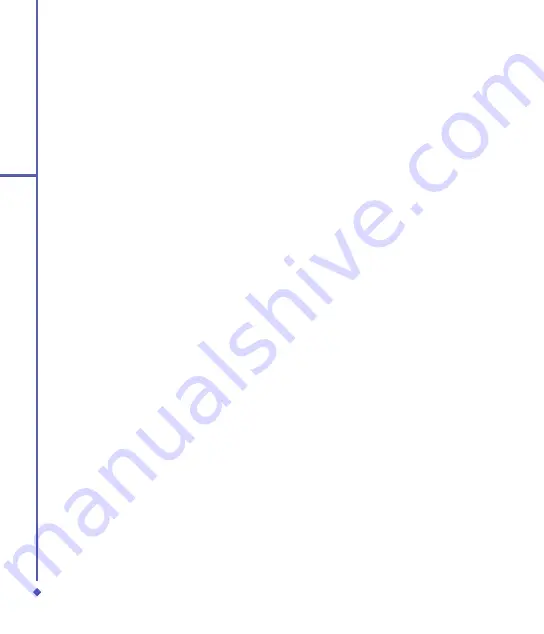
7
10
Wireless Connectivity
. Tap the appropriate adapter in the
Tap
an adapter to modify settings
box.
The IP address will now appear in the
IP
Address
box on the
IP Address
tab.
. To change TCP/IP settings, if your ISP or
private network does not use dynamically-
assigned IP addresses, tap
Use specific
IP address
and enter the requested
information. Contact your ISP or network
administrator to get the
IP address
,
subnet mask
, and/or
default gateway
(if needed).
. To change
DNS
and
WINS
settings if
your ISP or private network does not
use dynamically-assigned IP addresses,
tap the
Name Servers
tab and enter
the requested information. Servers that
require an assigned IP address may also
require a way to map computer names
to IP address. DNS and WINS are the
resolution options supported on your O
Xda Flame.
Terminal Services Client
Using the
Terminal Services Client
,
you can log onto a PC running
Terminal
Services
or
Remote Desktop
and use all
of the programs available on that PC from
your mobile device. For example, instead of
running Pocket Word, you can run the PC
version of Word and access all of the .doc
files on that PC from your O
Xda Flame.
10.4 Making a connection
The simplest way to get your O
Xda Flame
connected to the network is to activate
AutoConfig (Please refer to
Chapter
12.2
AutoConfig
).
The CSD Line Type default setting on your
O
Xda Flame:
Data Rate: 00 bps(V.)
Connection Element: Non-transparent
Network Card Settings
You can connect directly to an Ethernet
network by inserting a network (Ethernet) card.
Once connected, you can browse the Internet
or an intranet, or download E-mail. Make sure
that you purchase and configure a network
card compatible with your O
Xda Flame.
To set up your network card:
. Insert the network card into your O
Xda
Flame.
2. The first time you insert the card,
Network
Settings
will appear automatically. To
change it later on, tap
Start
>
Settings
>
Connections
tab >
Network Cards
.
. Tap the
Network Adapters
tab and tap
the desired adapter to configure it’s
settings. Tap
OK
when done.
To change network card settings:
. Tap
Start
>
Settings
>
Connections
tab >
Network Cards
>
Network
Adapters
tab.
. In the
My network card connects to
drop-down list, tap either
The Internet
or
Work
. If you are connecting to your
ISP at home, tap
The Internet
. If you are
connecting to a private network such as a
corporate network at work, tap
Work
.
Содержание Xda Flame
Страница 39: ...Chapter 3 Settings 3 1 Personal settings 3 2 System settings 3 3 Connection settings ...
Страница 70: ...70 4 Basic phone functions ...
Страница 71: ...Chapter 5 Messaging 5 1 Text 5 2 Multimedia messages MMS 5 3 Voicemail 5 4 E mail 5 5 Pocket MSN ...
Страница 100: ...100 5 Messaging ...
Страница 101: ...Chapter 6 Camera and Video 6 1 Using the Camera 6 2 Capture mode 6 3 Setup menu 6 4 View mode 6 5 Recording ...
Страница 112: ...112 6 Camera and Video ...
Страница 113: ...Chapter 7 O2 MediaPlus 7 1 My FM Radio 7 2 My Music 7 3 My Photos 7 4 My Videos 7 5 My Settings ...
Страница 126: ...126 7 O 2 MediaPlus ...
Страница 127: ...Chapter 8 SRS ...
Страница 182: ...182 11 Synchronization ...
Страница 192: ...192 12 Managing your O 2 Xda Flame ...
Страница 193: ...Chapter 13 TV Connection and Control ...
Страница 195: ...Chapter 14 Troubleshooting 14 1 Glossary 14 2 Troubleshooting ...
Страница 218: ...218 Index ...






























