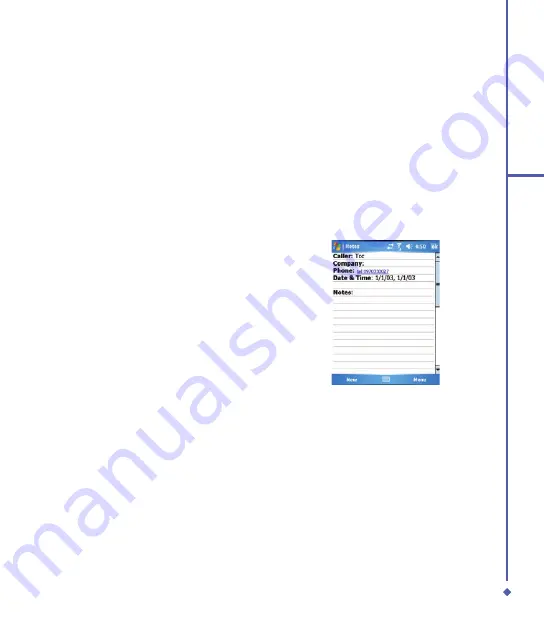
4
Basic phone functions
To make a conference call:
. In either of the above two situations, tap
Conference
.
. If the conference connection is successful, the word
Conference
will appear at the top of
the Phone Dialer screen.
. To add additional people to your conference call, tap
Hold
to enter the new number and
then tap
Resume
to return and continue.
Adding a note
Regardless of whether you call from the Phone Dialer screen,
Contacts
,
Call History
, or
Speed Dial
, you can take notes during/after a call. The note can be saved as an attachment
to your call in one of the
Call History
folders.
Writing a note
.
During/After a call, tap
Notes
.
.
Use any of the input methods to record
your note and tap
OK
. You can finish
your note during or after the call.
Viewing a note
. In the
Call History
list, tap and hold the desired number, then tap
View Note
in the pop-up
menu. The icon indicates a note.
. Alternatively, go to
Notes
, and then tap the name of the file on the list.
Содержание Xda Flame
Страница 39: ...Chapter 3 Settings 3 1 Personal settings 3 2 System settings 3 3 Connection settings ...
Страница 70: ...70 4 Basic phone functions ...
Страница 71: ...Chapter 5 Messaging 5 1 Text 5 2 Multimedia messages MMS 5 3 Voicemail 5 4 E mail 5 5 Pocket MSN ...
Страница 100: ...100 5 Messaging ...
Страница 101: ...Chapter 6 Camera and Video 6 1 Using the Camera 6 2 Capture mode 6 3 Setup menu 6 4 View mode 6 5 Recording ...
Страница 112: ...112 6 Camera and Video ...
Страница 113: ...Chapter 7 O2 MediaPlus 7 1 My FM Radio 7 2 My Music 7 3 My Photos 7 4 My Videos 7 5 My Settings ...
Страница 126: ...126 7 O 2 MediaPlus ...
Страница 127: ...Chapter 8 SRS ...
Страница 182: ...182 11 Synchronization ...
Страница 192: ...192 12 Managing your O 2 Xda Flame ...
Страница 193: ...Chapter 13 TV Connection and Control ...
Страница 195: ...Chapter 14 Troubleshooting 14 1 Glossary 14 2 Troubleshooting ...
Страница 218: ...218 Index ...






























