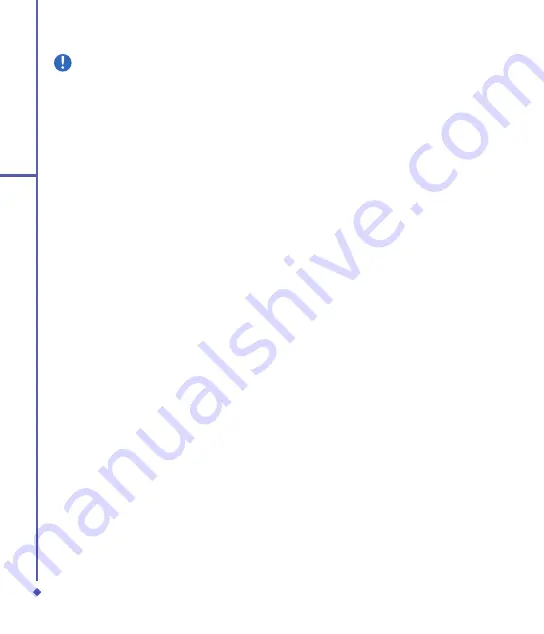
0
11
Synchronization
Please note
Text messages (SMS) and Multimedia
messages (MMS) are not received
through synchronization. Instead,
they are sent to your device via your
network operator.
Calendar
You can synchronize
Calendar
items on
your device with calendar items on your PC
or Microsoft
®
Exchange Server. You can
only synchronize information directly with
a Microsoft
®
Exchange Server if you are
running Microsoft
®
Outlook
®
00 or later.
Calendar synchronization is automatically
selected in ActiveSync.
Calendar items entered on one computer are
copied to the other during synchronization.
Handwritten notes and drawings are saved
as metafiles (pictures).
Contacts
Contacts
stored on your device can be
synchronized with Outlook contacts stored
on your PC or with Microsoft
®
Outlook
®
00
or later.
New items entered in one location are
copied to the other during synchronization.
Handwritten notes and drawings are saved
as pictures when synchronizing with your
PC, but are removed when synchronizing
with a server. For more information on
synchronization, see
ActiveSync Help
on
the PC.
Tasks
Tasks
stored on your device can be
synchronized with Outlook on your PC. Task
synchronization is automatically selected in
ActiveSync
.
New items entered on one computer
are copied to your device during
synchronization. Handwritten notes and
drawings are saved as metafiles (pictures).
For more information on synchronization,
see ActiveSync Help on the PC.
Notes
Notes
can be synchronized between your
PC and O
Xda Flame either through notes
synchronization or file synchronization.
Notes synchronization synchronizes the
notes on your device with Outlook Notes on
your PC. File synchronization synchronizes
all notes on your device with My Documents
folder on your PC.
To synchronize your notes through
notes synchronization, first select
Notes
information type for synchronization in
ActiveSync
. The next time you synchronize,
all notes in
My Documents
and its subfolder
on your device will appear in Outlook Notes
on your PC.
Notes
that contain only text will
appear as regular notes in Outlook on your
PC, while notes containing written text or
drawings will appear in the device format.
In addition, all notes in the
Notes
group in
Outlook
on the PC will appear in
Notes
on
the device.
To synchronize your notes as files, in
ActiveSync
, select
Files
information type for
synchronization and clear
Notes
information
type. When you select Files,
My Documents
folder is created on your PC’s desktop.
Содержание Xda Flame
Страница 39: ...Chapter 3 Settings 3 1 Personal settings 3 2 System settings 3 3 Connection settings ...
Страница 70: ...70 4 Basic phone functions ...
Страница 71: ...Chapter 5 Messaging 5 1 Text 5 2 Multimedia messages MMS 5 3 Voicemail 5 4 E mail 5 5 Pocket MSN ...
Страница 100: ...100 5 Messaging ...
Страница 101: ...Chapter 6 Camera and Video 6 1 Using the Camera 6 2 Capture mode 6 3 Setup menu 6 4 View mode 6 5 Recording ...
Страница 112: ...112 6 Camera and Video ...
Страница 113: ...Chapter 7 O2 MediaPlus 7 1 My FM Radio 7 2 My Music 7 3 My Photos 7 4 My Videos 7 5 My Settings ...
Страница 126: ...126 7 O 2 MediaPlus ...
Страница 127: ...Chapter 8 SRS ...
Страница 182: ...182 11 Synchronization ...
Страница 192: ...192 12 Managing your O 2 Xda Flame ...
Страница 193: ...Chapter 13 TV Connection and Control ...
Страница 195: ...Chapter 14 Troubleshooting 14 1 Glossary 14 2 Troubleshooting ...
Страница 218: ...218 Index ...
















































