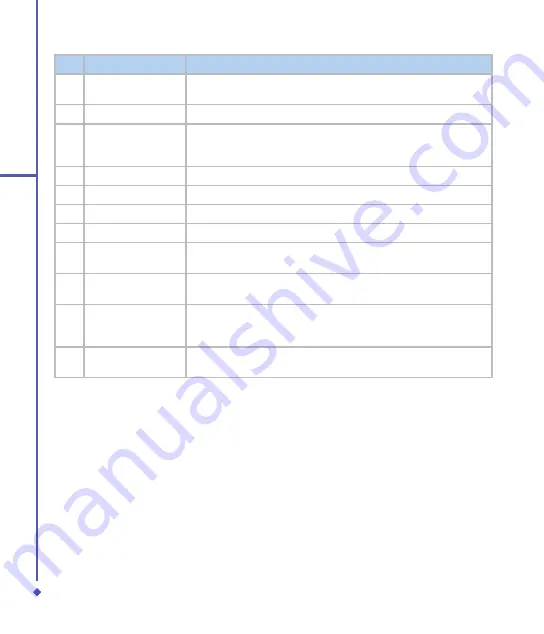
0
1
Before using your
O
Xda Flame
No.
Item
Description
Camera for video
For making video telephone calls with another party who has a G
phone with this feature.
0
Touch screen
Use the stylus to select items on the screen.
Navigation pad
Press to navigate up/down and right/left through any of the drop
down menus or program instructions; confirm your selection by
pressing the center key.
Right Soft Key
Press to access menus on the right.
End Key
Press to end a call or exit an application.
Messaging Key
Quick access to Messaging application.
Volume
Press up/down to increase/decrease the volume.
External memory
expansion slot
Insert your Micro SD card into this slot for expansion of memory.
This is an optional accessory.
7
Camera & Video key
Press to launch the camera function and take a picture or record
high quality video.
Soft reset
Press here with the stylus to soft reset your O
Xda Flame. For
information about hard reset, please see
2.11 Resetting your O
2
Xda Flame
.
Stylus & stylus
holder
Storage place for your stylus when it is not in use.
Содержание Xda Flame
Страница 39: ...Chapter 3 Settings 3 1 Personal settings 3 2 System settings 3 3 Connection settings ...
Страница 70: ...70 4 Basic phone functions ...
Страница 71: ...Chapter 5 Messaging 5 1 Text 5 2 Multimedia messages MMS 5 3 Voicemail 5 4 E mail 5 5 Pocket MSN ...
Страница 100: ...100 5 Messaging ...
Страница 101: ...Chapter 6 Camera and Video 6 1 Using the Camera 6 2 Capture mode 6 3 Setup menu 6 4 View mode 6 5 Recording ...
Страница 112: ...112 6 Camera and Video ...
Страница 113: ...Chapter 7 O2 MediaPlus 7 1 My FM Radio 7 2 My Music 7 3 My Photos 7 4 My Videos 7 5 My Settings ...
Страница 126: ...126 7 O 2 MediaPlus ...
Страница 127: ...Chapter 8 SRS ...
Страница 182: ...182 11 Synchronization ...
Страница 192: ...192 12 Managing your O 2 Xda Flame ...
Страница 193: ...Chapter 13 TV Connection and Control ...
Страница 195: ...Chapter 14 Troubleshooting 14 1 Glossary 14 2 Troubleshooting ...
Страница 218: ...218 Index ...











































