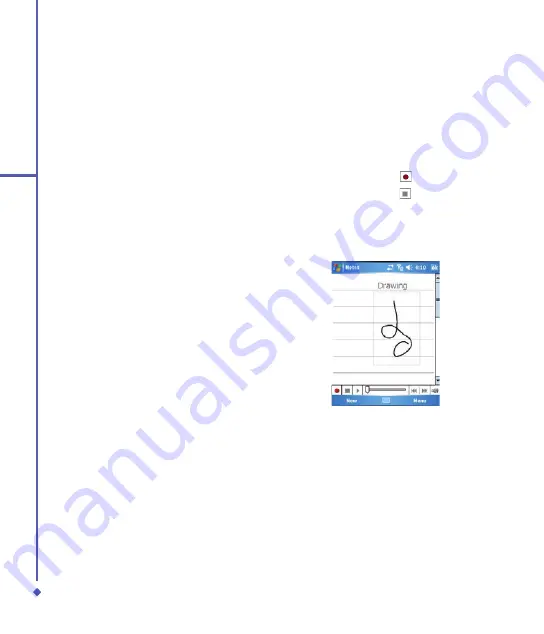
2
Getting started
To select a drawing:
If you want to edit or format a drawing, you
must select it first.
. Tap and hold the stylus on the drawing
until the selection handle appears. To
select multiple drawings, deselect the pen
button and drag to select the drawings
that you want.
. You can cut, copy, and paste selected
drawings by tapping and holding the
selected drawing and tapping an editing
command on the pop-up menu, or by
tapping the command on the
Edit
menu.
To resize a drawing, make sure the
Pen button is not selected, and drag a
selection handle. To change the zoom
level, tap
Tools
and select a zoom level.
2.8 Recording a message
In any program where you can write or draw
on the screen, you can also quickly capture
thoughts, reminders, and phone numbers by
recording a message. In
Calendar
,
Tasks
,
and
Contacts
, you can include a recording
in the
Notes
tab.
In the
Notes
program, you can either
create a standalone recording, or include
a recording in a written note. If you want to
include the recording in a note, open the
note first.
In the Messaging program, you can also add
a recording to an E-mail.
To create a recording:
. To add a recording to a note, open
the note before recording. Tap
Start
>
Programs
>
Notes
.
. If there is no Record/Playback toolbar,
tap
Menu
>
View Recording Toolbar
.
. Hold your device’s microphone near your
mouth or another audio source.
. To start recording, tap
.
. To stop recording, tap
. The new
recording appears in the note list or as an
embedded icon.
. To play a recording, tap it in the open
note or tap the recording in the note list.
You can also access the
Record
/
Playback
toolbar by pressing the Record button, which
is the first button from the top on the left side
of your O
Xda Flame.
To quickly create a recording, hold down the
Record
button. When you hear the beep,
recording has begun. Release the button
when you are finished.
The new recording is stored in the open
note, or as a standalone recording, if no note
is opened.
Содержание Xda Flame
Страница 39: ...Chapter 3 Settings 3 1 Personal settings 3 2 System settings 3 3 Connection settings ...
Страница 70: ...70 4 Basic phone functions ...
Страница 71: ...Chapter 5 Messaging 5 1 Text 5 2 Multimedia messages MMS 5 3 Voicemail 5 4 E mail 5 5 Pocket MSN ...
Страница 100: ...100 5 Messaging ...
Страница 101: ...Chapter 6 Camera and Video 6 1 Using the Camera 6 2 Capture mode 6 3 Setup menu 6 4 View mode 6 5 Recording ...
Страница 112: ...112 6 Camera and Video ...
Страница 113: ...Chapter 7 O2 MediaPlus 7 1 My FM Radio 7 2 My Music 7 3 My Photos 7 4 My Videos 7 5 My Settings ...
Страница 126: ...126 7 O 2 MediaPlus ...
Страница 127: ...Chapter 8 SRS ...
Страница 182: ...182 11 Synchronization ...
Страница 192: ...192 12 Managing your O 2 Xda Flame ...
Страница 193: ...Chapter 13 TV Connection and Control ...
Страница 195: ...Chapter 14 Troubleshooting 14 1 Glossary 14 2 Troubleshooting ...
Страница 218: ...218 Index ...






























