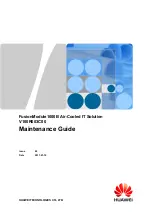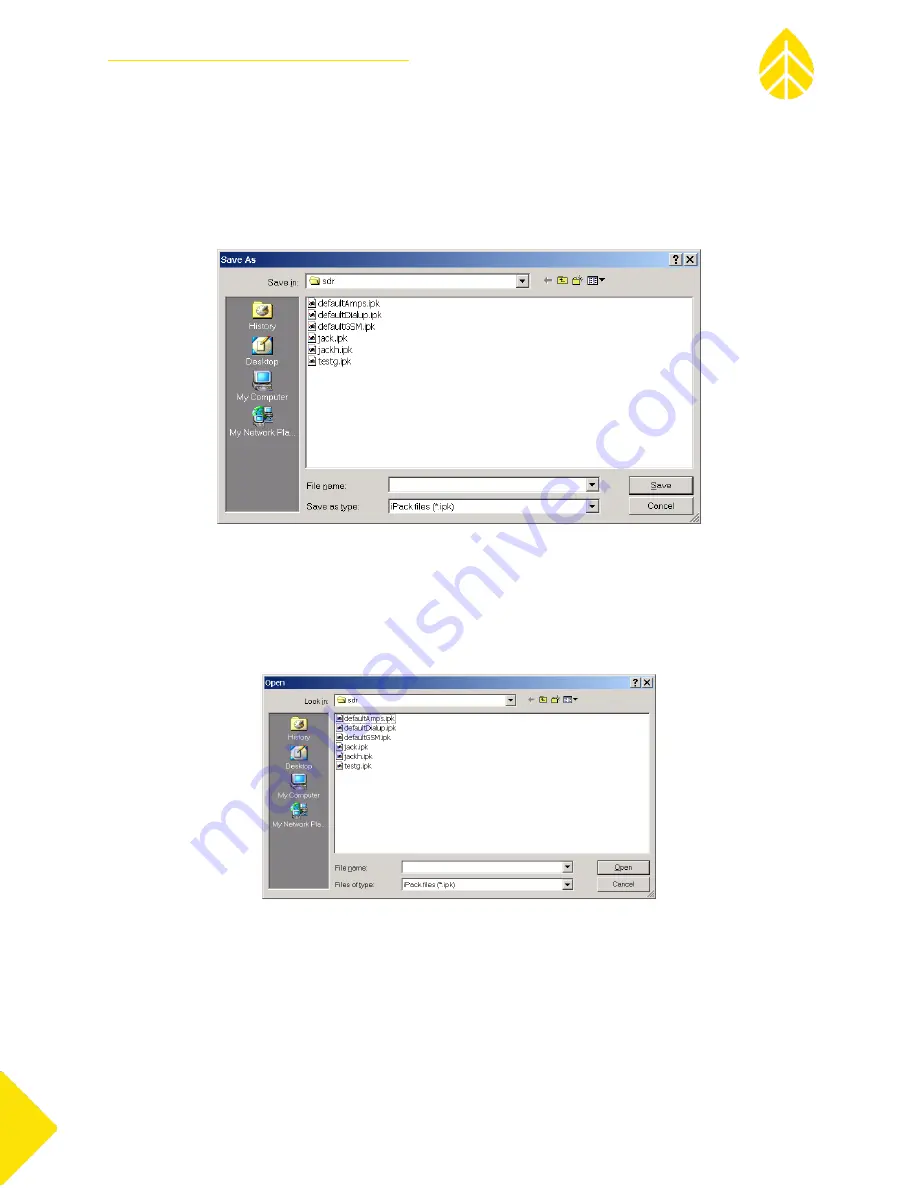
NRG USER MANUAL
SymphoniePLUS3 User Guide
SymphoniePLUS3_DataLogger_Manual
Rev. 17
[email protected] | Page 55
31 December 2018
Saving a copy of the iPack File (.ipk) to your computer
Save a copy of the iPack settings by selecting File>Load from iPack. This will load the current iPack
configuration to your computer screen. Then choose File>Save iPack File. This will save a copy of the
iPack configuration (*.ipk file) to your computer. Remember to send a copy of the iPack file to your site
management team – it is important to keep the *.ipk file safe.
Opening a Saved iPack File (.ipk)
From the Modify iPack Settings Window, select File>Open iPack File. In the future, you may want to
open a saved iPack file, edit the settings and then send it back to the iPack. You can also do this to check
the saved iPack file.