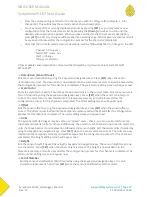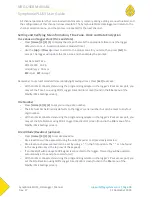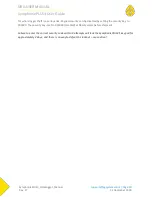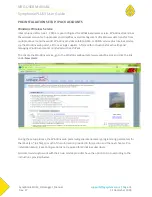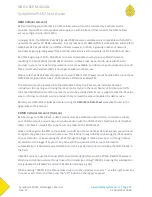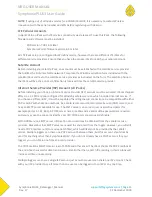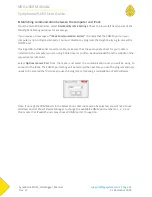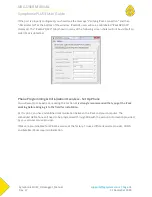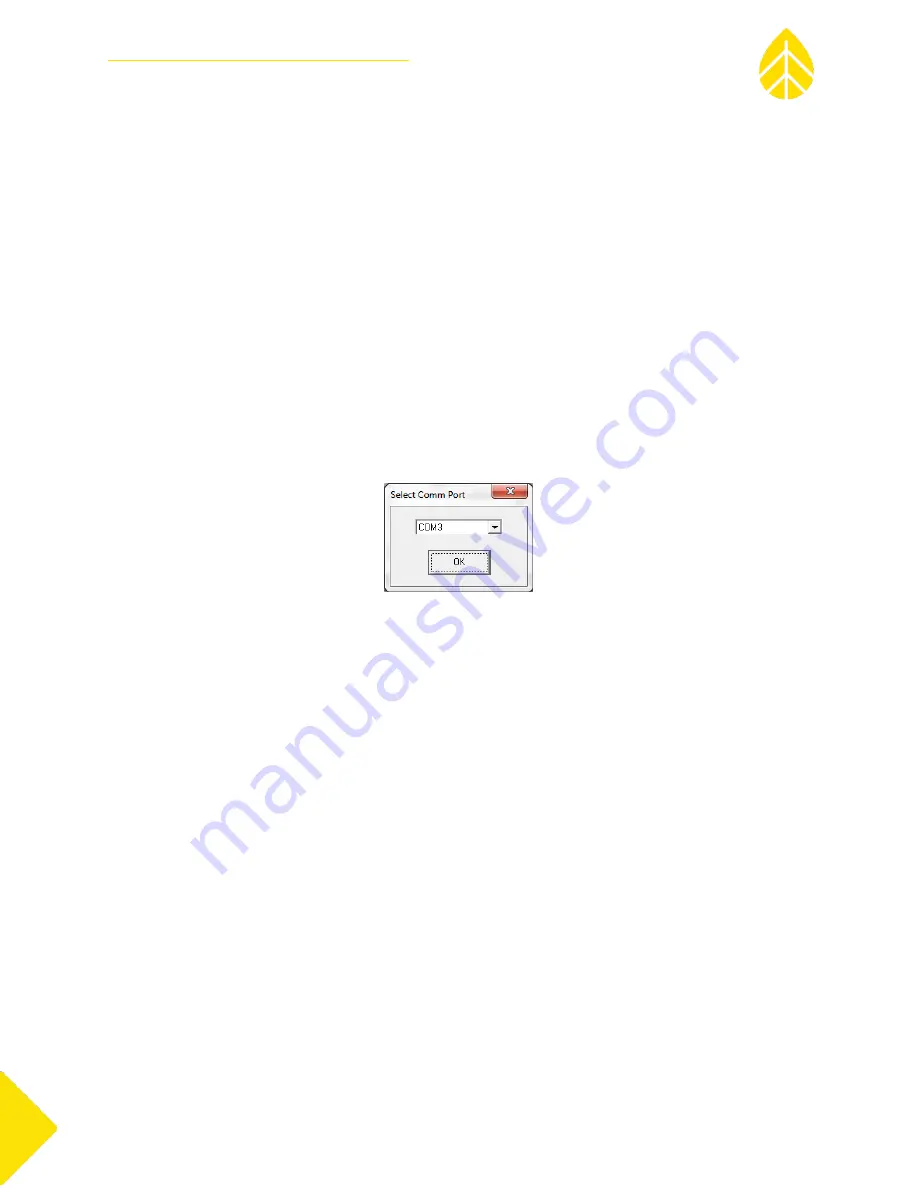
NRG USER MANUAL
SymphoniePLUS3 User Guide
SymphoniePLUS3_DataLogger_Manual
Rev. 17
[email protected] | Page 35
31 December 2018
Establishing communication between the computer and iPack
From the main SDR Window, select Site>Modify iPack Settings. Check the lower left hand corner of the
Modify iPack Settings window for a message.
If you receive no message or “iPack Communication Failed,” it is likely that the COMM port on your
computer is not configured properly. You must disable any programs that might be trying to access the
COMM port.
If using a USB-to-DB9 serial converter cable, make sure that the appropriate driver for your cable is
installed on the computer you are using. Cable drivers can often be downloaded from the website of the
respective manufacturer.
Select Options>Comm Port from the menu, and select the communication port you will be using to
connect to the iPack. The COMM port setting will be restored the next time you use the program and only
needs to be entered the first time you use the program or following a reinstallation of SDR software.
Note: If none of the COMM ports in the Select Comm Port window can be selected, you will need to use
Windows Control Panel’s Device Manager to change the available COMM port number to 1, 2, 3, or 4.
Please note that iPackGPS users may choose COMM ports 1 through 16.