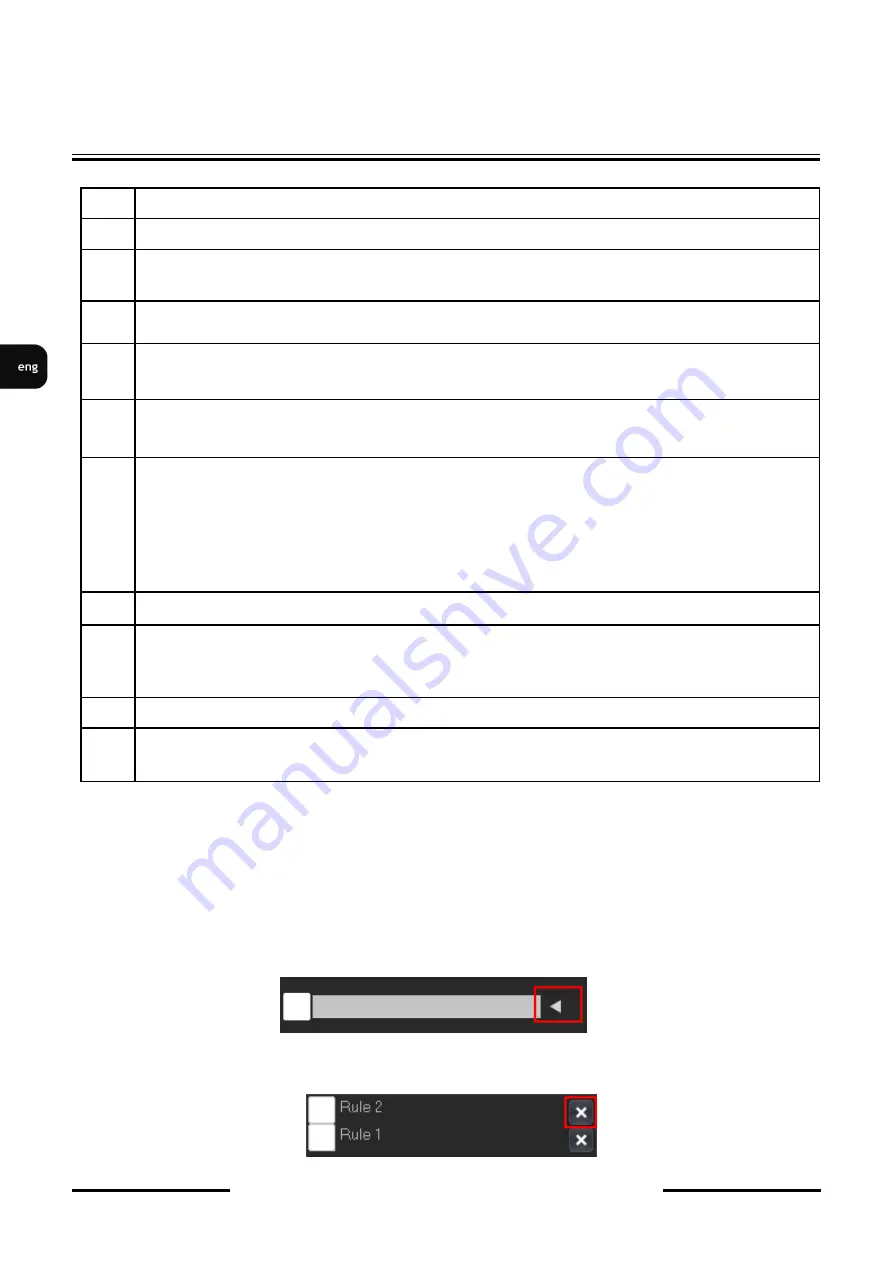
NVR-3304POE, NVR-3308POE, NVR-3408POE-H2, NVR-3416
User’s manual ver.1.1.1
All rights reserved © AAT Holding S. A.
60
To start drawing line or zone click on CREATE button. Then start drawing click left mouse button
on picture and start drowing the line. Click on the picture with left mouse button again to designate
end of the line, a broken line can be determined by pressing the left mouse button on selected places.
To end drawing press right mouse button. Press right mouse button again to erase the drawn line.
Lines must create closed polygon to create the zone. Last element must touch the beginning of the first
element to close the zone. After drawing choose alarm reaction from the list and press SAVE button.
To edit the rule click on the rule name form the list.
To remove the rule click on the arrow next to edit field.
From drop-
down menu click on “x” button to remove the rule.
NVR MENU
No.
Descryption
1
Channel selection - Choose the channel to set settings
2
Rule naming - Allows to give name for the rule. Click the arrow to expand the list of rules
and delate the rule
3
USE - enable/disable selected rule
4
IMP
–
enable/disable picture capture from video channel
5
CREATE/DELETE - create new rule / draw new line
6
Alarm settings - Sets the actions for the alarm : Email - send an email, FTP - send notyfica-
tion to FTP server, Beep - generates audible alarm, Cloud - send nottyfication to cloud servi-
ce, Alarm Out - activates the alarm out relay. Click on MORE button to edit settings for
Email, FTP and Cloud services.
7
Schedule - set the schedule for rule
8
Set the direction for activating alarm when crrosing line or perimeter.Bothway - actvates the
alarm when object infringes line or zone in both way. Forward/Reverse - actiavtes the alarm
when object infringes zone or line under the direction of the arrow placed on line or zone.
9
Save - clik to save the configuration
10 Rules list - click on rule name to edit the rule.






























