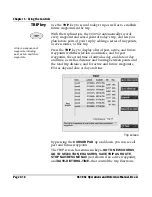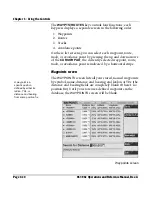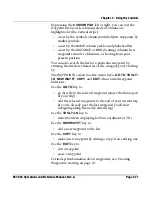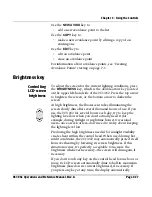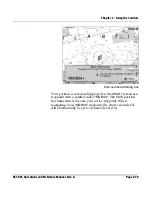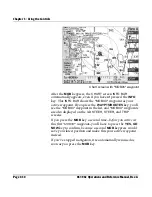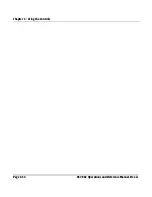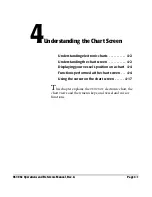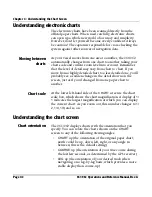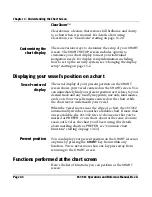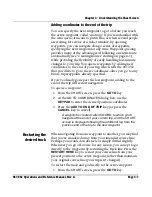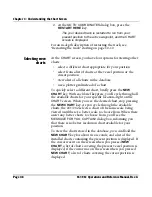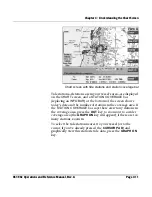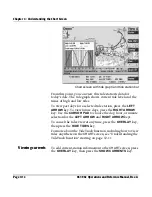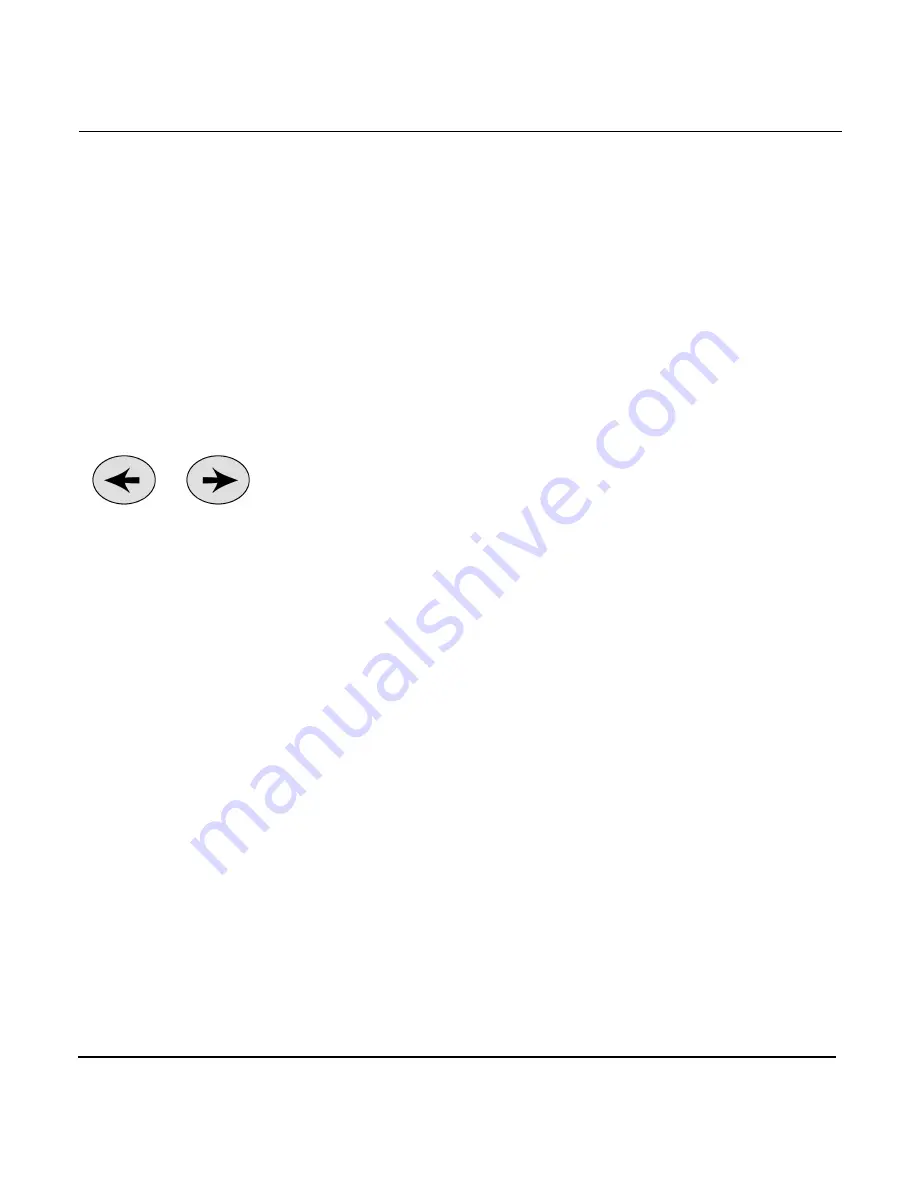
Chapter 3 - Using the Controls
Page 3-32
961/962 Operations and Reference Manual, Rev. A
Using the cursor
pad on other
screens
On other screens, you move the
CURSOR PAD
in an
up-to-down (vertical) and left-to-right (horizontal) direction to
select data. For example, at the
WAYPOINTS
screen, you press
the
CURSOR PAD
to highlight different waypoints comprising
the waypoint list: First press the
WAYPTS/ROUTES
key to
view the
WAYPOINTS
screen, then press the up and down
arrows of the
CURSOR PAD
to highlight waypoints. If you
now want to edit this highlighted waypoint, press the
EDIT
key, and you’ll see the red cursor flashing in the
NAME
field.
From this point, press the
CURSOR PAD
left and right to move
the cursor from field to field.
Arrow keys
The alphanumeric
KEYPAD
contains a
LEFT ARROW
key and
a
RIGHT ARROW
key, which are used while entering data to
move the flashing cursor to the character you want to change.
For example, if you make a mistake when entering lat/lon
coordinates or waypoint and route names, press the
LEFT
ARROW
key to move the cursor—a flashing red box that
represents the place at which the next typed character will
appear—back to a previous character. Use the
RIGHT ARROW
key to move the cursor to the right.
The arrow keys also have other uses on the
CHART
screen:
The most important one occurs after you’ve pressed the
CURSOR PAD
, and you’ve selected a particular object that has
multiple meanings; press the
LEFT ARROW
or
RIGHT ARROW
to cycle through the selection of several possible objects
selected by the cursor.
Other uses include selecting time and date for tides, currents,
and tracks. When the arrow keys are meant to be used in this
way, a small picture of the arrow keys is displayed on the
screen.
Содержание 961
Страница 6: ...Page viii 961 962 Operations and Reference Manual Rev A ...
Страница 8: ...Page x 961 962 Operations and Reference Manual Rev A ...
Страница 14: ...Page xvi 961 962 Operations and Reference Manual Rev A ...
Страница 92: ...Chapter 3 Using the Controls Page 3 34 961 962 Operations and Reference Manual Rev A ...
Страница 142: ...Chapter 5 Understanding Position Coordinates Page 5 12 961 962 Operations and Reference Manual Rev A ...
Страница 160: ...Chapter 6 Creating Waypoints Page 6 18 961 962 Operations and Reference Manual Rev A ...
Страница 176: ...Chapter 7 Creating Avoidance Points Page 7 16 961 962 Operations and Reference Manual Rev A ...
Страница 202: ...Chapter 8 Creating Routes Page 8 26 961 962 Operations and Reference Manual Rev A ...
Страница 344: ...Chapter 13 Customizing Setup Functions Page 13 74 961 962 Operations and Reference Manual Rev A ...
Страница 380: ...Glossary Page G 8 961 962 Operations and Reference Manual Rev A ...