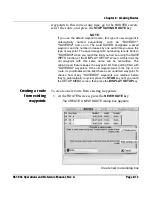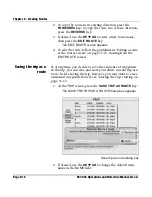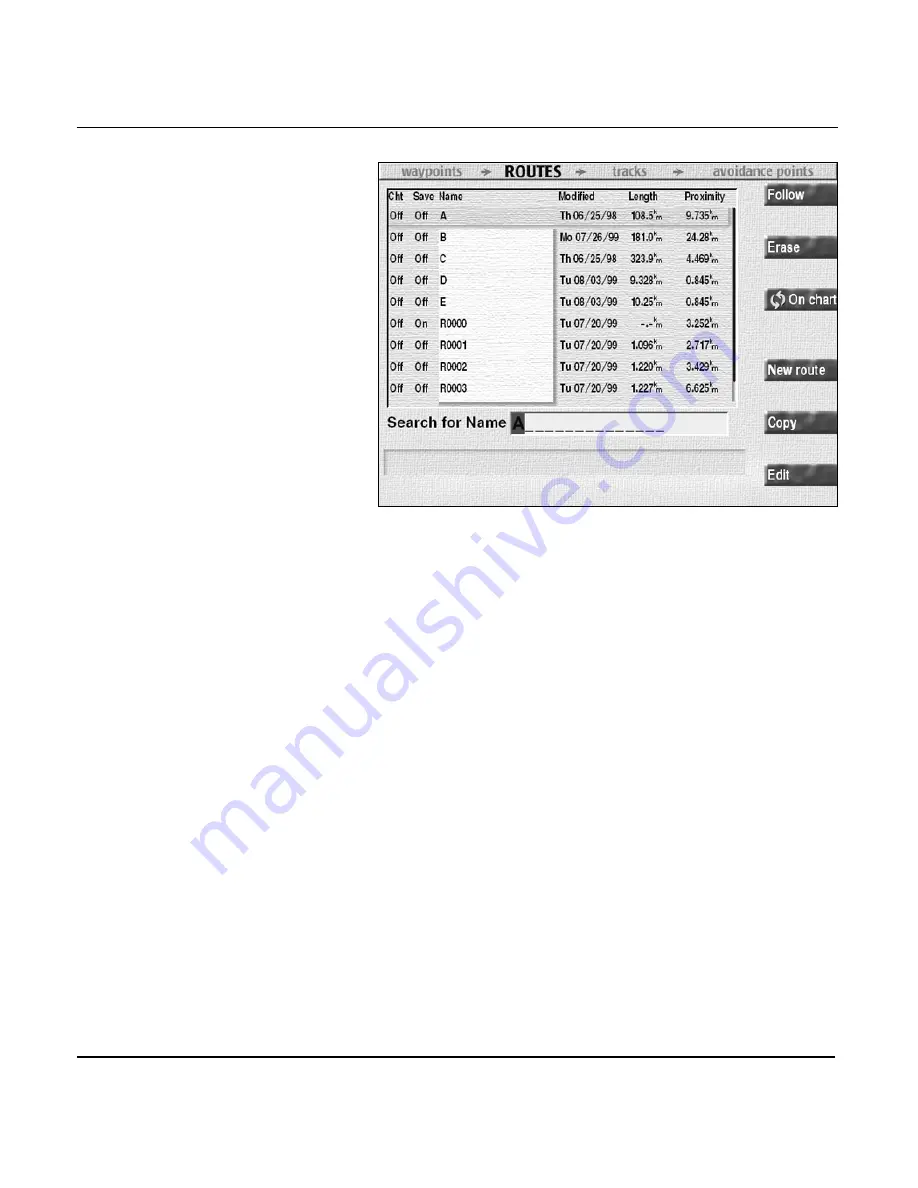
Chapter 8 - Creating Routes
961/962 Operations and Reference Manual, Rev. A
Page 8-5
Routes screen sorted by name
The
ROUTES
screen lists all your existing routes, showing
whether a route is marked for display on the
CHART
screen,
whether is route is marked to accept
SAVE
keypresses, route
name, date the route was last modified, total distance covered
by each route (length), and distance to your present position
(proximity). If a route is empty, the length and proximity fields
will contain dashes.
To select a route (indicated by the horizontal stripe), press the
CURSOR PAD
up or down.
To the right of the
PROXIMITY
column is a red vertical slide
bar, which is relative to the size of the list of routes. The
smaller the slider, the larger the list; the larger the slider, the
smaller the list. The slider also indicates your relative position
in the list.
To display individual waypoints of the selected route, use the
edit-route function described later in this chapter, or see
“Following a route from the routes screen” starting on page
10-6.
Содержание 961
Страница 6: ...Page viii 961 962 Operations and Reference Manual Rev A ...
Страница 8: ...Page x 961 962 Operations and Reference Manual Rev A ...
Страница 14: ...Page xvi 961 962 Operations and Reference Manual Rev A ...
Страница 92: ...Chapter 3 Using the Controls Page 3 34 961 962 Operations and Reference Manual Rev A ...
Страница 142: ...Chapter 5 Understanding Position Coordinates Page 5 12 961 962 Operations and Reference Manual Rev A ...
Страница 160: ...Chapter 6 Creating Waypoints Page 6 18 961 962 Operations and Reference Manual Rev A ...
Страница 176: ...Chapter 7 Creating Avoidance Points Page 7 16 961 962 Operations and Reference Manual Rev A ...
Страница 202: ...Chapter 8 Creating Routes Page 8 26 961 962 Operations and Reference Manual Rev A ...
Страница 344: ...Chapter 13 Customizing Setup Functions Page 13 74 961 962 Operations and Reference Manual Rev A ...
Страница 380: ...Glossary Page G 8 961 962 Operations and Reference Manual Rev A ...