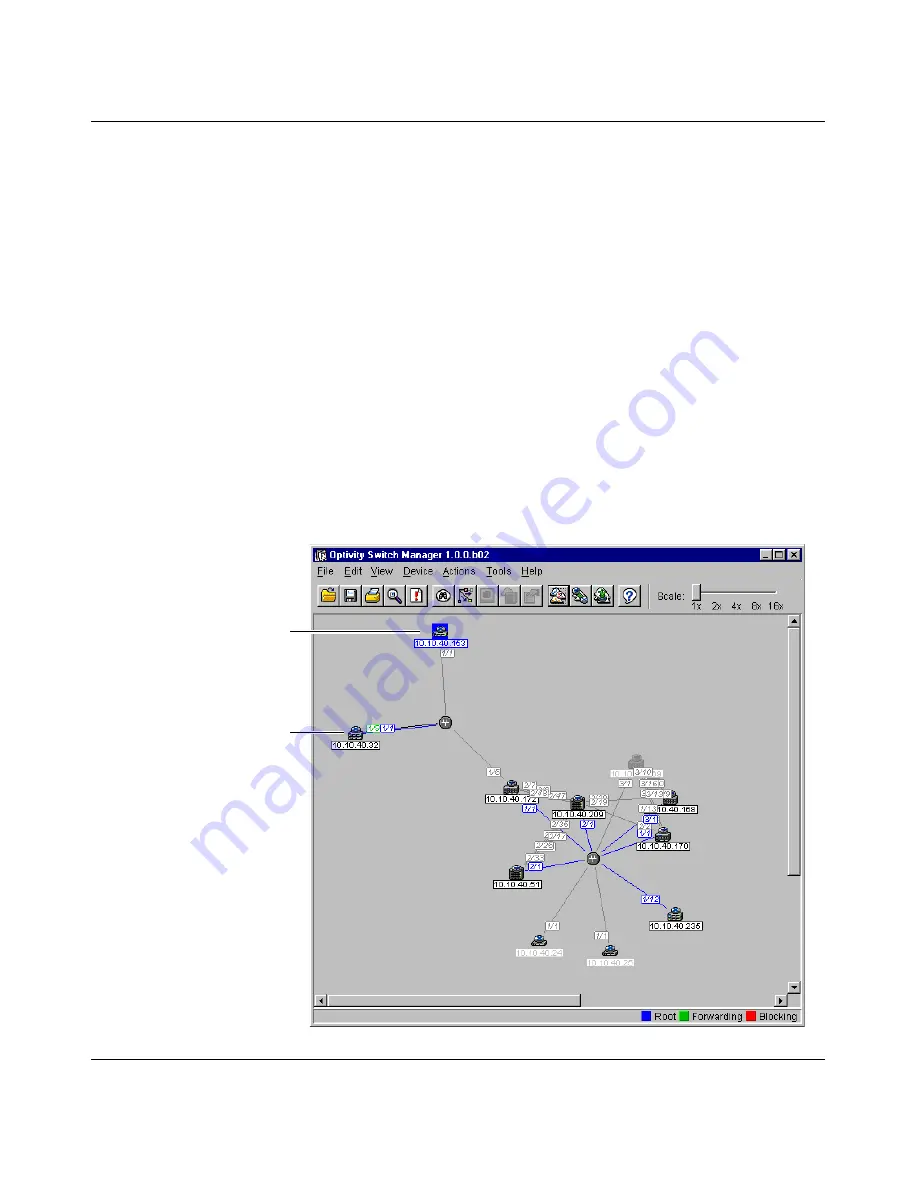
Chapter 4 Using VLAN Manager
97
Using Optivity Switch Manager, Release 1.1.0.0
Viewing STG root configuration
You can get a quick view of which device is the root of the spanning tree group
and which ports are in the forwarding and blocking state by selecting the STG root
icon.
To view STG root configuration in Optivity Switch Manager:
1
In the navigation pane, select an STG Root.
The Root table opens in the contents pane.
2
From the VLAN Manager menu bar, choose View > Highlight Topology.
3
Return to the Optivity Switch Manager window.
The highlighted topology view
(Figure 39)
opens in the Optivity Switch
Manager contents pane with the root displayed.
Figure 39
Root topology displayed in the Optivity Switch Manager contents pane
Forwarding
STG Root
port
Содержание Optivity Switch
Страница 14: ...14 Figures 208963 B...
Страница 22: ...22 Preface 208963 B...
Страница 96: ...96 Chapter 4 Using VLAN Manager 208963 B Figure 38 Viewing STG port members Some of the STG port members...
Страница 120: ...120 Chapter 5 Using MultiLink Trunking Manager 208963 B...
Страница 164: ...164 Chapter 6 Using Multicast Manager 208963 B...
Страница 178: ...178 Chapter 7 Using Log Manager 208963 B...
Страница 180: ...180 Appendix A Additional reference sources 208963 B...






























